Key takeaways:
- Deleting all tweets manually on Twitter/X is time-consuming and impractical
- Third-party apps like TweetEraser and TweetDelete offer efficient bulk deletion options
- Downloading your Twitter archive is crucial before mass-deleting tweets
- Consider the permanence of tweet deletion and back up important content
- Regular tweet cleanup can help maintain a fresh and relevant social media presence
In the ever-evolving landscape of social media, our digital footprint can sometimes feel overwhelming. Whether you’re looking to start fresh on Twitter (now known as X) or simply want to clean up your timeline, deleting all your tweets can be a daunting task. Fortunately, with the right tools and methods, you can accomplish this even from the convenience of your smartphone. This comprehensive guide will walk you through the process of deleting all your tweets using your phone, exploring various options and considerations along the way.
Understanding the Limitations of Manual Deletion
Before we dive into the methods for mass tweet deletion, it’s important to understand why manually deleting tweets directly from the Twitter/X app is not a practical solution. The native Twitter app only allows you to delete tweets one at a time, which can be incredibly time-consuming if you have hundreds or thousands of tweets. Additionally, Twitter’s API limits access to your most recent 3,200 tweets, making it impossible to delete older posts through the app alone.
Given these limitations, third-party applications have become essential tools for anyone looking to perform a mass deletion of their tweets. These apps can access your entire tweet history and provide efficient ways to delete tweets in bulk.
Preparing for Mass Tweet Deletion
Before you begin the process of deleting all your tweets, there are a few important steps you should take:
- Download your Twitter archive: This is crucial as it contains all your tweet data. To do this:
• Open the Twitter app on your phone
• Go to Settings and Privacy
• Tap on “Your Twitter data”
• Request your archive - Backup important tweets: If there are any tweets you want to keep, make sure to save them separately before deletion.
- Consider the permanence: Remember that once tweets are deleted, they cannot be recovered. Make sure you’re certain about your decision.
- Check connected apps: Some third-party apps might be posting tweets on your behalf. Review and revoke access to any apps you no longer use.
Using Third-Party Apps to Delete All Tweets
Now that you’re prepared, let’s explore some of the most effective third-party apps for deleting all your tweets using your phone:
1. TweetEraser
TweetEraser is one of the most popular and user-friendly options for mass tweet deletion. While it’s primarily a web-based tool, you can easily use it on your phone’s browser.
Steps to use TweetEraser:
- Go to the TweetEraser website on your phone’s browser.
- Sign in with your Twitter account.
- Upload your Twitter archive (which you downloaded earlier).
- Use the filters to select all tweets or specify certain criteria.
- Click “Delete tweets” to begin the process.
TweetEraser offers both free and paid options. The free version allows you to delete up to 3,200 tweets, while paid plans offer unlimited deletions and more advanced features.
2. TweetDelete
TweetDelete is another excellent option that works well on mobile browsers. It’s known for its simplicity and effectiveness.
How to use TweetDelete:
- Visit the TweetDelete website on your phone.
- Authorize the app with your Twitter account.
- Choose your deletion preferences (e.g., delete tweets older than a certain date).
- Confirm and let the app do its work.
TweetDelete is free for basic use, with a premium version available for more advanced features.
3. Circleboom
Circleboom offers a comprehensive suite of Twitter management tools, including bulk tweet deletion. While it’s more feature-rich than some other options, it can still be used effectively on a mobile device.
Steps for using Circleboom:
- Go to the Circleboom website and sign up.
- Connect your Twitter account.
- Navigate to the “Delete Tweets” section.
- Set your criteria for deletion (date range, keywords, etc.).
- Review and confirm the tweets to be deleted.
Circleboom offers various pricing tiers, with some basic functions available in the free version.
Considerations When Using Third-Party Apps
While these apps are generally safe and reliable, there are a few things to keep in mind:
- Privacy: Always review the permissions you’re granting to these apps.
- Cost: While many offer free tiers, more comprehensive features often require payment.
- Time: Depending on the number of tweets, the deletion process can take some time.
- API Limitations: Due to Twitter’s API restrictions, some apps may need to work in batches, especially for accounts with a large number of tweets.
Alternative Method: Deactivating Your Account
If you’re looking for a more drastic solution, you might consider temporarily deactivating your Twitter account. When you deactivate your account, Twitter begins a process of deleting all your tweets, likes, and other data after 30 days (or 14 days, depending on your settings).
To deactivate your account:
- Open the Twitter app on your phone.
- Go to Settings and Privacy.
- Tap on “Account” and then “Deactivate your account”.
- Read the information provided and proceed if you’re sure.
- Enter your password to confirm.
Remember, if you log back in within the 30-day period, the deactivation process will be canceled, and your tweets will remain intact.
Best Practices for Maintaining a Clean Twitter Timeline
Once you’ve successfully deleted all your tweets, you might want to adopt some practices to keep your timeline clean and manageable:
- Regular cleanup: Set a schedule to review and delete old tweets periodically.
- Use tweet scheduling: Plan your tweets in advance to maintain a consistent and thoughtful presence.
- Be mindful of content: Before tweeting, consider if the content aligns with your current personal or professional brand.
- Utilize Twitter’s built-in tools: Features like Lists and Topics can help you organize your Twitter experience without cluttering your timeline.
Conclusion
Deleting all your tweets using your phone is entirely possible with the right tools and approach. While the native Twitter app doesn’t offer a bulk delete option, third-party applications like TweetEraser, TweetDelete, and Circleboom provide efficient solutions. Remember to download your Twitter archive before proceeding with any mass deletion, and always consider the permanence of your actions. Whether you’re looking for a fresh start or just a thorough cleanup, these methods can help you achieve a cleaner, more manageable Twitter presence right from your smartphone.
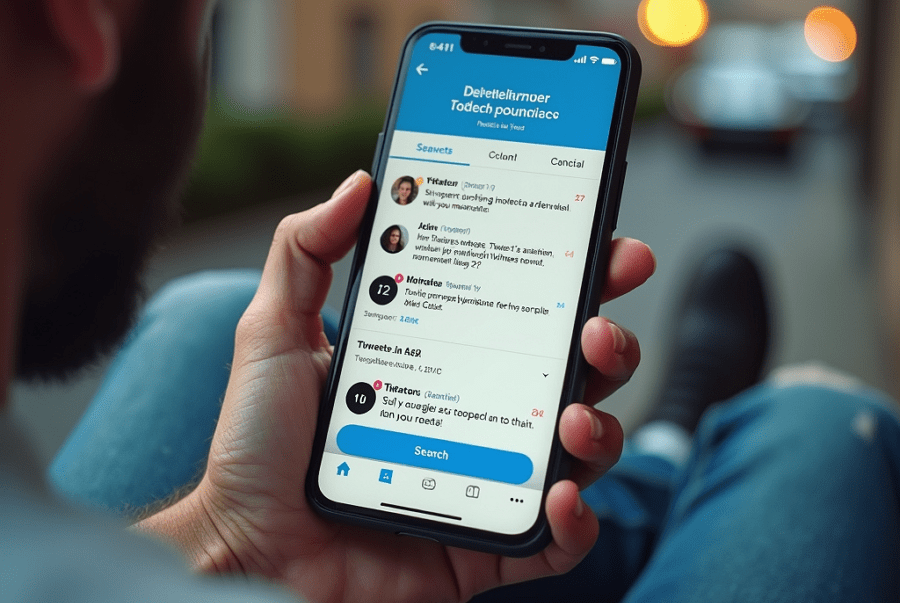
Leave a Reply