Canva for Education is a powerful, free online design platform tailored specifically for teachers and students. It offers a wide range of educational templates, resources, and tools to enhance the learning experience. If you’re an educator looking to harness the creative potential of Canva in your classroom, you’ve come to the right place. This guide will walk you through the process of creating a Canva for Education account, explain its benefits, and provide tips on how to make the most of this innovative platform.
Understanding Canva for Education
Before diving into the account creation process, it’s essential to understand what Canva for Education offers and who is eligible to use it. Canva for Education is available in 190 countries and supports over 130 languages, making it a truly global tool for educators. However, Canva applies strict eligibility criteria to ensure that the platform is used by those who need it most in the educational sector.
Eligibility Criteria:
Canva for Education is primarily designed for certified education workers who are currently active in primary or secondary schools. This generally includes:
- Certified K-12 teachers from formally accredited schools
- Certified K-12 school librarians
- Certified K-12 learning support assistants or teachers
- Certified K-12 curriculum specialists
- Certified teachers at technical or vocational schools serving primary and/or secondary students
It’s important to note that Canva for Education is not available to uncertified homeschool educators, online tutors, third-level institutions, university students, adult education institutions, or non-profit organizations. These groups may be eligible for other Canva plans, such as Canva for Nonprofits or Canva for Campus.
Benefits of Canva for Education
Before we delve into the account creation process, let’s explore some of the key benefits that make Canva for Education an invaluable tool for teachers and students:
- Access to Premium Features: Canva for Education provides free access to premium features that would otherwise require a paid subscription. This includes an extensive library of templates, stock photos, and design elements.
- Collaboration Tools: Teachers can easily create virtual classrooms, assign projects, and collaborate with students in real-time. This feature is particularly useful for remote or hybrid learning environments.
- Educational Templates: The platform offers over 60,000 education-specific templates created by teachers for teachers. These range from lesson plans and worksheets to infographics and presentations.
- Integration with Learning Management Systems: Canva for Education can be integrated with popular LMS platforms like Canvas, making it easier to incorporate design projects into your existing digital classroom setup.
- Safe and Secure Environment: Canva for Education provides a controlled environment where teachers can monitor student activity and ensure appropriate content usage.
Creating Your Canva for Education Account
Now that you understand the benefits and eligibility criteria, let’s walk through the process of creating your Canva for Education account:
1. Visit the Canva for Education Sign-up Page: Start by navigating to the official Canva for Education sign-up page. You can easily find this by searching for “Canva for Education sign-up” in your preferred search engine.
2. Enter Your Details: On the sign-up page, you’ll be asked to provide your name and school email address. It’s crucial to use your official school email address, as this is the first step in verifying your eligibility.
3. Select Your Role: After entering your email, you’ll be prompted to select your role. Since you’re creating an account as an educator, choose the “Teacher” option.
Click “Get Verified”: Once you’ve entered your details and selected your role, click on the “Get Verified” button to proceed with the verification process.
4. Automatic Verification: In some cases, if Canva recognizes your school through your email address, you may gain immediate access to the platform. However, this is not always the case, and most applicants will need to proceed to the next step.
5. Upload Verification Documents: If your account isn’t automatically verified, you’ll need to upload official documentation to prove your status as an active primary or secondary teacher. Acceptable documents include:
- A valid teaching license or certification
- A current letter of employment from your school
- A school ID that indicates your teaching status
- A government document that formally recognizes your school as an accredited primary or secondary educational institution
6. Submit Your Application: After uploading the necessary documentation, submit your application for review.
7. Wait for Verification: The Canva for Education team typically reviews applications within seven days. During this time, they will verify your teaching status and eligibility.
8. Access Your Account: Once your application is approved, you’ll receive an email with an access link to your Canva for Education account. Click on this link to set up your password and start exploring the platform.
Making the Most of Your Canva for Education Account
Once you’ve successfully created your Canva for Education account, it’s time to start exploring its features and integrating it into your teaching practice. Here are some tips to help you make the most of your new account:
- Explore the Template Library: Familiarize yourself with the vast array of educational templates available. These can serve as excellent starting points for creating engaging lesson materials, presentations, and student assignments.
- Set Up Your Virtual Classroom: Take advantage of Canva’s collaboration features by setting up a virtual classroom. This allows you to easily share resources with students and manage group projects.
- Integrate with Your LMS: If your school uses a learning management system like Canvas, consider integrating Canva for Education to streamline your workflow and make it easier for students to access design projects.
- Encourage Student Creativity: Use Canva for Education to assign creative projects that allow students to express themselves visually. This could include infographics, posters, or digital presentations on various subjects.
- Attend Canva Workshops: Keep an eye out for free workshops and webinars offered by Canva. These can provide valuable insights into new features and creative ways to use the platform in your teaching.
- Collaborate with Other Educators: Join Canva’s educator community to share ideas, get inspiration, and collaborate with fellow teachers from around the world.
Conclusion
Creating a Canva for Education account opens up a world of creative possibilities for both teachers and students. By following the steps outlined in this guide, you can gain access to a powerful tool that enhances visual learning, encourages creativity, and streamlines the process of creating engaging educational materials. Remember that Canva for Education is completely free for eligible educators, so don’t hesitate to take advantage of this valuable resource to enrich your teaching practice and inspire your students.
FAQ
How long does the verification process take?
The verification process for Canva for Education typically takes up to seven days. However, in some cases, it may be faster if your school email domain is recognized by the system.
Can students create their own Canva for Education accounts?
No, students cannot create Canva for Education accounts directly. Teachers must invite students to join their Canva classroom through their teacher account.
Is Canva for Education really free?
Yes, Canva for Education is entirely free for eligible educators and their students. It provides access to premium features at no cost.
What if my school isn’t recognized by Canva?
If your school isn’t automatically recognized, you’ll need to provide additional documentation during the verification process to prove your eligibility.
Can I use Canva for Education for personal projects?
While Canva for Education is primarily intended for educational purposes, you can use it for personal projects related to your teaching role. However, it’s best to use the standard Canva platform for non-educational personal projects.
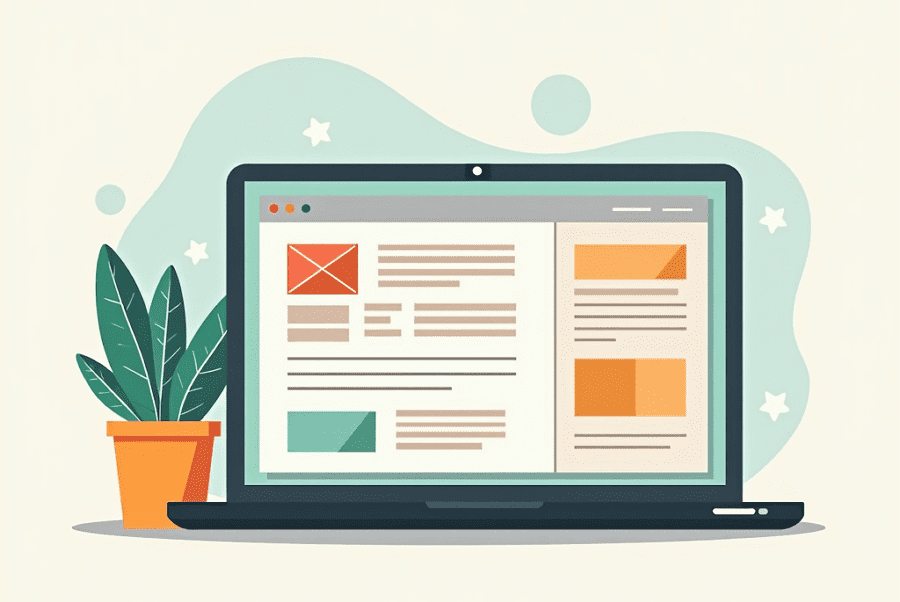
Leave a Reply