Perplexity AI has become a go-to tool for many users seeking quick, accurate answers to their queries. With its Android app, you can now harness the power of this AI-driven search assistant right from your mobile device. But did you know that Perplexity AI offers a range of advanced features that can significantly enhance your search experience? In this article, we’ll explore how to access and make the most of these advanced features on your Android device.
Getting Started with Perplexity AI on Android
Before diving into the advanced features, let’s ensure you have the basics covered. If you haven’t already, download the Perplexity AI app from the Google Play Store. Once installed, open the app and create an account if you haven’t done so. While you can use some features without an account, signing up unlocks a more personalized experience and access to additional functionalities.
Exploring the User Interface
Upon launching the app, you’ll be greeted with a clean, intuitive interface. The main search bar at the top is where you’ll input your queries. Below that, you might see suggested topics or recent searches. Take a moment to familiarize yourself with the layout, as understanding the interface is key to accessing advanced features efficiently.
Leveraging Focus Areas for Targeted Searches
One of the most powerful advanced features of Perplexity AI is its Focus Areas. These allow you to narrow down your search to specific types of content or sources. To access Focus Areas on your Android device:
- Tap the search bar at the top of the screen.
- Look for the Focus Area options just below the search bar.
- Swipe left or right to view different Focus Areas such as All, Academic, Wolfram, YouTube, and Writing.
By selecting a specific Focus Area, you’re instructing Perplexity AI to tailor its search results accordingly. For instance, choosing “Academic” will prioritize scholarly sources, while “YouTube” will focus on video content.
Utilizing the Library Feature
The Library feature is a game-changer for organizing your searches and maintaining a history of your queries. To access and make the most of the Library:
- Tap the menu icon (usually three horizontal lines) in the top-left corner of the app.
- Select “Library” from the menu options.
- Here, you’ll find your search history organized into threads.
Pro tip: Use the Library to revisit past searches, continue conversations with the AI, or pick up where you left off on complex research topics.
Enhancing Your Searches with File Upload
Perplexity AI’s file upload feature allows you to provide additional context to your queries by uploading documents, images, or PDFs. This is particularly useful for academic research or when you need to analyze specific data. To use this feature:
- Start a new query by tapping the search bar.
- Look for the paperclip or upload icon near the search bar.
- Tap it to select and upload a file from your device.
- Once uploaded, you can ask questions about the content of the file.
Remember, the free version of Perplexity AI limits you to three file uploads per day, so use this feature judiciously.
Customizing Your AI Profile
To get more personalized and relevant results, take advantage of the AI Profile feature. This allows you to provide information about yourself, your interests, and your preferences to the AI. To set up or modify your AI Profile:
- Tap the menu icon and select “Settings.”
- Look for “AI Profile” or a similar option.
- Fill in the relevant information about yourself, including your location, interests, and areas of expertise.
By customizing your AI Profile, you’re helping Perplexity AI understand your context better, leading to more tailored and accurate responses.
Exploring Pro Features
While the free version of Perplexity AI offers a robust set of features, upgrading to Perplexity Pro unlocks even more advanced capabilities. Some of the standout Pro features include:
- Access to more powerful AI models: Pro users can leverage models like GPT-4, Claude, and others for more sophisticated responses.
- Increased daily search limit: Enjoy up to 600 searches per day, perfect for intensive research sessions.
- Advanced Copilot feature: Get more interactive and in-depth assistance with your queries.
- Image generation: Create images using AI models like DALL-E 3 and Stable Diffusion XL.
To upgrade to Pro:
- Tap the menu icon and select “Upgrade to Pro.”
- Choose your preferred subscription plan.
- Complete the payment process.
Mastering Search Techniques
To truly access the advanced features of Perplexity AI, it’s crucial to master effective search techniques. Here are some tips:
- Be specific: The more detailed your query, the more accurate the response.
- Use follow-up questions: Don’t hesitate to ask for clarification or more information on a topic.
- Experiment with different phrasings: Sometimes, rephrasing your question can yield better results.
- Combine Focus Areas with specific queries: For example, use the Academic focus when searching for scholarly information on a particular topic.
Leveraging Collections for Organization
Collections are an advanced feature that allows you to organize related searches and share them with others. To create and manage collections:
- Go to your Library.
- Look for the “Collections” tab or option.
- Tap “Create New Collection” and give it a name.
- Add relevant searches to your collection by selecting them from your history.
Collections are particularly useful for collaborative research or when working on long-term projects.
Staying Updated with Discover
The Discover feature keeps you informed about the latest developments in AI, technology, and other fields. To access Discover:
- Tap the menu icon.
- Select “Discover” from the options.
- Browse through curated articles and topics of interest.
Regularly checking the Discover section can help you stay on top of new features and improvements to the Perplexity AI app.
Conclusion
Accessing the advanced features of Perplexity AI on Android opens up a world of possibilities for enhanced search experiences and knowledge discovery. By leveraging Focus Areas, customizing your AI Profile, utilizing the Library and Collections features, and potentially upgrading to Pro for even more capabilities, you can transform your Android device into a powerful research and learning tool. Remember to experiment with different features and search techniques to find the approach that works best for your needs.
FAQ
How do I troubleshoot if the Perplexity AI app is not working correctly on my Android device?
If you’re experiencing issues, try these steps: First, ensure your app is up to date by checking the Google Play Store for any available updates. If that doesn’t resolve the issue, try clearing the app’s cache and data in your device’s settings. As a last resort, uninstall and reinstall the app. If problems persist, contact Perplexity AI’s support team through their website or in-app help section.
Can I use Perplexity AI offline on my Android device?
Currently, Perplexity AI requires an internet connection to function as it relies on real-time web searches and AI processing. There is no offline mode available at this time. However, you can save important search results or collections for offline viewing if you need to access information without an internet connection.
How does Perplexity AI ensure the privacy and security of my searches on Android?
Perplexity AI takes user privacy seriously. The app uses encryption to protect your data during transmission. Your search history is tied to your account and not shared publicly. However, it’s always a good idea to review the app’s privacy policy and adjust your settings accordingly. You can delete your search history or opt out of certain data collection features in the app’s settings.
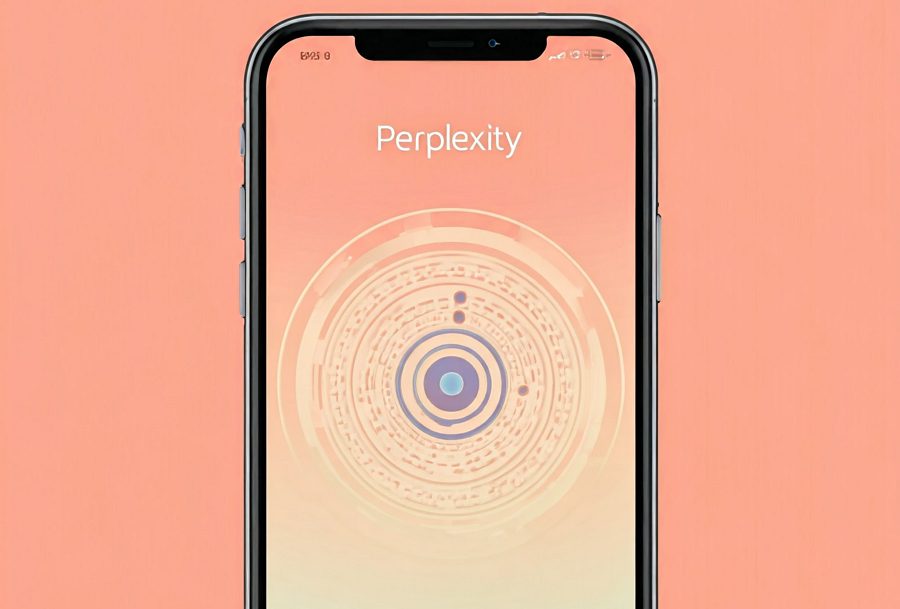
Leave a Reply