Photo filters have revolutionized the way we capture and share memories. These digital enhancements can instantly change the mood, tone, and aesthetic of an image, making it more visually appealing and engaging. Android devices come equipped with a variety of built-in filters, but for those seeking more advanced options, there are countless third-party apps available on the Google Play Store. Whether you’re a professional photographer or a casual smartphone snapper, mastering the art of photo filtering can take your images to the next level.
Step 1: Choose Your Photo Editing App
The first step in adding filters to your Android photos is selecting the right editing app. Some popular choices include:
- Snapseed: Developed by Google, this free app offers a wide range of filters and advanced editing tools.
- VSCO: Known for its vintage-inspired filters, VSCO provides a user-friendly interface and a creative community.
- Adobe Lightroom: A powerful app with professional-grade filters and editing capabilities.
- PicsArt: Offers an extensive collection of filters, stickers, and creative tools.
Consider your editing needs and style preferences when choosing an app that suits you best.
Step 2: Import Your Photo
Once you’ve downloaded your chosen photo editing app, open it and import the photo you want to enhance. Most apps allow you to select images directly from your device’s gallery or take a new photo using the in-app camera.
Step 3: Explore the Filter Options
Now that your photo is loaded into the editing app, it’s time to explore the available filter options. Look for a filter icon or a dedicated filter menu within the app. Popular apps like Snapseed and VSCO organize their filters into categories, such as Vintage, Portrait, or Landscape, making it easier to find the perfect look for your image.
Step 4: Preview and Adjust the Filter Intensity
When you’ve found a filter that catches your eye, tap on it to preview how it will look on your photo. Most apps allow you to adjust the intensity of the filter by using a slider or a set of preset strengths. Experiment with different levels to find the right balance between the original image and the filtered effect.
Step 5: Layer and Combine Filters
Some advanced photo editing apps, like Snapseed and PicsArt, allow you to layer multiple filters on top of each other, creating unique and complex looks. Don’t be afraid to mix and match different filters to achieve your desired aesthetic. Remember, there are no hard and fast rules when it comes to creative photo editing!
Step 6: Fine-Tune with Additional Editing Tools
In addition to filters, most photo editing apps offer a range of tools to further refine your image. These may include adjustments for brightness, contrast, saturation, sharpness, and more. Take advantage of these tools to fine-tune your filtered photo and make it truly stand out.
Step 7: Save and Share Your Masterpiece
Once you’re satisfied with your filtered and edited photo, it’s time to save and share your masterpiece. Most apps allow you to save the edited image directly to your device’s gallery or export it to your favorite social media platforms with just a few taps.
Conclusion
Adding filters to your photos on Android is a simple yet powerful way to elevate your smartphone photography game. By following these steps and experimenting with different apps and filter combinations, you’ll be well on your way to creating stunning, share-worthy images that capture the attention of your friends and followers. So go ahead, unleash your creativity, and let your filtered photos tell the story of your life’s most memorable moments!
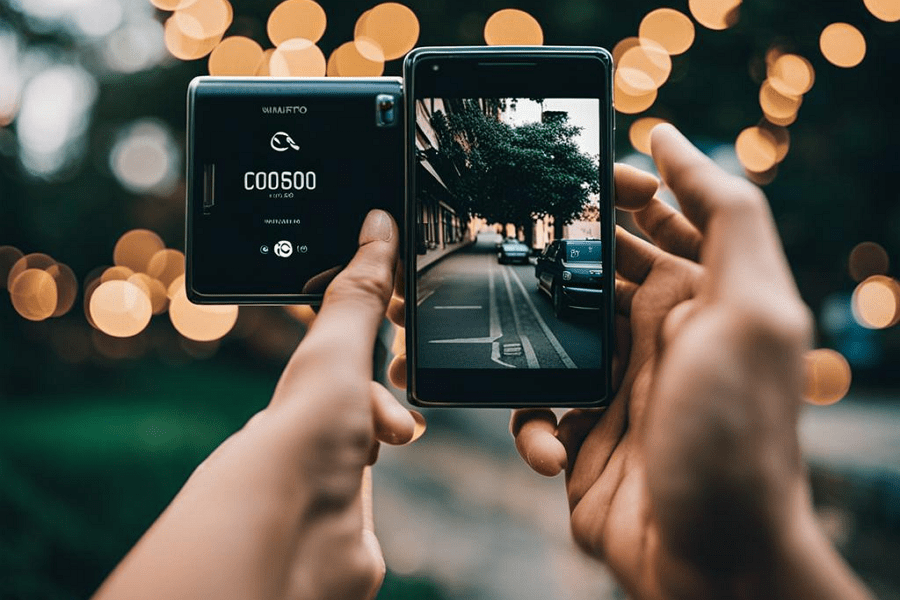
Leave a Reply