Teamwork gets messy when information is scattered everywhere. You might have messages, files, tasks, and shared notes living in a dozen places. When you’re working with a crew, this mess slows everyone down and ideas get lost in the shuffle. That’s when Perplexity Spaces can step in to help keep things moving and everyone on the same page.
With Perplexity Spaces, your team can put all resources, chats, and files together so you’re not hunting for stuff you know someone sent last week. Whether you’re getting started with a new project, want to create a group knowledge hub, or need a secure place to share files, Spaces is made for teamwork that stays organized, searchable, and flexible. This guide will walk you through how to set up and use Spaces for team collab.
Spaces makes it easy for teams to work together by letting you ask questions, track docs, make schedules, upload files, and get smart answers from AI. In this post, I’ll show you how to set up your Space the right way, add people, share stuff, keep work secure, and find info fast. Ready to get your crew working smarter? Let’s go! 😎
How Spaces Can Organize Projects and Shared Knowledge Across Teams
Keeping everything in one place helps when you need answers quick or files are buried in someone’s inbox. In Spaces, you can create a dedicated spot for a topic, project, or group. Everyone with access can upload files, add notes, and ask questions within that Space. If you’re working on a big project, spaces help avoid confusion so people don’t duplicate work or miss updates.
You can adjust privacy so only trusted folks see sensitive materials, or open access wide for mass collaboration. Spaces can be set up for a project, a department, or even just a small study group. When you invite people, they’ll see what’s inside and work together in real time. It’s all about speed, clarity, and keeping teams moving forward.
Enterprise users can dial up privacy controls, create custom Spaces, and sort files so answers always use the latest docs. Whether working on sales proposals or research teams, Spaces was built for all kinds of teamwork. The best part is you can mix web sources with your own files for faster, smarter searching. 🔎
Inviting Team Members and Setting Up Secure Collaboration in Spaces
Bringing your team on board is smooth. Once the Space is set up, hit the Share button and send invites by email. You can add team members as viewers or contributors, give special access, set up roles like admin, and boot anyone if projects shift. This way, only the right people see what they need.
Enterprise teams get extra privacy and controls so nothing slips out. Files inside Spaces are kept safe, and admins manage who gets to join each area. If you want to share updates with a bigger group, send out a link for quick access. Need project plans, schedules, or brainstorms? Everyone can pitch in and see changes at the same time.
You can tie Spaces into group calendars, assign deadlines, and use built-in AI to break down steps or search materials. For big teams, customized permissions keep thing neat so each member sees only what matters for their own work. 🔒
Step-by-Step to Using Perplexity Spaces for Team Collaboration
Here’s how I get rolling with Spaces, skipping all the fuss:
- Log in to Perplexity and click the Spaces button from the left panel.
- Pick Create new Space to start a workspace for your team.
- Name the Space to match your team, project, or topic.
- Upload key files, docs, or instructions so your team has what they need.
- Set privacy and sharing controls to decide who gets access.
- Send invites to team members with their email addresses.
- Adjust user roles so admins manage access and contributors help upload or edit files.
- Share the link for fast entry or keep it private for just your chosen teammates.
- Add notes, create Threads, and ask questions inside the Space to keep work flowing.
- Use the search feature and AI to find info, ask about files, and summarize docs.
Conclusion
Bringing a team together is simpler in Perplexity Spaces. No more lost emails or old files getting mixed up. Here, I keep everything neat, upload what we need, and control who sees what. Collaboration stays smooth and secure, and everyone gets answers faster.
With a few quick steps, your team is ready to tackle anything. Honestly, it’s less stress for me, and the whole crew works better together. Give it a shot and see how your workflow improves! 🚀
FAQs
How do I share a Space with my team?
Just hit the Share button, set the right permissions, and send email invites to everyone you want on board.
Can I keep files private inside Spaces?
Yes, you can limit access so only certain people can see sensitive documents or only let contributors edit.
What is the difference between Viewer and Contributor access?
Viewers can only see the files and threads, while Contributors can upload, edit, and answer questions inside the Space.
Do Spaces work for both small and large teams?
Absolutely, you can create Spaces for small study groups or huge enterprise teams and adjust settings for either.
Can I search both web and internal files in Spaces?
Yup, Spaces lets you combine your team’s files and web resources for smarter, faster results.
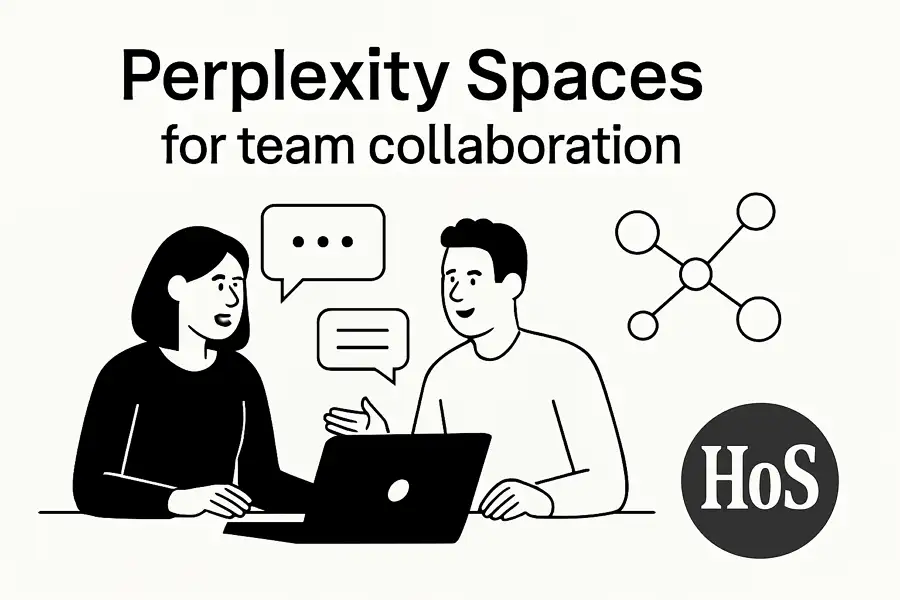
Leave a Reply