Ever found yourself scrolling through Canva on your phone and your designs feel all over the place? Yeah, I’ve been there. Managing a bunch of projects can get messy fast. If you’re tired of searching every time you need a design, creating folders is a lifesaver. You can stash designs, sort by project, or group them in any way that works for you.
Folders on Canva mobile really help organize things, whether you’re working solo, part of a group, or collaborating with classmates. You get the option to name them whatever you want, and you can even invite others. Once you set up your folders, finding the right design is way quicker.
Follow along with the simple steps, and you’ll see how easy it is to tidy up your workspace. Ready to clean things up and find your files faster? Let’s get started! 📱✨
Step-by-step to making a brand new folder from your phone
1. Open the Canva app.
2. Tap “Your Designs” to see all your projects.
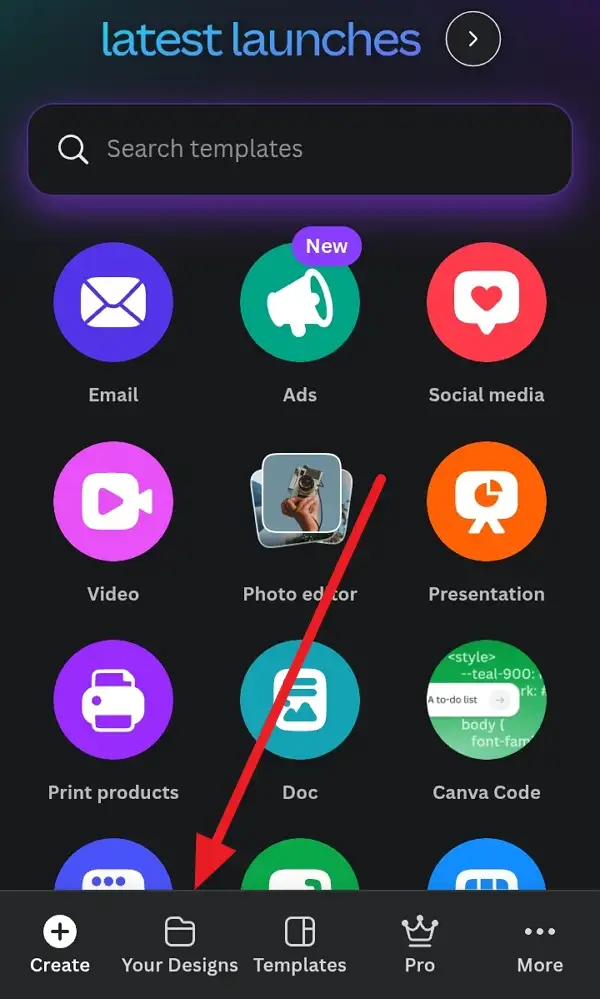
3. Look for the plus icon at the top right corner and tap it.
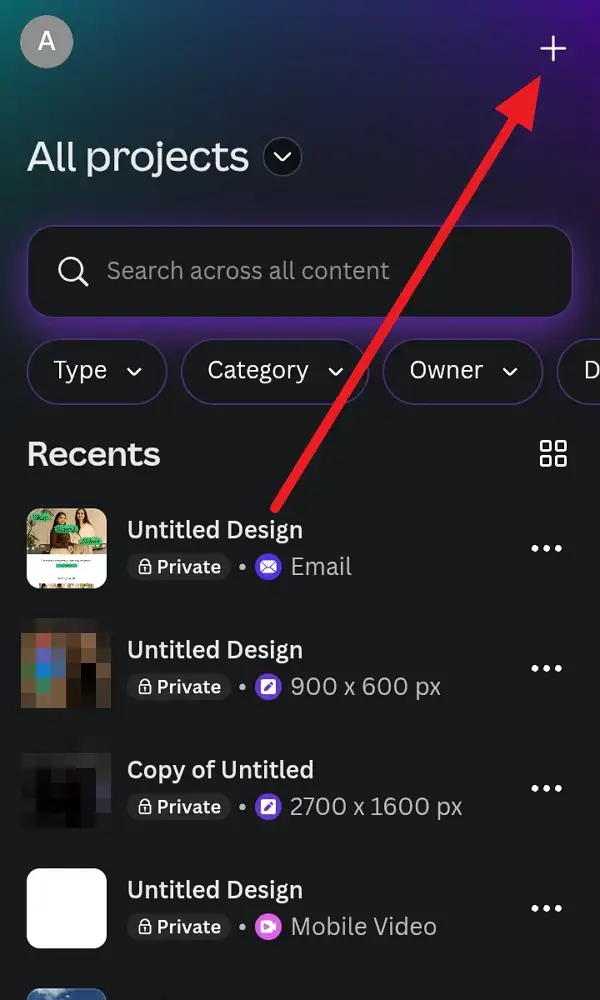
4. Pick “New folder” from the options.
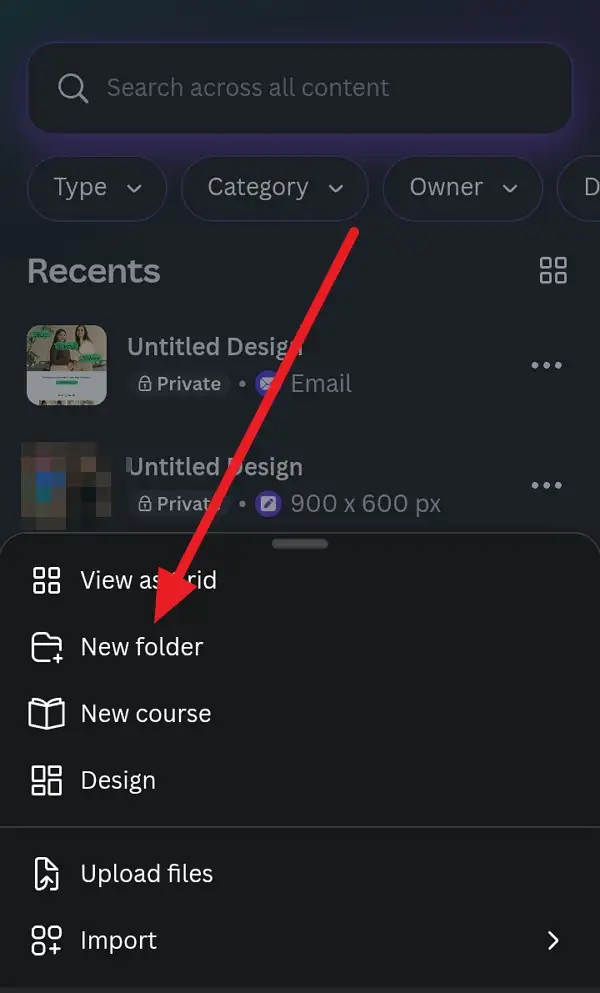
5. Type in the folder name of your choice.
6. If you want, add people or a group for sharing.
7. Tap Continue.
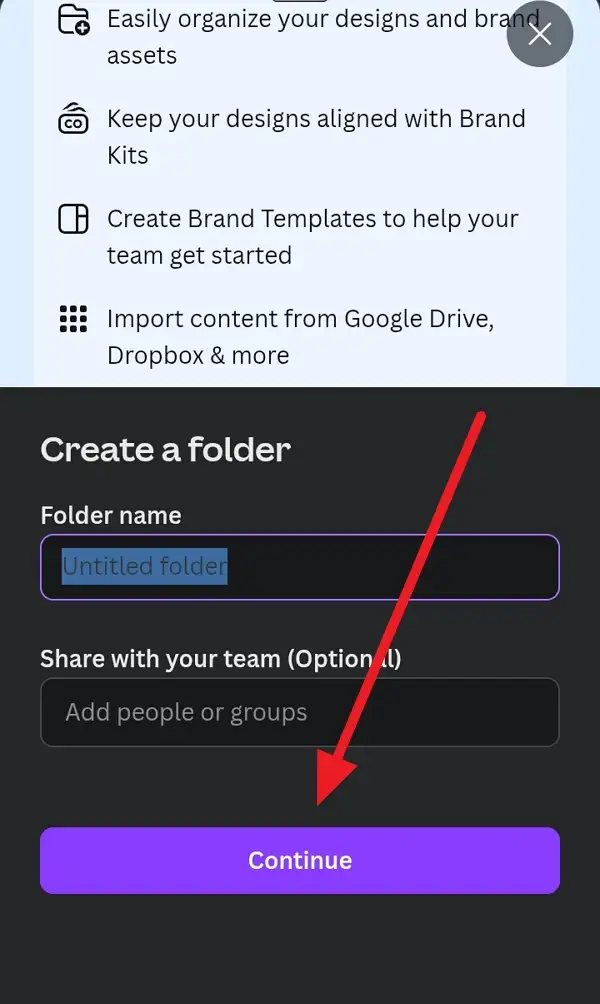
8. Your new folder will show up right away.
9. Move your designs to the new folder if you want.
10. Repeat to set up more folders whenever needed.
How folders make it easier to keep everything sorted and stress-free
When your designs are split up into different folders, things aren’t just easier to find, you’ll also save time. Sorting illustrations for work, school, or personal use means no more endless scrolling. Plus, sharing gets simple since you can invite people straight into a folder, and they get access to just those files.
If you ever need to rename, delete, or share a folder, that’s easy too. With a few taps, folders can be updated or shared with teammates, no matter if you’re working alone or with a whole group. These features can help anyone, from students to pros.
Trying it once will show how much more manageable your workspace becomes. Organizing your work in folders keeps things neat and makes you feel in control of your creative stuff.
Tips for sharing folders and grouping designs with others
This part is especially handy if you work with other people a lot. Once you’ve made a folder, you can add email addresses to give your friends or coworkers access. They’ll be able to see the designs right away, and you get to choose if they can just view or even edit the folder. Sharing with a team or a group is useful for joint projects, client work, or class assignments.
Names, groups, and permissions can be changed later, so you’re never stuck. You only need to invite people once. If you add new designs, they’ll automatically show up in the folder for everyone who has access. Makes working together that much smoother. 🤝
Conclusion
Organizing your designs is a smart move, and Canva makes it quick for anyone using their phone. I use folders to keep all my projects sorted, and it’s been a huge help. Setting them up is so easy, you’ll wonder why you didn’t do it sooner.
You’ll notice less clutter and can share with folks without hassle. Get started and watch your workspace turn way more manageable.
FAQs
How many folders can I make on Canva mobile?
You can make as many as you want.
Is sharing a folder safe for private work?
Yes, you set permissions so only selected people get access.
Can I move designs between folders later?
You can shift designs anytime.
Is it possible to rename or delete a folder on mobile?
Yes, tap the folder, then choose to edit or delete.
Can I use folders in Canva for free?
Basic folder features are available for everyone, though some sharing options need Canva Pro or a team account.
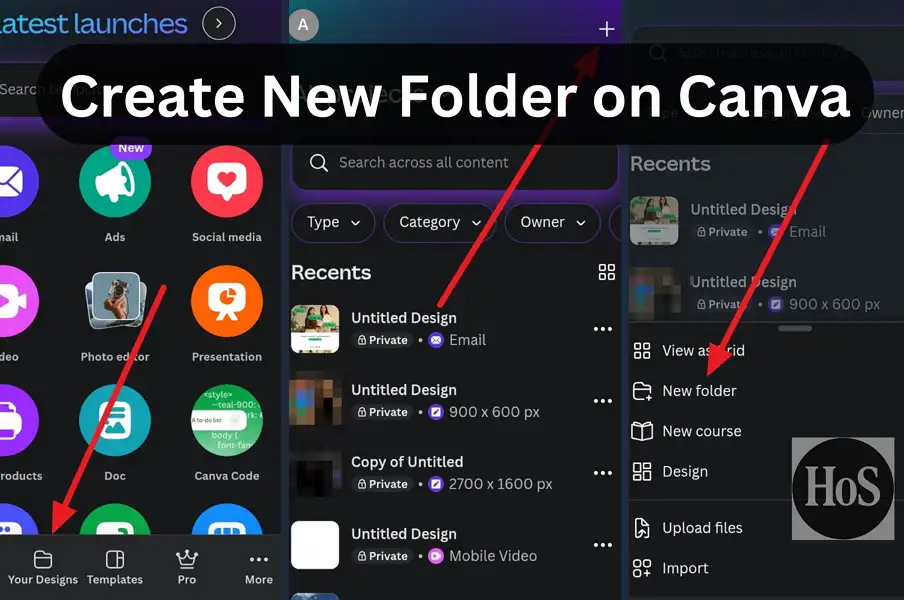
Leave a Reply