Scrolling through those flawless feeds got you wanting your own branded page? I’ve been there too. Canva Mobile makes things much smoother… no need for Photoshop or crazy tech skills. The problem? Basic posts are everywhere, so if you want something that pops, you need a feed with consistent colors, style, and layout. The good part? I’m about to lay out how to pull that off without any fuss.
Consistency and style are what get your page noticed. A cool Instagram feed can show off your world or shop and attract folks who care about looks. The secret isn’t just slapping up random pics but planning out each square so the whole thing fits together. I’ll walk you through how to get that “wow” effect using Canva Mobile, step by step. Get ready to plan, pick colors, use templates, and make your fresh feed.
Finding the Look and Planning the Style for Your Feed
Finding your vibe takes a little planning. Before you even jump into Canva, ask yourself what you want folks to think when they check your page. Do you want something bright and playful, soft and romantic, or maybe sharp and minimalist? Jot down your answers and stick with a couple main colors. Canva has a huge batch of ready-made templates, so you don’t have to stress if you’re stuck for ideas.
Once you’ve picked your vibe, mock up your page by laying out post ideas. Some go with image grids, some with motivational quotes, others play with seamless carousels. Swipe through templates till you see one that fits, then move on to building your vision. Stick with a color palette, fonts, and repeat certain visual elements to create that flow.
Step-By-Step to Creating Your Instagram Feed Using Canva Mobile
Ready to start designing? Here’s how I do it, straight from my phone:
- Open Canva Mobile and search for Instagram Post.
- Hit the template that matches your vision.
- Set your custom colors, fonts, and graphics.
- Add photos, illustrations, or backgrounds that fit your style.
- Arrange your posts for flow, try out Canva’s grid feature.
- Make Carousel posts for a smooth look by adding and editing pages.
- Preview your feed layout in Canva before sharing.
- Download your finished images to your phone.
- Post each image to Instagram following your planned order.
- Check your grid, tweak any post that isn’t fitting your style.
Using Professional Tips and Tricks for a Fresh Feed, Even as a Beginner
Don’t sweat if design isn’t your thing. Canva comes packed with thousands of templates (some free), including trending layouts, vintage collages, and bold text posts. Mix up your feed with reels and stories, and don’t be afraid to remix Canva’s built-in backgrounds and frames. You can drop in your own pics, drag objects to line up cool layouts, or use the seamless grid style for a puzzle effect.
Play with Canva’s Quiz and poll elements for stories and reels to keep people tapping and swiping. If you want extra polish, check out the color palette tool to save your favorite shades for all your posts. Add your shop’s logo, drop in some music or animations, and throw up carousel posts. You can plan up to 10 posts at once for a slick swipeable gallery. 📱🎨
Conclusion
Designing a trendy Instagram feed with Canva Mobile feels easy once you get the basics down. Stick with a color story, try new layouts, and play with Canva’s handy templates. The results are always fresh, and you build the kind of page that people want to check out.
With these steps, your feed won’t look random or messy. Just remember, your vibe comes through when you make every square count.
FAQs
How do I pick the best template for my Instagram page?
Scroll through Canva’s template library, then pick one that matches your style and main colors.
Can I use Canva Mobile for carousel or multi-post grids?
Yep! Add new pages to your design for smooth carousels and grid posts.
Is Canva free to use for Instagram feed design?
You can use Canva for free, with plenty of templates, but some features and graphics need Canva Pro.
How do I keep my feed looking consistent?
Save your color palette and fonts, repeat design elements, and preview your feed before posting.
What size should my Instagram posts be?
A square post should be 1080 by 1080 pixels for standard feed. For carousels, multiply the width by the number of slides.
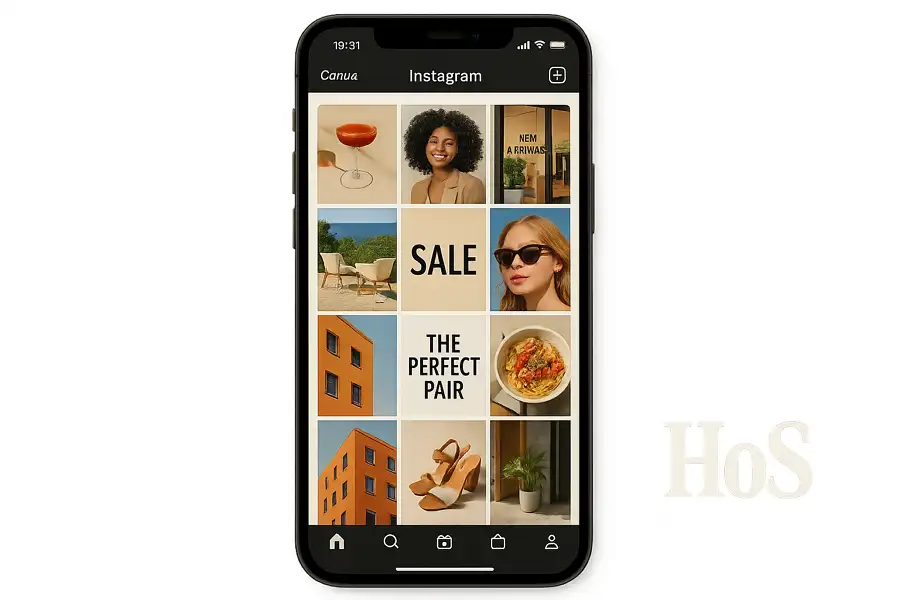
Leave a Reply