If you’re anything like me, juggling lots of accounts gets old fast. 📱 One moment you’re trying to check your email, the next you want to log out for privacy or swap profiles. So, how do you actually log in or log out of the Google app on your phone without making it more complicated than it needs to be? If you’ve ever felt stuck, don’t worry, you’re definitely not the only one.
Figuring out the login process or getting your account off your device can seem confusing. Sometimes these steps change, and each device throws in its own twist. Whether you’re switching accounts, taking a break, or just tidying up your phone, this guide makes things simple and straight to the point. Stick with me to get those answers, plus some handy tips for common problems you might hit along the way. Let’s make sure your info stays safe and your app is set up exactly how you want.
Steps to Log In to Your Google Account on Phone
Signing in is quick if you’ve got your info ready. Here’s how you do it:
- Open the Google app on your phone.
- Tap your profile icon at the top right.
- Pick “Add another account“.
- Enter your email or phone number (you can sign in with either).
- Tap “Next“.
- Type your password.
- Confirm any security prompts that appear.
- Agree to the terms on the screen.
- You’re signed in and ready to use the app.
How to Log Out Using Google App Settings on Mobile
Let’s talk about logging out. Maybe you want to protect your privacy, or just switch to a different account. This process clears you out of the app. Here’s how it works on pretty much any recent device:
The first step is just opening the Google app. You’ll need to hit up your profile icon, which sits up top in the corner. From there, tap “Manage accounts on this device.” This section shows every account currently loaded on your phone. Pick the one you want gone and choose “Remove from this device.” Confirm when asked. That’s it—once you do this, you’re officially logged out of your Google account across the app and other Google services on your phone.
If you use an Android, sometimes you might need to go into your phone’s Settings to finish the job. Head to Settings, scroll to Accounts, tap the Google account you want to remove, and hit “Remove account.” No extra steps, just clean and easy.
Common Issues When Logging In or Out
Tech never goes exactly as expected. I’ve had logins fail because I forgot my password or switched devices recently. If your phone won’t let you in, make sure your info matches what’s on file. Remember, you can use your phone number if you forget your email. Also, confirm your credentials are typed in right and the internet connection is solid.
For logging out, sometimes your phone won’t show the account you want to remove, especially if you’re using an older app version. Try updating the Google app and restarting your phone. If trouble sticks around, go for the system settings method since it covers every app tied to your Google account.
Conclusion
Not a fan of complicated logins? Me neither. These steps make it super simple to sign in or out of your Google app on any phone. It’s all about knowing your way around the profile icon and your device’s settings.
Keeping those logins neat and secure means you control your online stuff a bit better. So next time you’re swapping accounts or heading out for privacy, you know exactly what to do.
FAQs
How do I switch Google accounts on my phone app?
Tap your profile icon, select the account you want, or add a new one to make the switch.
Can I log out of just the Google app without removing my account from my phone?
Not really—removing the account logs you out from all Google apps on your device.
What if I forget my Google account password?
Follow the “Forgot password?” prompt during login to reset using your email or phone number.
Is logging out the same as deleting my account?
Nope! Logging out removes it from your device, but your account still exists unless you delete it online.
What happens to emails and contacts after I log out?
They’re removed from your device, but stay saved in your Google account if you log in elsewhere.
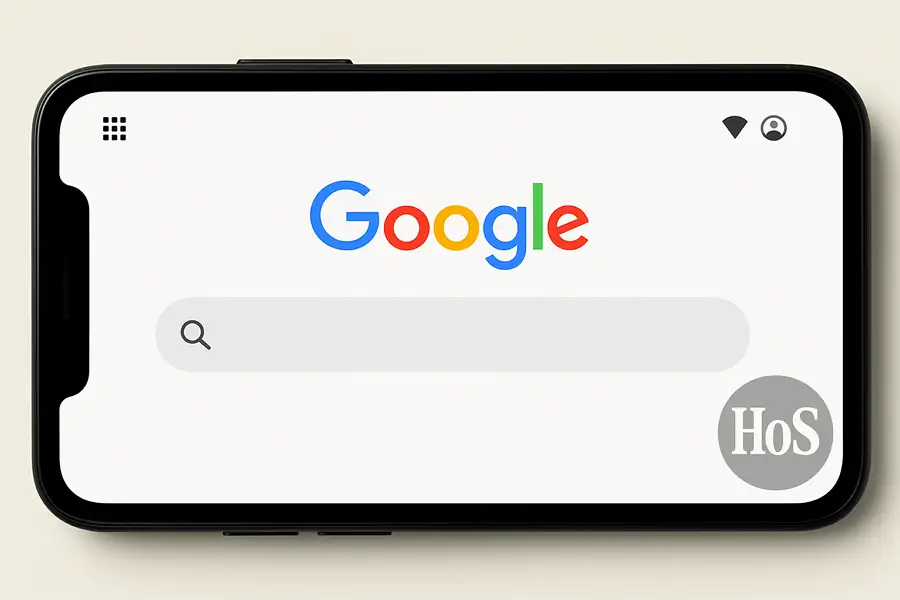
Leave a Reply