Ever felt like your Perplexity Library keeps growing and gets harder to handle? I’ve totally been there. Sometimes, it’s stacked with threads, questions I’ve asked, and random experiments. The real challenge is keeping everything easy to find and not missing something I meant to save. That’s where knowing some tricks comes in handy. If you use the Discover page a lot, it’s easy to get lost scrolling through trending threads and community posts. I want to show you how I keep things organized so I can always find my best ideas and interesting answers fast.
Let’s keep things simple and practical. I’ll break down all the ways I manage my Library and make the most of the Discover page without getting overwhelmed. By the end, you’ll have the same system that helps me save time, clear clutter, and still catch new and useful ideas and trends. 📚✨
Keeping Your Perplexity Library Manageable Every Day
If you use Perplexity for research, questions, or deep dives into trending topics, your Library stacks up quick. All your threads stay there until you delete them, so I make it a point to check my Library page once a week. I love that they let you filter by search mode, so if I only want to find my Pro or Labs searches, those are just one click away. You can see newest or oldest threads with sorting, which helps me get to my latest work or revisit old ideas. I even merge threads that make sense together or move stray threads into the right topics, thanks to Spaces. That way, everything’s grouped by project and not just a mixed bag.
Deleting is just as simple; select a bunch of threads at once and clear them out. I use the search bar if I remember a thread by name or key word, and that gets me straight there. The more you use these features, the easier it is to prevent clutter and keep your ideas organized. 🔍📂
Making the Most of Discover Page and Trending Threads
The Discover page is like the front window for everything cool on Perplexity. If I want inspiration or just to see what folks are talking about, I start here. You’ll find trending threads, interesting questions, and posts from other users popping up all the time. I use the filters if I want to see only research, science, or current news, so I don’t waste time skimming stuff I don’t care about. My favorite thing is saving posts right from Discover; you just tap to save, and it lands in your Library or Space. When I spot something super valuable, I’ll sort it into the right project Space so it’s there when I need it. It’s quick, and it means I never lose track of insights or references for stuff I’m working on.
If you want your post or thread to get noticed, make it public so it pops up for others on Discover. I always check out replies, sometimes drop a question, and get fresh angles I wouldn’t find alone. 🌟🧠
Step-by-Step to Managing Your Perplexity Library
- Go to the Library from the main sidebar.
- Search threads by keyword or title.
- Sort threads by newest or oldest.
- Filter threads by search mode, like Pro or Labs.
- Select multiple threads you want to delete.
- Click the dots menu to delete everything in one go.
- Add threads to a Space for project grouping.
- Hide threads created through Comet browser if needed.
- Share threads by sending them to a Space or making them public.
- Organize Spaces by topic or project as your archive grows.
Spaces Help You Group and Share Your Work Easily
Spaces are like folders for threads. All threads stay private in your Space until you decide to share them, which is perfect for team projects or just grouping stuff that fits together. Click the Spaces icon to create a new one, then drag threads in. If I want to let others see my work or add their ideas, I hit the share button, set their permissions, and copy the link. Managed this way, it’s smooth to go back and forth between personal, team, or public projects.
Sharing with contributors means I can control who updates content. If you’re working with a group, you can invite others, set their view or editing access, and everyone stays on the same page. Making threads visible within Spaces keeps my collaboration neat and private until I choose to open it up. 🚀👥
Discover Page Can Fuel Your Research and Inspiration
The Discover Feed pulls in popular and new stuff constantly, so it’s a great spot to browse when you’re out of ideas or just want to see what’s trending. It’s all real-time, so the latest topics, breaking news, or scientific finds pop up as fast as they happen. I follow citations, compare sources, and save what stands out. Some days, I just scroll until I find something I didn’t even know I wanted to read.
Save posts, leave comments, and check out conversations with a tap. You can also tweak your Preferences through your Profile, like adjusting language or location, for more tailored results. Discover is where curiosity leads to new finds and directions, and I never know what will be hot the next day. 📰👓
Conclusion
Managing my Library in Perplexity means more than just saving everything. I have to sort, filter, and delete to keep track. The Discover page adds the fun part with real-time posts and trends, so I never run out of ideas or useful threads. Keeping up with both makes research and browsing smarter instead of heavier.
Using Spaces, sorting features, and smart search helps me spend less time organizing and more time getting answers. Whether for teamwork or solo notes, it’s flexible enough for any routine. I keep things clean, collaborative, and never miss what matters most.
FAQs
How do I find a specific thread quickly?
Just use the search bar in your Library and type a keyword or the thread’s name.
Can I delete all my Perplexity threads at once?
Yes, select multiple threads, then use the menu to delete everything together.
What’s the easiest way to share research with a group?
Drop your thread in a Space, set sharing permissions, and send them the link.
How does Discover make research better?
The Discover page shows trending and valuable threads so you get new insights and top community picks in real-time.
Can I adjust my Perplexity experience for my interests?
Update your Profile with details like age, location, and interests so future searches and Discover match what you care about.
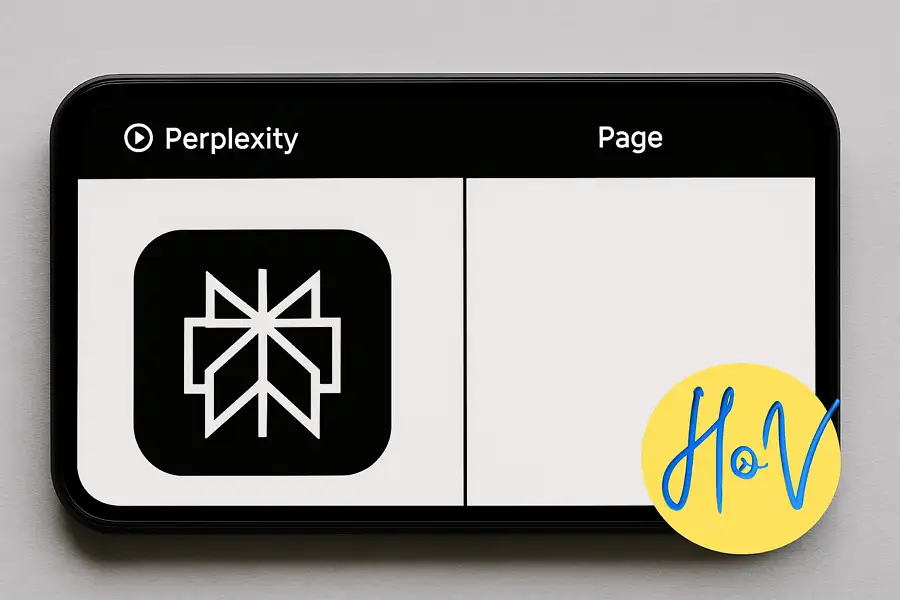
Leave a Reply