If you’re job hunting and only have your phone on hand, don’t stress 😌. Canva for Android makes it easy to build a clean, eye-catching CV without needing a laptop. The trick is knowing which tools inside the app work best and how to make your info stand out. This guide breaks it all down for you so you can build something that looks pro, straight from your phone.
I’ve been there typing out resumes on a phone screen can feel tiny and clunky. But Canva’s layout tools and ready-made templates make it simple. Whether you’re going for a creative job or something more corporate, this method will help you design a CV that looks solid without wasting hours.
Why Canva Works Great for Mobile CV Design
Canva is built for quick design work. You open the app, pick a template, and everything from fonts to colors is already balanced. You just plug in your info and tweak the layout. The mobile interface has drag-and-drop features, so editing feels natural even on a small screen.
The app includes thousands of resume and CV templates, each styled for different job types. You can pick a bold modern look or something minimalist and clean. The best part is that most of these templates are free. You can swap fonts, shift sections, and even resize it for printing or online applications.
Canva also keeps your work synced if you ever want to move from your phone to a laptop. And yes, it’s compatible with ATS (Applicant Tracking Systems), just stay away from overly graphic-heavy designs.
Steps to Make a CV on Canva Using Android
- Open the Canva app and sign in with your Google account.
- Tap the “+” button and search for “CV” or “resume.”
- Choose a simple, professional template (avoid the ones with too many shapes).
- Tap “Customize” to open the template in the editor.
- Replace the sample name and title with yours.
- Add contact details like phone, email, and LinkedIn.
- Edit the text boxes for your experience, skills, and education.
- Change colors or fonts if needed, but keep it readable.
- Preview your design to check alignment and spacing.
- Download it as PDF when done and save a copy to send later.
How to Make Your CV Look Professional
The design matters just as much as what you write. Use no more than two fonts, one for headings and one for the body. Stick to neutral tones like gray or navy instead of loud colors. Canva lets you adjust spacing between lines, so don’t let your text look cramped.
Always place your strongest section at the top. If you’re experienced, start with your job history. If you’re fresh out of school, lead with your skills or achievements. Adding a clean headshot is okay if the job calls for it. Just keep it small and sharp.
You can also take advantage of Canva’s design tools—frames, borders, or icons—but keep them subtle. A plain background with simple icons adds charm without looking try-hard.
Conclusion
Building a CV on Canva Android is way easier than most people think. You can finish a polished version in less than thirty minutes, all while commuting or chilling at home. The templates give you a professional base, and all you do is customize it to match your personality and goals.
A strong CV can open doors for interviews. So, update it often, keep it visually tidy, and always proofread before hitting send. You got this 💪.
FAQs
How do I get Canva on Android?
Go to Google Play Store, search “Canva,” and install it for free.
Can I use Canva without paying?
Yes, many templates and design features are free. You only pay for Pro templates or premium images.
Which file format should I export my CV in?
PDF is best. It keeps your layout consistent when viewed on different screens.
Can I edit my Canva CV later?
Of course. Your design is saved to your Canva account, so you can update or copy it anytime.
Is it okay to use color on my CV?
Yes, but keep it minimal. Use muted tones that look good in both digital and printed form.
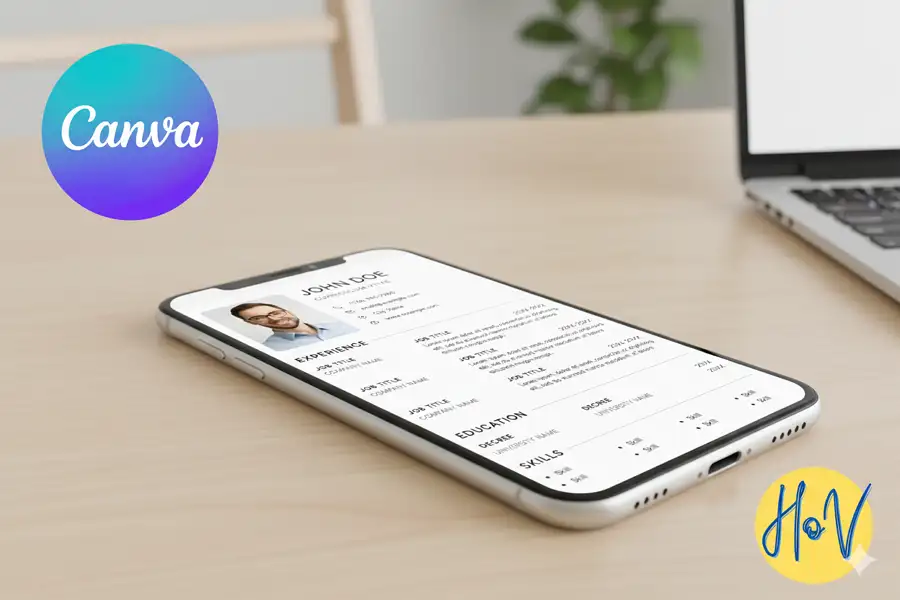
Leave a Reply