Ever tried writing a presentation script on your phone and found it way harder than you thought? Typing on a small screen feels slow, and keeping your ideas flowing gets tricky. That’s where AI writing tools step in, they can help you craft your presentation faster and easier, without breaking your focus.
I used to spend hours typing notes, editing, and fixing my tone. But now, with the right AI apps, creating a full script takes minutes. You just need the right setup, a clear topic, and a prompt that AI actually understands. In this guide, I’ll walk you through how you can do it all on your Android phone like a pro.
Once you finish reading, you’ll know what tools to use, how to prepare your content, and even how to write the perfect prompt to make AI your quick writing partner. So grab your phone and we’re getting you your next presentation script today. 📱✨
Best tools you can use on Android to write presentation scripts easily
There are tons of AI writing apps on Android, and not all of them handle presentation scripts well. Some are good at outlines, while others excel at writing content in your tone. The best options include ChatGPT, Google Gemini, Notion AI, and Copy.ai.
ChatGPT’s Android app is fast and supports long prompts, which helps when you’re writing multi-part presentations. Google Gemini is naturally synced with your Google Slides, so you can transfer your script easily. Copy.ai also has templates for pitches and meetings that make writing way less hassle.
I usually start in ChatGPT or Gemini and then finalize my edits in Google Slides. It’s all about picking what feels easiest for how you work and where you present.
Steps to create a presentation script using AI on Android
- Open your favorite AI writing app like ChatGPT or Gemini.
- Think of your topic and write down 3-4 key points to guide the AI.
- Type your full prompt clearly, explaining what kind of presentation you’re making.
- Ask the AI to format your script like a talk, not just bullet points.
- Review the first draft and check if it fits your tone.
- If it sounds too formal or robotic, ask the AI to rewrite it casually.
- Copy the script into Google Slides or any notes app.
- Read the script out loud to check the flow.
- Edit small sections that don’t sound natural.
- Save it or share it directly before your presentation day.
ChatGPT prompt to create a presentation script automatically
Here’s one AI prompt I use when I need a script that feels natural and ready to use. Just copy, paste, and replace the parts in brackets with your details.
Write a full presentation script that lasts around [time, like 5 minutes]. The topic is [your topic]. Make it sound clear, confident, and natural — like someone talking to an audience casually. Include a short intro, key points in separate paragraphs, and a closing line that sounds memorable. Don’t make it sound too formal or like a textbook.
Conclusion
Creating a presentation script doesn’t have to be stressful. AI can handle the writing part while you focus on delivery. Once you have the right apps and prompt, the rest feels almost automatic.
Try a few drafts, tweak the results, and you’ll see how easy it can be to turn your ideas into a solid script straight from your phone. 🎤
FAQs
Can I use ChatGPT offline on Android?
No, you need an internet connection for ChatGPT since it runs on cloud servers.
What AI app works best with Google Slides?
Google Gemini syncs directly with Slides, which makes editing faster.
How long should a presentation script be?
Usually 1-minute script equals about 150 words, so plan based on your total time.
Can I make visual slides from the same AI app?
Yes, Gemini and Canva’s AI tools can turn your script into visual slides automatically.
Is using AI for presentations allowed at work or school?
It depends on your guidelines, but usually it’s fine as long as you edit and personalize it.
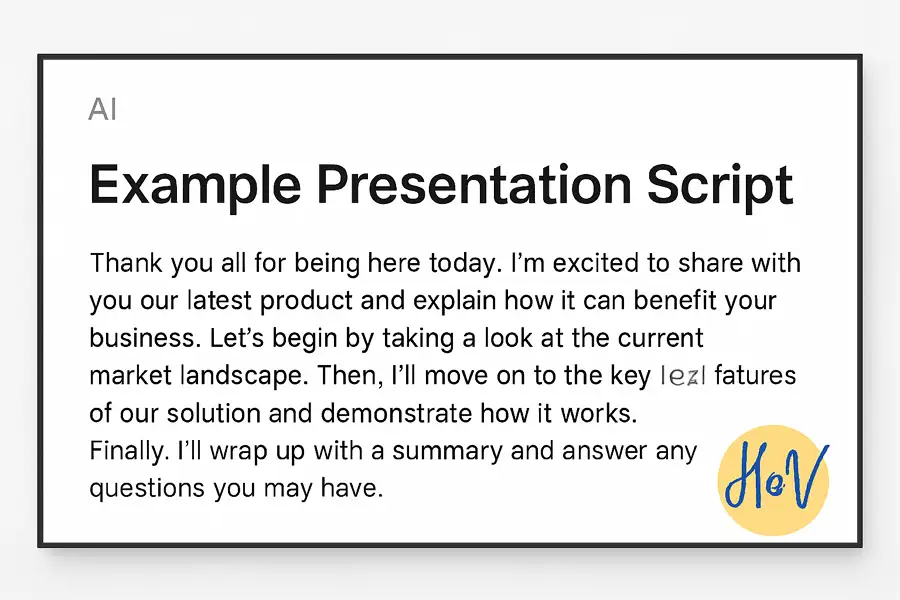
Leave a Reply