Tired of typing up subtitles by hand? Same here. Adding subtitles to videos manually can eat up hours, especially if you’re editing on your Android phone. Whether you’re making TikToks, YouTube videos, or Instagram Reels, clean subtitles matter, viewers scroll past fast if they can’t catch your message.
The cool thing is, AI can now take over that job. With just a few taps, you can upload your video, let the AI listen, transcribe, and sync everything down to the millisecond. In this post, I’ll show you how to do it on Android using free and reliable apps that actually get the words right.
Once you’re done reading, you’ll know how to pick the right app, upload your video, and export it with polished subtitles ready to post. No laptop needed. Let’s get your subtitles rolling 🎬
The main apps that create subtitles automatically on Android
There are plenty of AI tools, but a few stand out for accuracy and speed. SendShort is one of the best for free subtitle generation—it detects any language, adds captions with great timing, and even lets you style them with colors and animations. Vozo AI is another good pick, with over 200 styles and translation options for more than 100 languages.
If you want a quick online option, SubtitleBee and Kapwing both work right from your browser. Just upload your clip, and they’ll handle the rest. Apps like Captiono from Google Play also create precise subtitles and sync them directly into your video, perfect for social media uploads.
These tools use advanced AI speech recognition. They analyze your voice, turn it into text, and automatically generate subtitle files like SRT or VTT. You can fine-tune words or adjust timing if needed, but you won’t spend hours fixing errors.
Step-by-step guide to generate AI subtitles on Android
- Pick an AI subtitle app like SendShort, Vozo AI, or Captiono.
- Install it from Google Play on your Android device.
- Open the app and sign in if needed.
- Upload or record your video in MP4, MOV, or similar formats.
- Choose the original language of your video.
- Tap the auto-generate or AI caption button.
- Wait a few minutes for subtitles to be created.
- Edit any words or timing if you spot mistakes.
- Customize font, color, and position to match your video’s style.
- Export or save your video with subtitles embedded. 🎥
How to pick the right AI subtitle app for your Android
Go for apps with high transcription accuracy and minimal manual editing. SendShort and Vozo AI both deliver results up to around 95–98% accurate. If you need translations, Vozo AI or Maestra are perfect for making multilingual versions.
Keep an eye on export formats too. Apps that support SRT or directly embedded captions save you time later if you edit elsewhere. Also, check if there’s a watermark on free exports; if that’s a dealbreaker, consider a low-cost plan to remove it.
The best part is most of these apps run fully online, so you don’t need a heavy device. Whether it’s a short vlog or marketing clip, these tools help you finish faster and sound more professional.
Conclusion
Creating AI subtitles on Android is easier than ever. All it takes is a smart app and a few taps. These tools are fast, accurate, and flexible enough for any content type from casual clips to brand videos.
Once you start using AI subtitles, you’ll notice how much quicker editing becomes. Spend those extra hours brainstorming your next video instead of typing every word out.
FAQs
Which app is best for making AI subtitles on Android?
SendShort and Vozo AI are both excellent, with free versions that cover most needs.
Can these apps translate subtitles?
Yes, apps like Vozo AI and Maestra can translate into 100+ languages.
Do I need an internet connection?
Yes, since the AI processing usually happens online.
Are the subtitles accurate?
Most apps reach up to 95–98% accuracy, depending on the audio quality.
Can I export subtitle files separately?
Absolutely. Many apps let you download SRT or VTT files for use in other editors.
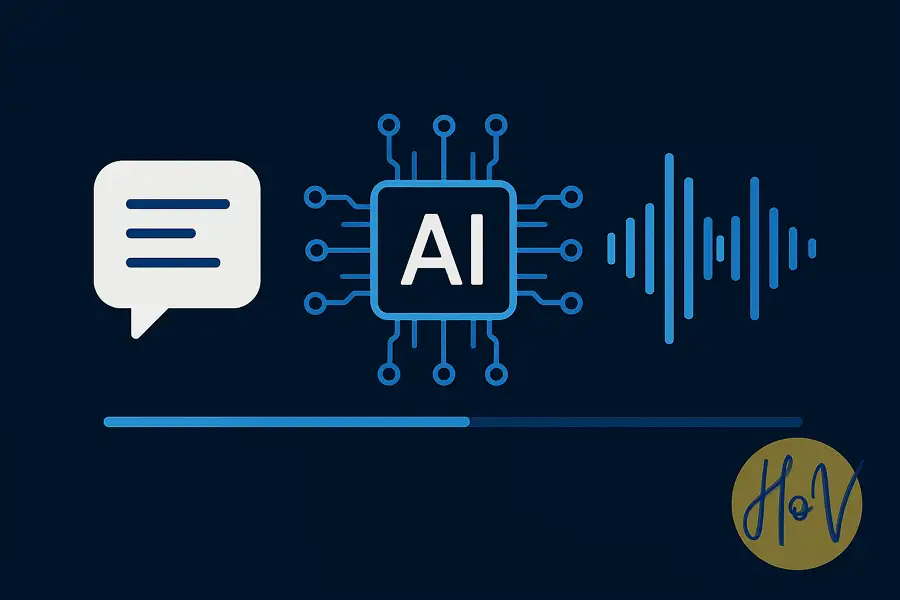
Leave a Reply