Ever scrolled through the Google app and wondered where all those saved links and stuff go? If you’re using an Android and love hanging onto recipes, articles, or cool spots you spot online, Google’s save feature can be a big help. Here’s what gets people tripped up, finding those collections afterward isn’t as obvious as some folks might like. But don’t worry, I got the steps lined up for you. In this blog, I’m breaking down how to reach those collections and ways to keep things tidy.
No more endlessly scrolling, searching, or re-Googling just to find that one thing you saved last week. Google keeps your bookmarks, lists, travel ideas, and more in one handy spot. Whether you’re a hardcore saver or just someone who bookmarks the occasional recipe or playlist, knowing where to look is a game-changer.
I’ll walk you through the process, plus share how to make the most of your collections, rearrange things, and give a peek at how sharing them works. Take your phone and let’s get organized, trust me, your future self will thank you. 📱✨
How To Find Save Collections
- Open the Google app on your Android device.
- Make sure you’re already signed in to your Google account.
- Tap on your profile picture on the top right corner of your screen.
- Next, scroll down and select Saves & Collections.
- Scroll through to check out every item you’ve saved, like websites, pics, places, and more.
- Tap any collection if you want to view groups of items you’ve organized.
- If you want to add something to a collection, tap the three dots by the item and choose Add to a collection.
- For editing or moving stuff, hit More or the three dots inside a collection.
- Need to remove something? Just tap on the three dots beside an item and pick Remove.
Managing and Organizing Your Google Save Collections
Once you’re inside those collections, you’ll notice Google sorts stuff like a mini file cabinet for your digital keepsakes. You can make new collections for things like trips, wishlist products, restaurants, and even screenshots. It’s easy to drag items around or pop them into a new folder if you’ve got a big pile of stuff. That’s perfect if you’re a fan of organizing, or your saves are kind of messy.
Deleting or editing is simple too, just tap on the collection or item, use the three-dot menu, and pick Edit or Remove if you want a spring cleaning. It’s also smart to give collections names, even if it’s something basic like Summer Vacation or To Try Recipes. That way, you’re not left wondering what’s what later.
How to Share or Move Saved Collections With Others
These collections aren’t just for keeping stuff to yourself. If you want to pass a playlist or trip list to a friend, tap that Share button you’ll find inside each collection. You can choose how much access someone gets, like if you want them to only see it or let them add and organize your finds too. Just copy the link and send it by text, email, or WhatsApp, and whatever works for you.
When you want to move stuff between collections, tap on the item, press the three-dot menu, and use Add to a collection or Move. It’s super helpful for keeping things neat or if you want to split your favorite foodie finds from work research. And don’t stress if you make a mistake, Google always lets you undo or move things around with a couple quick taps.
Conclusion
Getting to your saved collections on Google Android is way easier than it seems, you just need to know where the app keeps everything. With these steps, scrolling through old saves or organizing your favorite finds is quick and low-stress. Keep those collections clean, and you’ll always be one step ahead.
Using this tool can make trips, recipes, and even random inspiration more fun because you know it’s all there when you want it. Make sure to take some time now and then to tidy things up and maybe share a collection with a friend. Sharing makes everything better.
FAQs
How do I save something to a Google collection on Android?
Just tap the three dots (usually near a search result or picture), then select Add to and pick your collection.
Can I make new collections in the Google app?
Yes, in the Saved or Collections tab, there’s a button with a plus sign to create a new group.
Can I delete things from my collections?
Yup, tap the three dots next to an item and click Remove if you don’t want it anymore.
Is there a way to share a whole collection with someone?
Definitely open the collection, tap Share, and send the link however you like.
Do collections sync across devices?
As long as you’re signed in on each device with the same Google account, collections are always up to date.
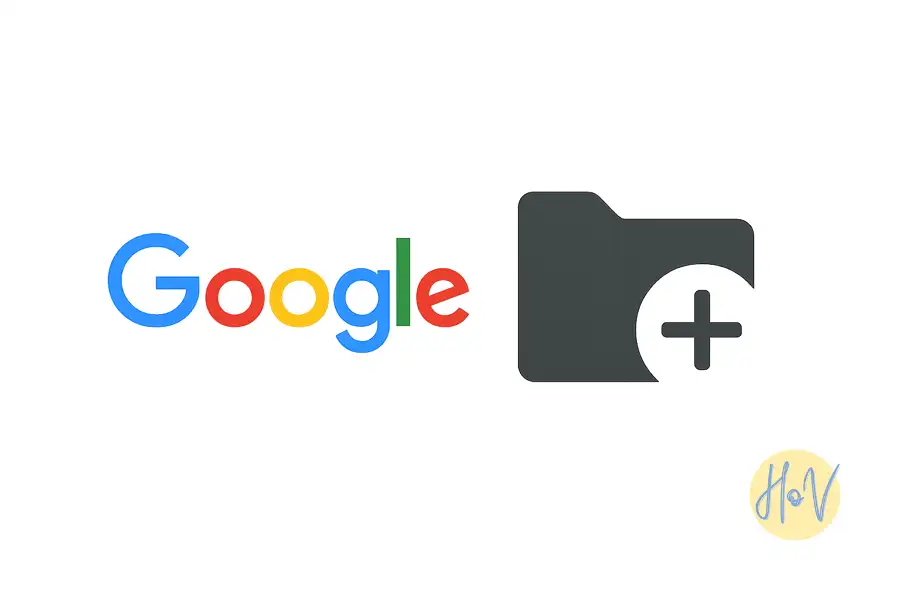
Leave a Reply