Ever felt the struggle to get that classic polaroid vibe without an actual camera? I used to fiddle around with filters and edits, but the results just felt a little off. Gemini AI’s update made it super easy to get those vintage-style pics in seconds, right on Android. The style went viral everywhere, from Instagram to TikTok, everyone’s sharing pics with nostalgic frames and faded tones.
People love polaroid photos because they feel natural, like a real memory, and you don’t need any fancy gear or photo editing skills to create them. If you’re clueless about where to start, don’t sweat it, I’ll break down what’s needed and toss in some prompt templates. Gemini AI does most of the lifting. Just read the steps and watch your gallery fill up with vintage gems. 😎
Why Polaroid AI Style Is So Popular and Useful
Polaroid trends in Gemini AI blew up for obvious reasons. The whole aesthetic takes you back to the days before everything went digital. It’s practical too, no need to buy pricey film or worry about finding a physical camera. Since the tools are on your phone, I can snap virtual polaroids whenever the mood strikes.
Another thing I dig is the creative part. You can mix styles, use backgrounds you’d never shoot in real life, or even pop in characters from anime or celebrities into your shots. AI keeps the process easy, yet pretty flexible if you want to get wild with prompts. 🎨
Steps to Generate Polaroid-Inspired Photos in Gemini AI on Android
- Open the Gemini AI app or website and log in on your Android device.
- Go to the image generation feature inside Gemini.
- Prepare one or two selfie images, or grab snapshots you want to turn into polaroids.
- Decide on a vibe—retro, cozy, urban, anime, outdoor, or something else.
- Tap “Upload” and choose your photo(s).
- Enter a clear and detailed prompt that matches the style you want. You can also use the prompt below.
- (Optional) Adjust color, lighting, or other editing options if available.
- Tap the “Generate” button to let Gemini work.
- Preview the result and make tweaks if it doesn’t look right.
- Once satisfied, tap to save and share your new AI-crafted polaroid shot. 📸
Extra Tips for Better AI Polaroid Pics on Gemini AI
Don’t be shy to get specific in your prompt. I noticed Gemini responds best when I mention style and mood, like “casual moment,” “soft blur,” or “flash lighting.” If you want to place yourself next to someone, maybe a celebrity or idol, just upload both pics and describe them exactly. If the background looks awkward, try adding details like “white curtain” or “simple backdrop.” If Gemini lets you, dial in the color tone or vignette effect to copy that classic feel.
The app’s updated image-to-video function is kind of cool as well. You can animate your polaroid for an IG reel or TikTok. The more photos or edits you mess with, the more you’ll start dodging rookie mistakes and getting the perfect look every time. 😆
Gemini AI Prompts for get Polaroid Photos
Here’s what I usually type for good results. Mix the ideas to suit your style:
- Realistic polaroid photo of me and [name], casual snapshot, vintage filter, warm tones, cozy background, smiling naturally.
- Make a photo taken with a polaroid camera, soft light, faded colors, candid moment indoors.
- Create a polaroid-style image of a couple holding each other, no obvious props, white curtain in the background, faces unchanged.
- Polaroid photo with nostalgic feel, soft blur, consistent lighting, simple backdrop, natural smile.
- Candid polaroid photo with flash lighting, faded film look, relaxed setting, friendly expression.
You can swap in anime characters, idols, or anyone if you want. Remember, keep it clear and specific for the best outcomes. 🔥
Conclusion
Gemini AI brings the old-school polaroid energy straight to any Android phone, no camera or editing skills needed. I just pick a photo, dream up a scene or mood, and let the AI crank out something cool. Swapping prompts or backgrounds can totally change the vibe, so experimenting pays off.
If you’ve always wanted to spice up your feed with those timeless frames and soft colors, you’ll be set to make some standout shots in no time. Grab a pic, follow the steps, and watch your photos go retro in seconds. Easy, fast, and fun. 📱
FAQs
How do I get the polaroid effect with Gemini AI?
Use prompts mentioning polaroid, vintage, warm tones, and candid moments for a realistic throwback style.
Can I use any photo to create a polaroid vibe?
Selfies or clear shots with simple lighting work best, but group pics and anime images can be used too.
Do I need to install extra apps?
No extra downloads needed if your Gemini AI app is updated and supports image generation.
Can prompts include famous people or anime characters?
Yes, just upload those pics and customize the prompt to describe who’s in the image and the scene.
What’s the fastest way to share my polaroid AI photo?
Save your generated polaroid to your phone and share straight to Instagram, WhatsApp, or TikTok with one tap.
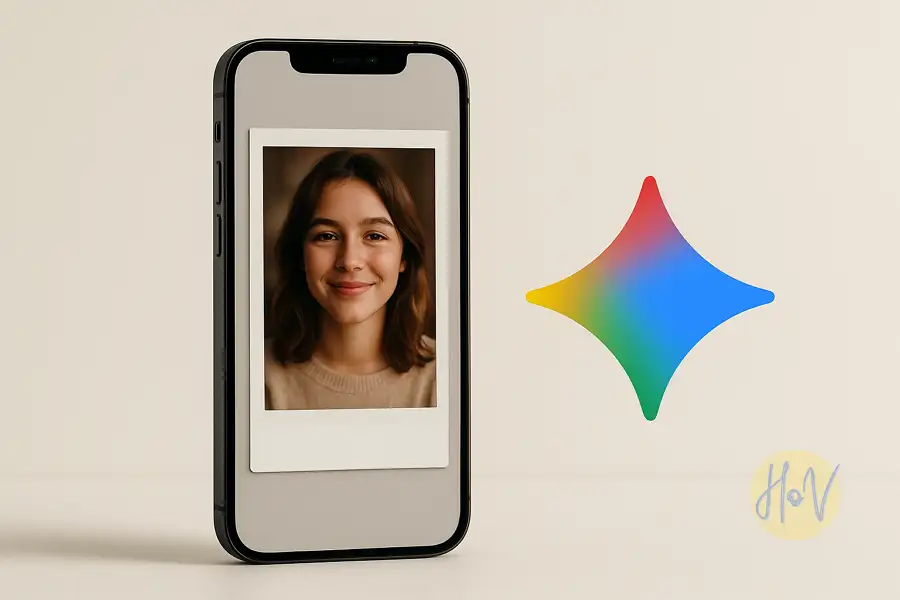
Leave a Reply