Ever felt stuck coming up with a fresh logo? Maybe graphic design isn’t really your thing, or you just want that quick zap of creativity without spending hours in Illustrator. Good news, there’s a fast way to get stylish logos without any pro design skills, and guess what, it’s all thanks to ChatGPT AI and a few clever prompts. You’ll get step-by-steps, simple tools, and that kind of outcome that works for everything from a small online shop to a side project.
I’m the type who always disliked paying for logos on freelancing sites or messing with those clunky free editors. If you’re like me, using ChatGPT with its image features (or other image AI) can save time and money, and honestly, you’d be surprised at how good the logos look. Stick with me, and you’ll see exactly how to brainstorm AND generate logos directly from prompts that anyone can try.
Ready for the AI logo era? Let’s make it happen, one step at a time, with no stress, no expensive subscriptions, and a lot more fun than wrestling with vector art on your own. Whether you need something minimal, modern, or unique, this guide covers the fast way to get from an idea to a finished logo, completely on your own terms. 🎨🚀
The Basics You Need Before Starting This Logo Creation Trick
Before anything, you’ll need a ChatGPT Plus account or access to any image-AI tools (like DALL-E or Canva’s AI). This is important because only the paid versions (or some business workspaces) let you use the full creative prompts and image features. You can also combine ChatGPT prompts with other design tools if you want more control.
Think about the kind of logo you need first. Is this for a business, TikTok, a side project, or gaming? Write down the vibe, color scheme, and if you have references, keep them handy. This homework part makes the automation later much more accurate to what you want.
If you want a super clean process, prepare a short description of your brand’s values or feel, style keywords (like ‘minimalist’ or ‘tech’), and any colors you love or hate. I always keep this stuff in a notes app, ready to plug into a prompt.
AI Logo Creation Step-by-Step Process Anyone Can Use
Here are the steps I use when asking ChatGPT or similar AI for instant logo ideas:
- Open ChatGPT (Plus) and go to image mode.
- Describe the logo you want, mentioning style, colors, and vibe. You can also use the prompt below.
- Attach or mention reference images if you have any.
- Be clear if you want just an icon, text-only, or both.
- Request multiple logo versions or concepts.
- Ask for changes like font style or color adjustments.
- Download the designs you like straight away.
- If you want scalable files, upload the logo to Canva or Figma.
- Use AI’s vectorizer if offered, for sharper quality.
- Test your logo on mockups or business cards before final pick.
How to Refine and Personalize Logos Made by ChatGPT AI
The magic of AI is that it spits out loads of options, but it’s still up to you to vibe-check those results. Think of the logos as creative drafts, not the last word. Open up a few favorite picks in an online editor or Canva for small tweaks. This is where you can switch up the colors to match your site’s palette, add a tagline, or change the shape just a bit.
Don’t be shy about generating several designs in one go. It’s free to try lots of options, so experiment with wild ideas, new fonts, or even 3D styles. If you have friends or teammates, share the files and see which ones stand out. Sometimes, a logo that looked “meh” at first actually pops once you put it on a business card template or profile pic.
The best logos are simple, readable, and easy to use everywhere. That’s why I focus on getting high-res files, so you’re set whether you’re printing stickers or updating your Insta.
Here’s the Logo Prompt That Works Every Time
If you want a killer prompt, just copy and edit this one in ChatGPT, DALL-E, or any image-focused AI:
Create a professional, modern logo for [your brand name] in a [describe style, e.g., minimalist, retro, playful] style. Use these colors: [list colors or palettes you love]. The logo should include [icon/text/mascot/initials], be easy to recognize, and look great in both large and small sizes. Show a few different concepts with unique visuals and font styles. Mention if you want any specific elements, like circles, bold lines, or symbols tied to [your industry, e.g., tech, fitness, coffee].
Mix in extra notes if you want that personal twist, like “make it work on dark backgrounds” or “use curved shapes only.” That’s the secret sauce for getting logos that feel like you.
Conclusion
That’s all it takes to make a legit logo in minutes using ChatGPT AI and a smart prompt. No more waiting on expensive designers, and no more basic clipart vibes.
Get creative with your prompts, try as many versions as you need, and make sure your logo looks sharp on everything you do. You’ll be amazed how easy it is, and honestly, it’s kind of fun to see what the AI dreams up for your brand or project. Give it a shot and level up your brand’s first impression.
FAQs
How detailed should my prompt be for logo design?
The more details you add (style, colors, icons, vibe), the better the output fits what you want.
Can ChatGPT generate image files directly?
With image features enabled, yes, but sometimes you’ll need to move the description into another image AI like DALL-E or Canva.
Do I need design skills for this method to work?
Nope, that’s the best part. The AI handles the creative lift, you pick what you like.
Can I use these logos for selling products or branding?
Yes, but check the usage rights, especially if you’re publishing your logo everywhere.
What’s the best file type for logos?
Go for PNG or SVG if you want clear, resizable images for web and print.
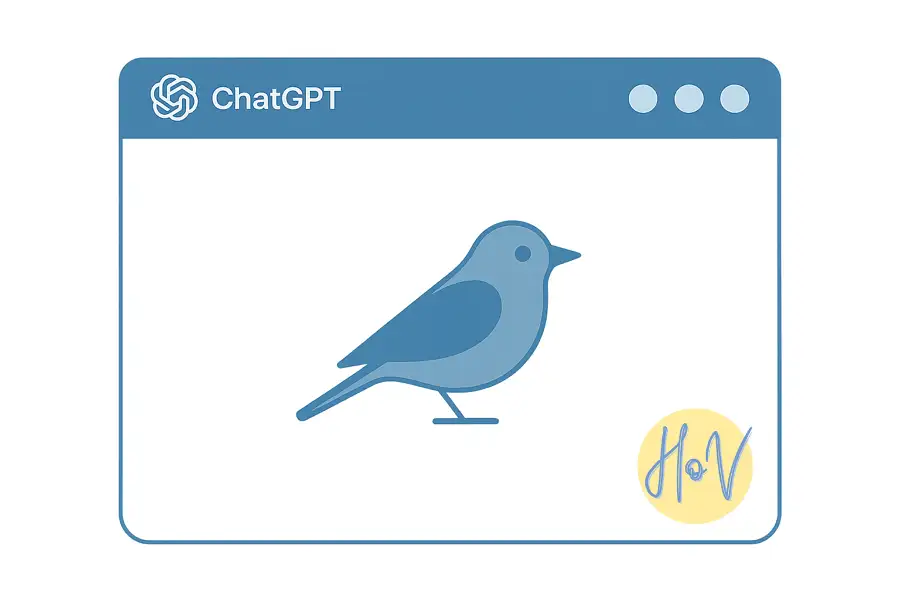
Leave a Reply