Ever started a thread in the wrong Space on Perplexity and wished you could just move it instead of copying everything over? I’ve been there. Organizing threads by topic or project is key, especially if you’re juggling work, hobbies, or group projects. Good news: moving a thread to another Space on Android is super simple, and I’ll walk you through it—no stress, no confusion.
If you’re like me, you want your research and convos grouped the right way. Spaces are perfect for this, letting you keep everything tidy and easy to find. But if you drop a thread in the wrong spot, you don’t have to start over. Here’s how I keep my Perplexity threads organized with just a few taps. Let’s get into the steps and make your Spaces work for you! 📱✨
Why Spaces Make Life Easier for Organizing Threads in Perplexity
Spaces in Perplexity are like folders for your conversations and research. You can set up different Spaces for work, personal projects, or anything you’re into. Threads stay grouped by topic, which is a lifesaver when you need to find something fast or share info with others.
If you’re a Pro user, you get even more perks, like uploading files and searching across both web and your own docs. But even on the free version, organizing with Spaces keeps things neat and helps you focus on what matters. No more scrolling forever to find that one thread you need.
Why You Might Need to Do It and How It Helps
Sometimes you start a thread in the wrong Space—maybe you’re in a rush or just tapped the wrong one. Instead of leaving it there or copying everything, you can just move it. This keeps your workflow smooth and your Spaces tidy.
Moving threads also helps if you want to share a convo with a different group or keep your research sorted as your projects change. It’s quick, easy, and makes managing your Perplexity account way less messy. Trust me, your future self will thank you for keeping things organized.
Follow these steps to move your thread
- Open the Space where the thread you want to move is located.
- Tap on the thread to open it.
- Hit the three dots at the top right corner of the screen.
- Tap on Swap spaces from the menu.
- Pick the Space you want to move the thread to.
- Confirm your choice if prompted.
- Wait a second—your thread will move to the new Space.
- Double-check the new Space to make sure your thread is there.
- Keep working or organizing as needed.
- Done! 🎉
Keeping Threads Organized After Moving Them Between Spaces
After you move a thread, it’s a good idea to check that it’s in the right Space and everything looks good. You might want to update the thread’s title or add notes so it fits with the other stuff in that Space. This keeps your research or convos easy to find and makes sharing with others smoother.
If you’re working with a team, let them know you moved the thread so everyone’s on the same page. Keeping things organized isn’t just about you—it helps everyone you’re working with stay in sync and find what they need fast.
Conclusion
Moving a thread to another Space on Perplexity for Android is fast and easy. Just open the thread, tap the three dots, hit Swap spaces, and pick your new Space. Keeping your threads organized this way saves time and helps you stay focused, whether you’re working solo or with a group.
No more messy threads or lost convos—just a few taps and you’re sorted. Give it a try next time you need to tidy up your Perplexity account. Your projects (and your sanity) will thank you! 😎
FAQs
How do I know if my thread moved to the right Space?
Just open the Space you moved it to and check if the thread is there.
Can I move threads back and forth between Spaces?
Yes, you can repeat the steps anytime to move threads wherever you need.
Will moving a thread mess up my files or attachments?
Nope, everything stays with the thread when you move it.
Do I need a Pro account to move threads between Spaces?
No, this feature works for all users, but Pro users get extra perks like more file uploads.
Can I move threads on desktop the same way as Android?
The steps are similar, but the layout might look a bit different. Just look for the three dots menu!
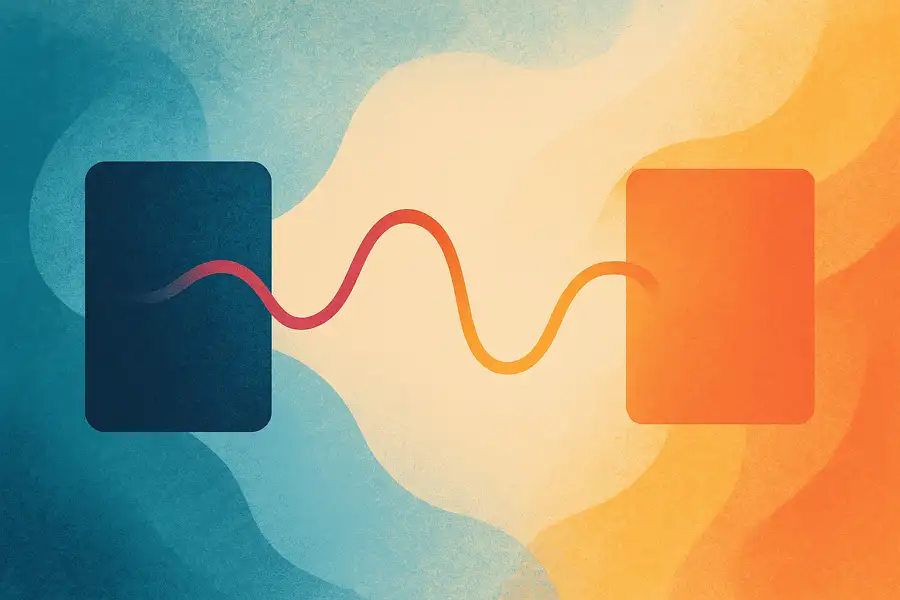
Leave a Reply