I get how confusing it can feel to try something new on your phone. If you want to add a fresh thread inside a Perplexity Space using your Android device, here’s what’s up—and how to make it happen without stress.
First, let’s talk about why you’d do this. Maybe you’re working on a project, or you want to keep your research organized. Spaces help you group all your chats and files together, so everything is easy to find. Now, how do you actually add a new thread? It’s easier than you think, and I’ll walk you through every part.
You’ll see, it’s all about tapping the right spots and typing your question. And if you’ve ever used folders in your email or files, this is just as simple. Let’s get into it.
What Perplexity Spaces Are and Why You Should Use Them
Spaces in Perplexity are like folders where you can keep all your conversations and files about one topic. You might have a Space for work, school, or any idea you want to keep track of. When you add a new thread, it’s like starting a new chat inside that folder. All your questions and answers stay together, so you don’t lose track.
On Android, it works just like the web, but with a mobile-friendly design. You can invite friends to your Space, upload files, and even pick which AI model to use if you have a Pro account. It’s built for teamwork and for keeping your research neat.
How to Add a New Thread in Perplexity Space on Android
Step-by-step guide to starting a thread in your Space
1. Open the Perplexity app on your Android device.
2. Tap the Spaces icon (usually at the bottom of the screen).
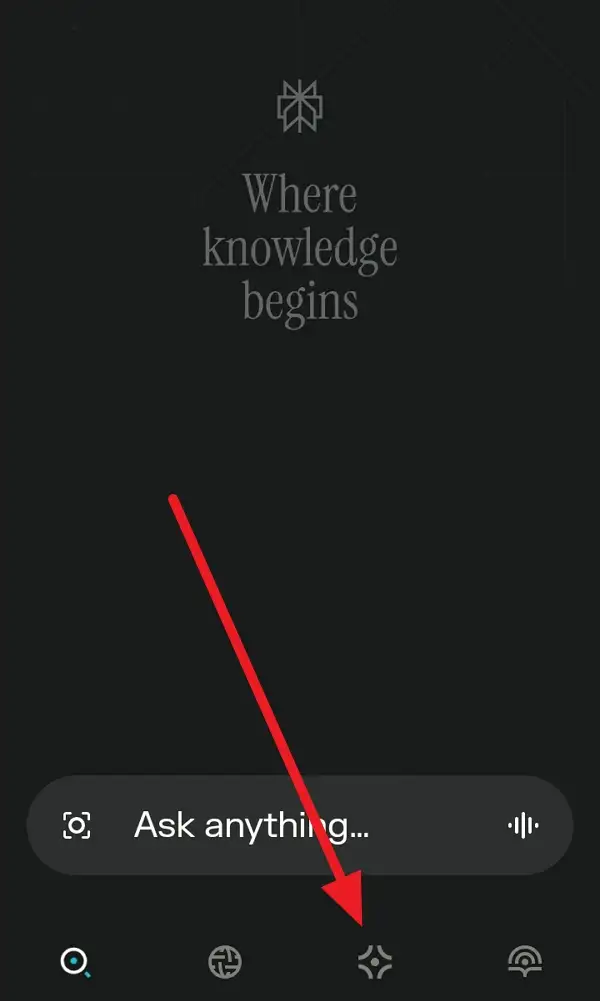
3. Choose the Space where you want to add a new thread.
4. Look for the prompt box or “Ask a question” field at the bottom.
5. Type your question or topic for the new thread.
6. If you want, pick your sources—like web, files, or both.
7. Press send or the arrow button to start the thread.
8. Your new thread is now saved inside your Space.
9. Repeat these steps anytime you want to add another thread.
That’s it—no extra taps or hidden menus. Just type and go.
Tips and Tricks for Using Perplexity Spaces on Android
To make the most of your Space, upload files related to your topic. This helps the AI give better answers, especially if you’re working on something specific. You can also invite others to your Space, so you can work together on the same questions and files.
If you’re a Pro user, you can pick different AI models for your Space. This is great if you want answers in a certain style or with extra detail. Just remember, all your threads will use the same settings you pick for the Space, so set it up once and you’re good to go.
Conclusion
Adding a new thread in Perplexity Space on Android is quick and simple. Just open your Space, type your question, and hit send. It’s a smart way to keep your chats and files organized, and it’s perfect for teamwork or personal projects.
If you ever feel lost, just remember: tap the Library, choose your Space, and start typing. Everything stays in one place, so you can focus on what matters—getting answers and moving forward.
FAQs
How do I find my Spaces on Android?
Tap the Library icon at the bottom of the app, then select the Spaces tab.
Can I add files to a Space on Android?
Yes, you can upload files directly to your Space if you have the right account.
Can I invite others to my Space?
Absolutely—share your Space with friends or coworkers for easy collaboration.
Do I need a Pro account to use Spaces?
No, but some features like choosing AI models or uploading more files require a Pro account.
Can I change the settings for a Space after creating it?
Yes, you can edit the title, description, and custom instructions anytime you want.
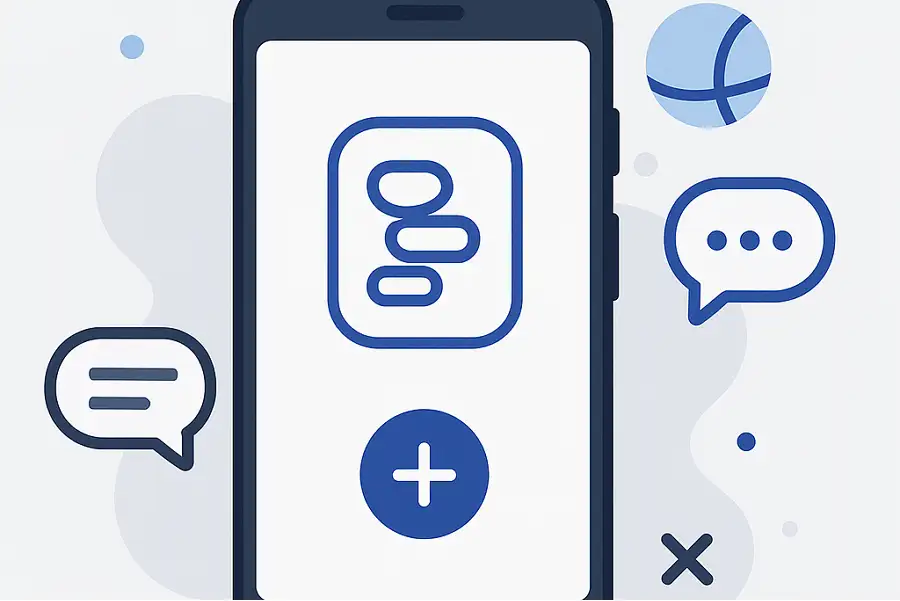
Leave a Reply