Ever wanted to ask a question about something right in front of you? 📸 With Perplexity on Android, you can snap a pic and get instant answers. No more typing out long descriptions or searching for the right words. Whether you’re curious about an object, a label, or just want to know what’s in your fridge, Perplexity’s camera feature has you covered.
I’ve been using this feature for a while, and it’s made my searches way easier. Instead of guessing, I just point, shoot, and ask. Here’s how you can do it too—step by step, no confusion. If you’re new to Perplexity or just want to make the most of your Android device, this guide will walk you through everything.
How to Start Using Perplexity’s Camera Feature
Getting started with Perplexity on Android is super simple. First, make sure you have the latest version of the app from the Play Store. Once you’re in, you’ll see a clean interface with a search bar at the top. The camera icon is right there on the left side, ready for action.
This feature isn’t just for tech pros. Anyone can use it—students, parents, or anyone who wants quick info. The camera tool lets you take a picture of anything and ask Perplexity about it. No need to describe what you’re seeing; just show it. It’s perfect for identifying objects, reading labels, or even getting help with homework.
Step-by-Step Guide to Use Perplexity with Take Picture
1. Open the Perplexity app on your Android device.
2. Tap the camera icon on the left side of the search bar.
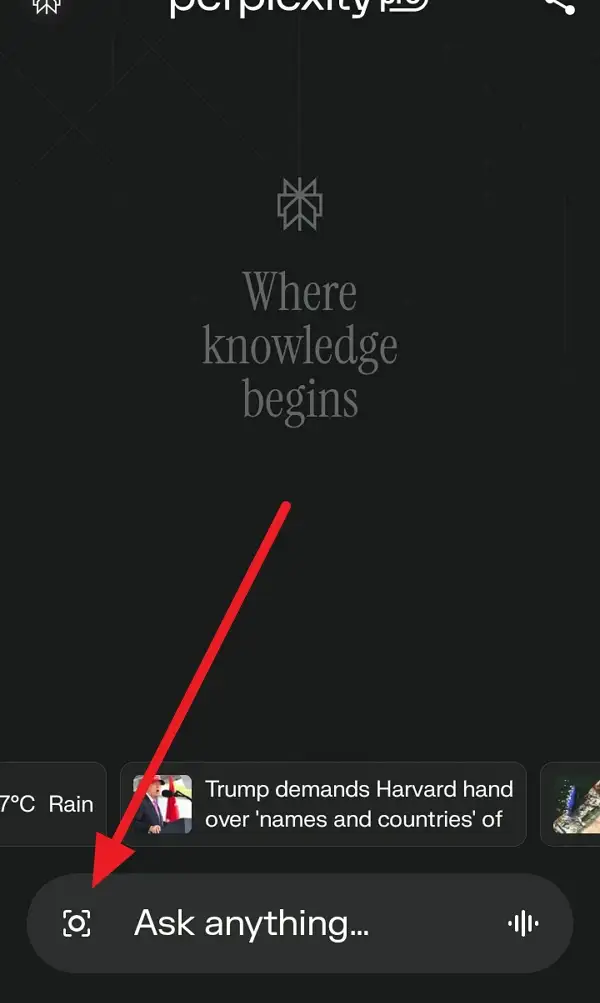
3. Snap a picture of whatever you want to ask about.
4. Tap “OK” to upload your photo to Perplexity.
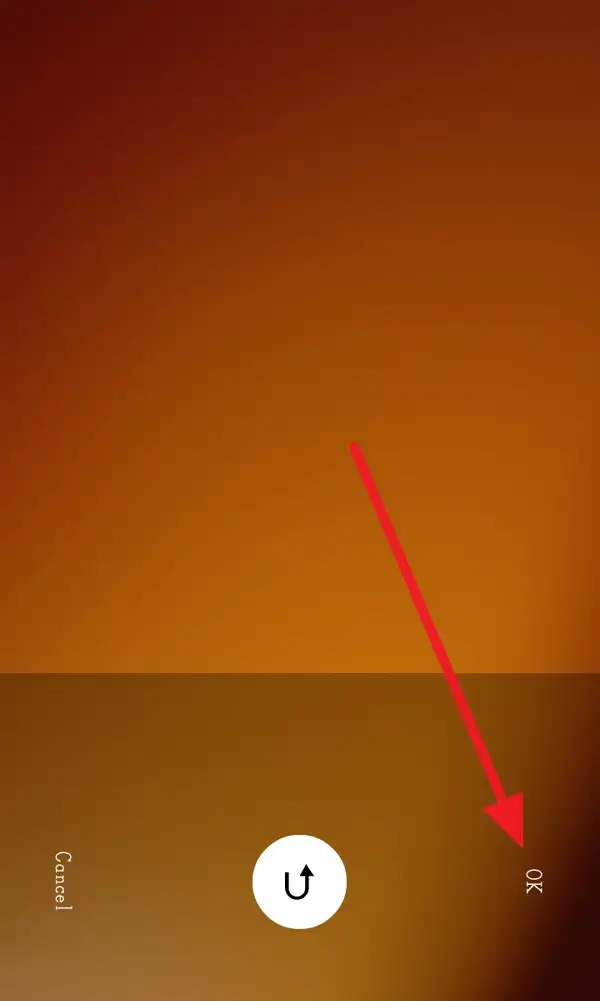
5. Type your question or add more details in the input box.
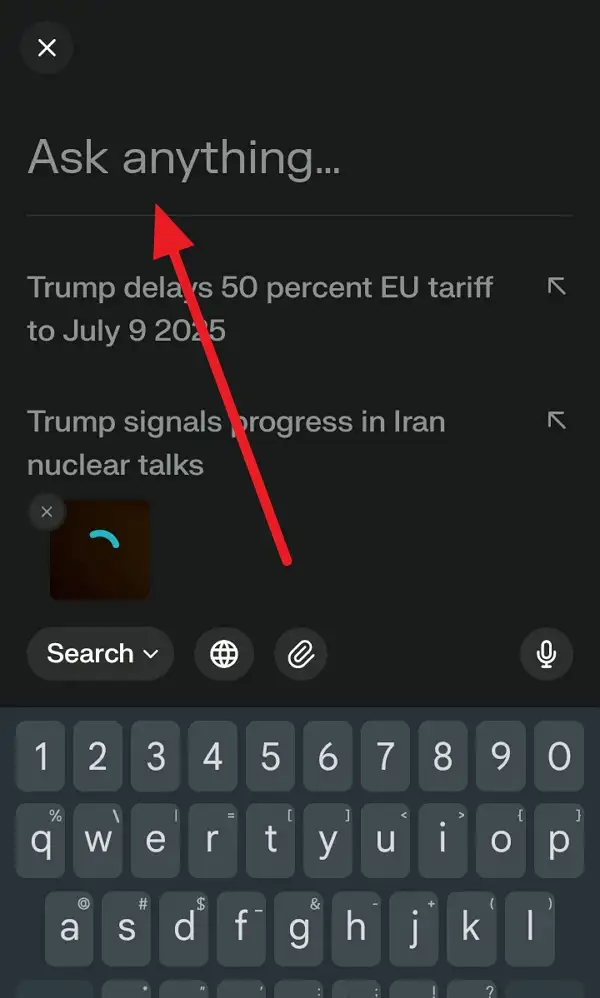
6. Tap the blue paper plane icon to send your question.
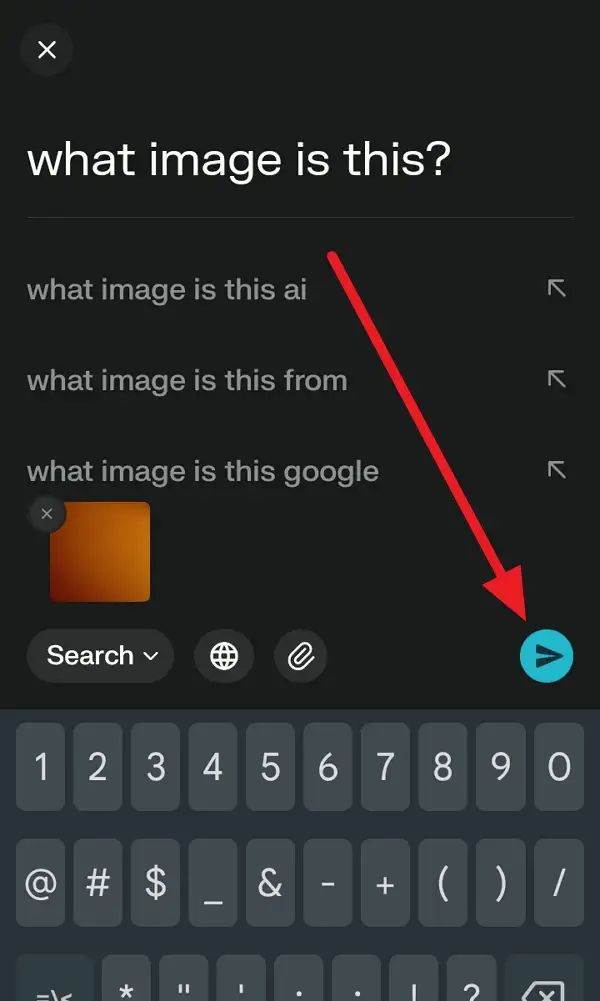
7. Wait a few seconds for Perplexity to analyze and respond.
8. Check out the answer and follow up if you need more info.
9. If you want, you can ask more questions about the same image.
10. Close the app or start a new search when you’re done.
What You Can Do with Perplexity’s Camera Feature for Everyday Life
This camera tool isn’t just a gimmick—it’s actually useful. I use it to check ingredients on food labels, find out what a plant is, or even get info about tech gadgets. The app supports common formats like JPEG, PNG, and PDF, so you don’t have to worry about compatibility. Just keep your image under 25MB and make sure it’s clear.
Privacy is handled well, too. Perplexity doesn’t store your images on their servers, so you can feel safe snapping pics of whatever you need. It’s quick, easy, and doesn’t require any tech skills. If you run into issues, make sure your image isn’t blurry or upside down, and check your network connection.
Tips for Getting the Best Results When Using Perplexity’s Camera
Lighting matters—a well-lit photo helps Perplexity see what’s in the picture. Try to avoid glare or shadows. If you’re taking a picture of text, make sure it’s readable. The app works best with clear, straightforward images. If you’re not happy with the answer, you can always retake the photo or ask a follow-up question.
I’ve found that this feature is great for quick answers, but it’s not perfect for everything. Avoid uploading personal or sensitive images, and don’t use it for medical questions. For most everyday stuff, though, it’s a lifesaver.
Conclusion
Perplexity’s camera feature on Android makes searching easier and faster. Just open the app, snap a pic, and get answers in seconds. It’s a simple way to get info without the hassle of typing or searching the web.
I use it all the time, and it’s changed how I look up stuff. Give it a try next time you’re stuck or just curious about something around you. It’s easy, fast, and actually pretty fun. 😎
FAQs
How do I open the camera feature in Perplexity on Android?
Just tap the camera icon on the left side of the search bar inside the app.
What types of images can I upload?
You can use JPEG, PNG, HEF, or PDF files, as long as they’re under 25MB.
Is my photo stored on Perplexity’s servers?
No, your images are not stored—they’re just processed for your search.
Can I use Perplexity’s camera for any question?
You can ask about most things, but avoid medical images or anything sensitive.
What if Perplexity can’t read my image?
Check that your image is clear, in the right format, and your network is working. Try again if needed.
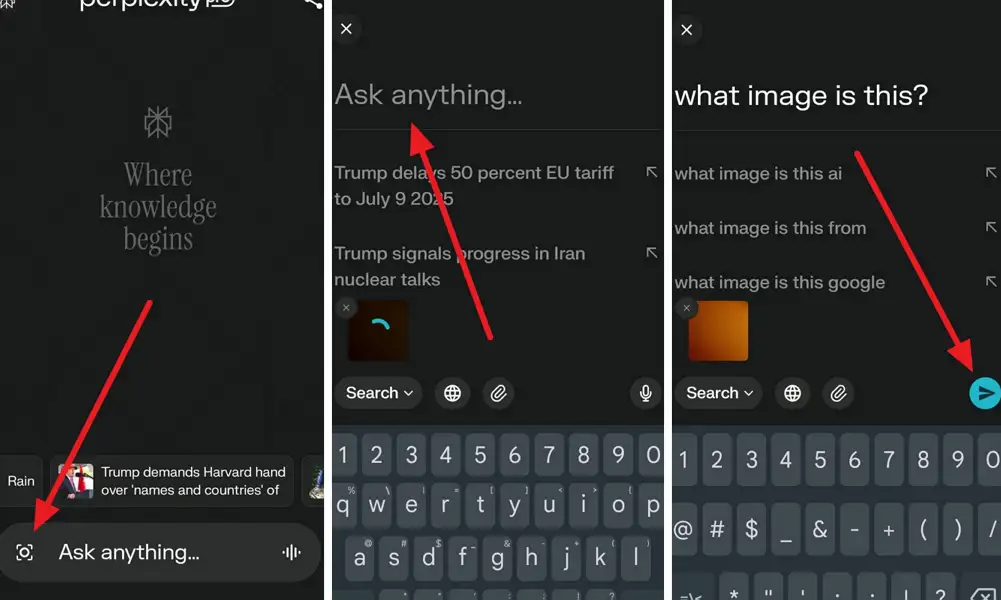
Leave a Reply