If you’re using Perplexity Pro on your Android and want to check out what cool things it can do, I’ve got you covered. Sometimes it’s tricky to find all the assistant’s features, especially with all the updates and new stuff they add. This guide will walk you through the simple steps to access the capabilities menu and explain what each feature actually does so you can get the most out of your AI assistant.
Knowing these features can save you time and make your phone feel smarter-whether you want to play music, get reminders, or even book a restaurant. Plus, the assistant is designed to work smoothly with your apps, so you don’t have to jump around your phone. Let’s get into how you can see and use these capabilities on your Perplexity Pro Android app.
How to Access the Capabilities Menu on Perplexity
First things first, here’s how to find the capabilities section inside the app:
1. Open your Perplexity app on your Android device.
2. Tap your profile picture in the top left corner.
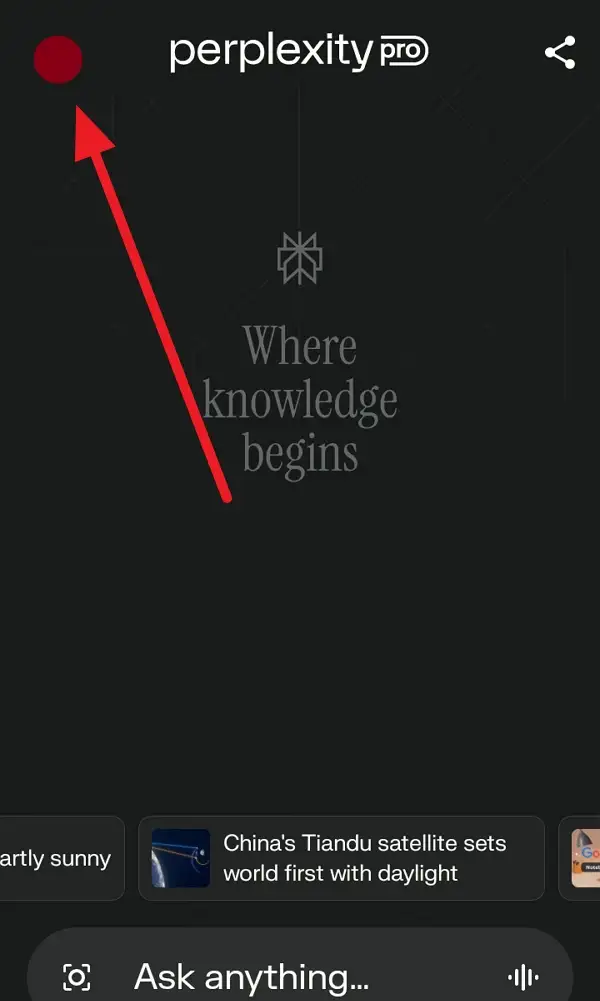
3. Scroll down until you see the Assistant section.
4. Tap on Capabilities.
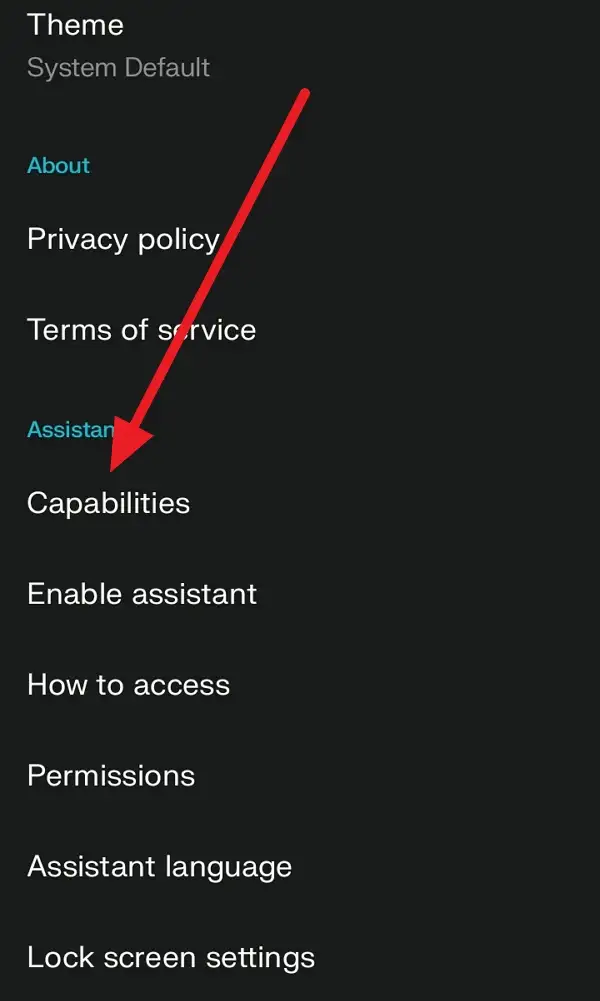
Boom! Now you’re inside the menu where you can see all the assistant’s tricks and tools lined up.
What Each Capability Means
Once you’re in the capabilities menu, you’ll see a list of features. Here’s what each one does and why it’s useful:
Search and Play Media
This lets you ask the assistant to find and play music, podcasts, or videos from apps like Spotify or YouTube Music. No need to open those apps yourself-just say what you want, and it plays instantly.
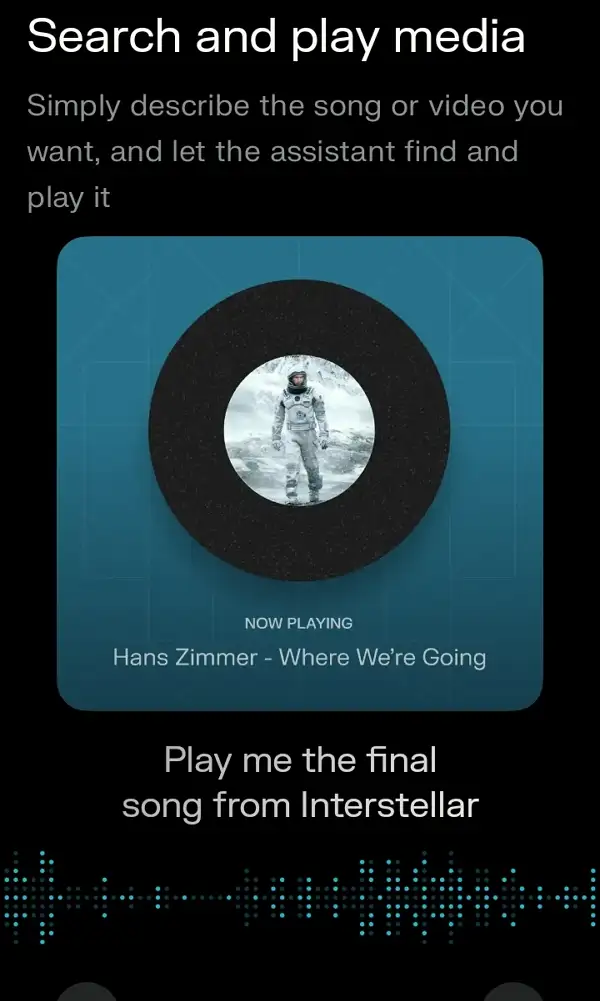
Intelligent Reminders
You can set smart reminders that don’t just alert you at a fixed time but can understand context, like “remind me to watch the new episode when it’s out.” The assistant figures out the date and sets it for you automatically.
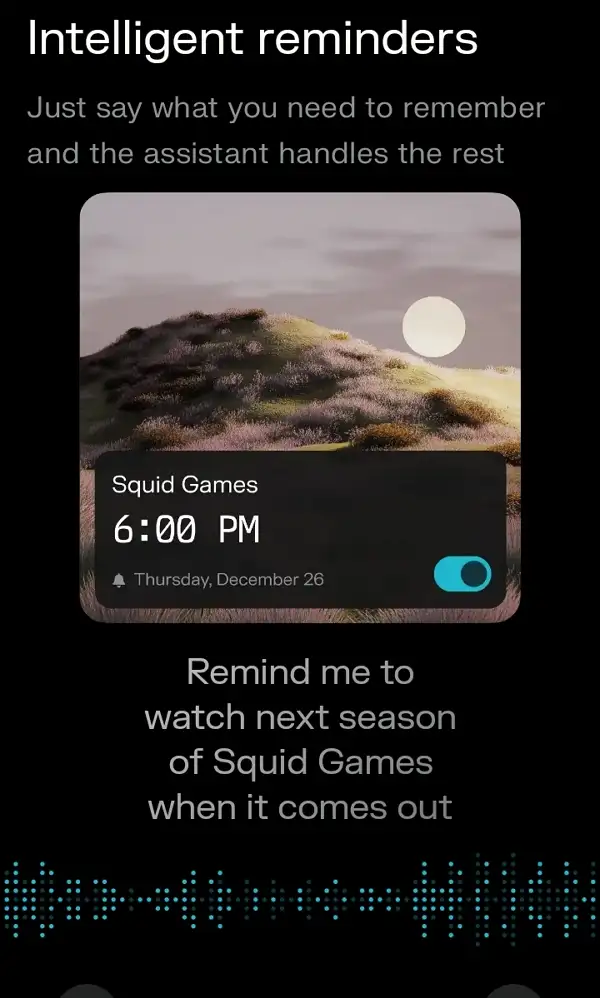
Write Texts and Emails
Need to send a quick message or email? Just tell the assistant what to say, and it will draft and send it using your default apps, saving you typing time.
Navigation and Rides
Ask the assistant for directions or to book a ride with services like Uber. It handles the booking and navigation without you opening multiple apps.
Notifications Summary
Instead of checking every single notification, the assistant can give you a quick summary of what’s important, so you stay updated without getting overwhelmed.
Ask About Screen Context
This is pretty cool-you can ask the assistant what’s on your screen right now. It can explain articles, fact-check info, or describe images without you needing to copy or type anything.
Ask with Camera
Point your camera at something and ask the assistant about it. It can identify objects, translate text, or give you info about what you’re looking at live.
Help with Restaurant Reservation
Want to book a table? Just ask the assistant to reserve a spot at a restaurant, and it will handle the booking for you.
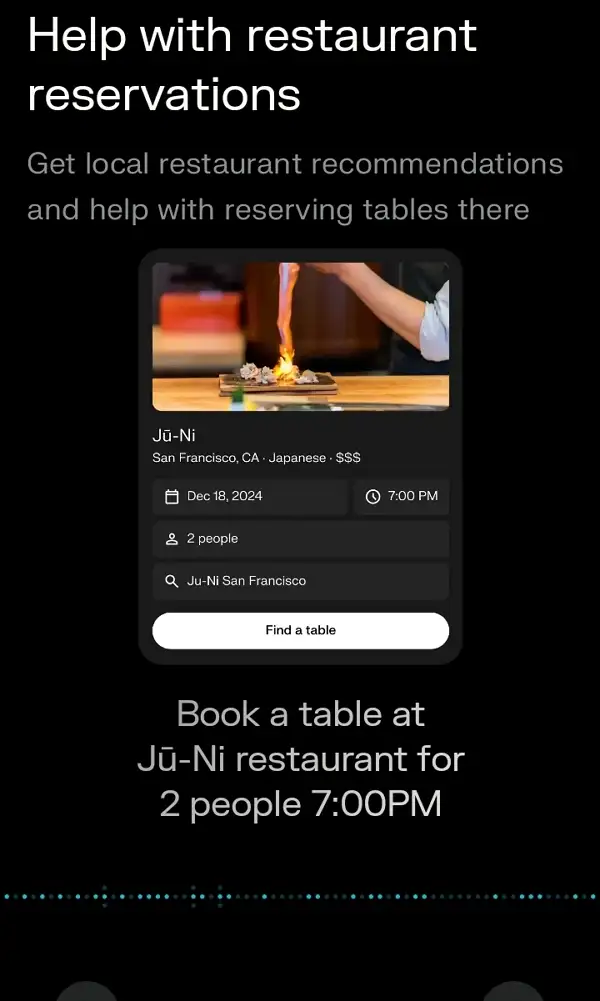
Reach Out to Businesses
Need to call or message a business? The assistant can do that directly, making it easy to get in touch without searching for contact info.
Actions Chaining
This feature lets you combine several commands into one. For example, you can say, “Send a message to John, then play my workout playlist,” and the assistant will do both in order without you repeating yourself.
Step-by-Step to Use a Capability
Here’s a quick example of how to set an intelligent reminder:
- Open Perplexity Assistant.
- Say or type, “Remind me to check the weather tomorrow morning.”
- The assistant finds the right time for the reminder.
- It confirms the reminder details with you.
- The reminder is set inside the Perplexity app.
- You get notified at the right time without extra setup.
Conclusion
Checking out the capabilities on Perplexity Pro for Android is super straightforward once you know where to look. Tapping your profile, scrolling to Assistant, and hitting Capabilities opens up a world of handy tools that can make your daily phone use smoother and faster. From playing media to booking rides or restaurants, the assistant handles a lot so you don’t have to.
These features aren’t just fancy extras-they’re designed to save you time and keep things simple. So take a moment to explore the capabilities menu and start using the assistant like a pro. Your phone just got a lot smarter.
FAQs
How do I update Perplexity to get the latest capabilities?
Just head to the Google Play Store and update the app to the newest version to unlock all features.
Can I customize which capabilities I want to use?
Currently, you can enable or disable some features in the assistant settings, but most are ready to use once you access the capabilities menu.
Does the assistant work without internet?
No, it needs an internet connection to search and perform most tasks.
Can I use voice commands for all these capabilities?
Yes, the assistant supports voice commands for almost everything, making it hands-free.
Is Perplexity Assistant better than Google Assistant?
It offers some unique features like intelligent reminders and screen context analysis, so it’s a solid alternative depending on your needs.
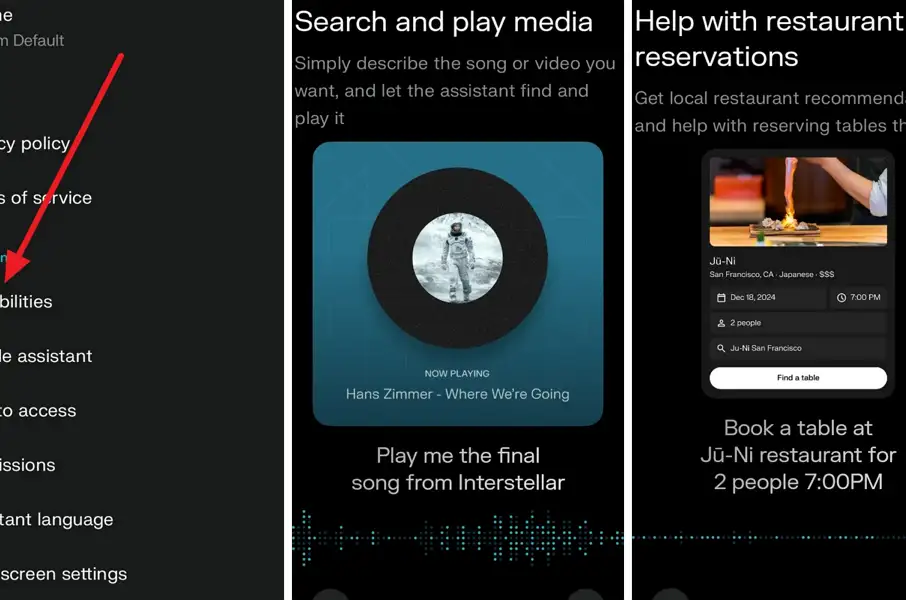
Leave a Reply