If you’re looking to get started with Perplexity AI on your Android device, creating an account is a smart move. While you can use Perplexity without signing up, having an account lets you save your chat history, upload files, and access extra features that make your experience smoother and more personalized. Plus, it keeps your searches synced across devices, which is handy if you switch between your phone and computer.
This guide will walk you through the simple steps to create your Perplexity account on Android, so you can start chatting with the AI assistant and enjoy all the perks the app offers. Whether you want to ask questions, get help with writing, or just explore, having an account sets you up for a better experience.
How to Quickly Set Up Your Perplexity Account on Android
Creating an account on the Perplexity app is straightforward and takes just a few minutes. Here’s the step-by-step process:
- Download or update the Perplexity app from the Google Play Store.
- Open the app and tap the Sign Up button on the home screen.
- Choose to sign up using your Google account, Apple ID, or enter your email address.
- If you pick email, enter it and check your inbox for a confirmation link.
- Click the link in the email to verify your address and return to the app.
- Create a username and optionally add a profile picture.
- Tap Continue and then Finish to complete the setup.
- You’re now logged in and ready to start using Perplexity AI on your Android device.
This quick setup lets you access features like saving your search history, uploading files, and using different chat modes tailored to your needs.
What You Can Do Once Your Perplexity Account Is Ready
After setting up your account, the Perplexity app offers more than just simple Q&A. You can attach up to three PDFs per day to get summaries or detailed insights. The app also lets you switch between different chat modes like Web, Academic, Math, Writing, Video, and Social, so your AI responses fit the context you want.
Additionally, Perplexity Assistant is built into the app for Android users, letting you do things like set reminders, send emails, book rides, or find directions by just talking to the bot. It can even play music via Spotify or help with restaurant bookings. This makes the app a handy daily assistant beyond just answering questions.
Tips for a Smooth Perplexity Account Setup
Make sure your app is updated to the latest version from the Play Store to access all features including the Assistant. When signing up via email, if you don’t get the confirmation link right away, try resending it—sometimes it takes a moment to arrive. Also, setting a clear username and profile picture helps personalize your experience.
Remember, you can always upgrade to a Pro plan later if you want more advanced features like additional Pro Searches per day. But the free account is solid for most casual and even professional uses.
Conclusion
Creating a Perplexity account on Android is quick and opens up a lot of useful features that make interacting with the AI smoother and more productive. Whether you want to save your chat history, upload documents, or use the smart Assistant, having an account is the way to go.
Once you’re set up, you can enjoy the flexibility of different chat modes and the convenience of a voice-activated assistant right on your phone. It’s a simple process that makes the Perplexity app much more powerful and personalized for your daily needs.
FAQs
How do I sign up for Perplexity on Android?
Download the app, tap Sign Up, then use Google, Apple, or your email to create an account.
Can I use Perplexity without an account?
Yes, but creating an account lets you save chats and access more features.
What if I don’t get the email confirmation?
Try resending the confirmation email; sometimes it takes a few moments to arrive.
What features come with a free Perplexity account?
You get five Pro Searches daily, three file uploads, Collections, and chat history saving.
Can I use voice commands with Perplexity on Android?
Yes, the Perplexity Assistant lets you use voice to set reminders, send emails, and more.
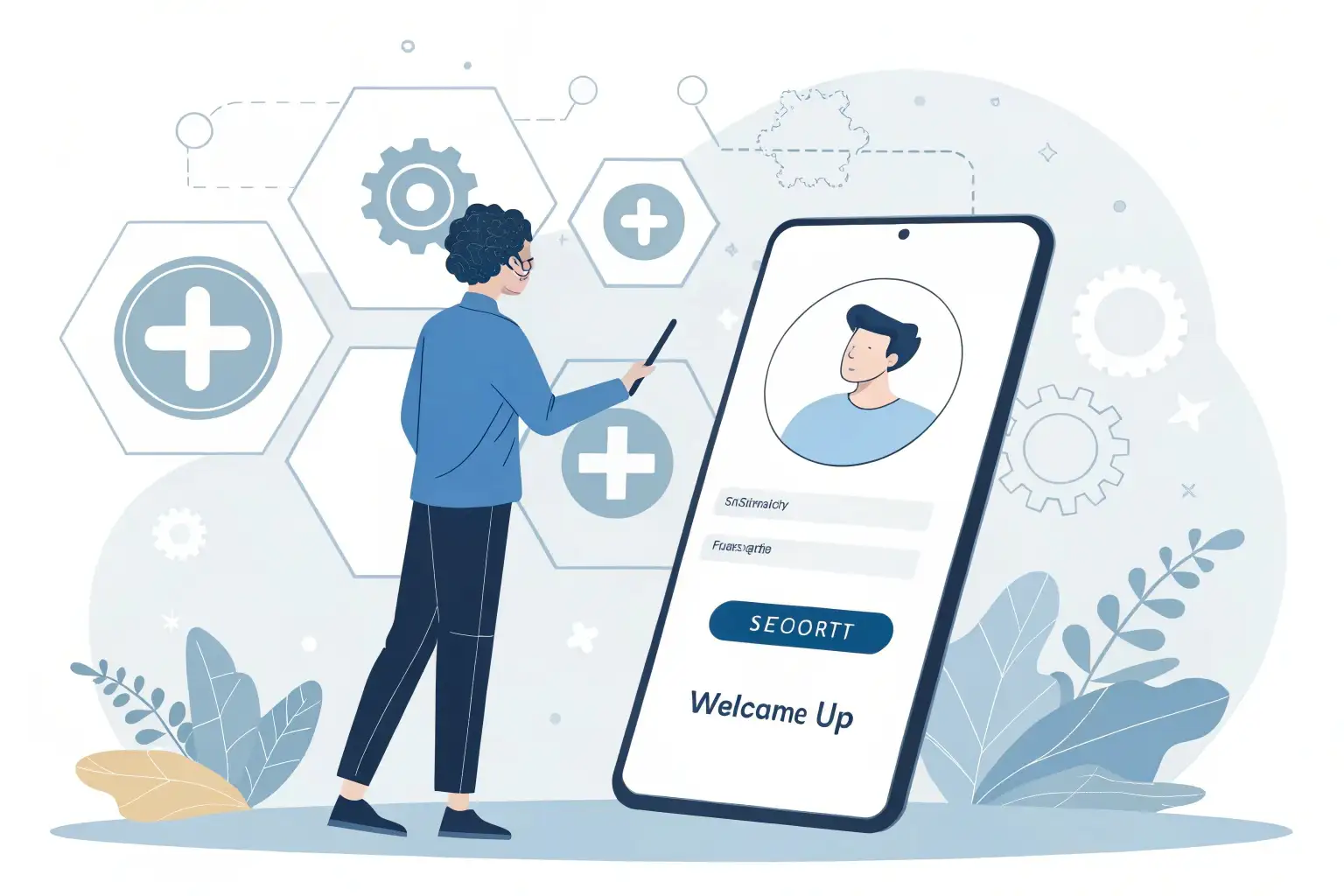
Leave a Reply