Are you looking to cancel your Canva subscription but not sure how to do it on your phone? Don’t worry, you’re not alone. Many users find themselves in this situation, especially when they’ve subscribed through a mobile app. Whether you’re using an Android device or an iPhone, this guide will walk you through the steps to cancel your Canva subscription easily and efficiently.
Canva is a popular graphic design platform that offers both free and paid subscription plans. While it’s a powerful tool for creating stunning visuals, there may come a time when you need to cancel your subscription. Perhaps you’ve found an alternative tool, or maybe you’re just looking to cut down on your monthly expenses. Whatever your reason, we’ve got you covered with this step-by-step guide.
Understanding Your Canva Subscription
Before we dive into the cancellation process, it’s important to understand a few key points about your Canva subscription:
- Billing Cycle: Canva subscriptions are typically billed on a monthly or annual basis. It’s crucial to cancel at least a day before your next billing cycle to avoid being charged for the following period.
- Subscription Source: The method for canceling your subscription depends on how you initially signed up. If you subscribed through the Canva website, you’ll need to cancel through their web interface. However, if you subscribed via the App Store or Google Play Store, you’ll need to cancel through those platforms.
- Access After Cancellation: After canceling, you’ll still have access to Canva Pro features until the end of your current billing period. This means you can continue to use premium features until your subscription officially ends.
Now that we’ve covered the basics, let’s get into the specific steps for canceling your Canva subscription on different types of phones.
Canceling Canva Subscription on an iPhone
If you’ve subscribed to Canva through the iOS app, you’ll need to cancel your subscription through the App Store. Here’s how:
- Open the Settings app on your iPhone.
- Tap on your Apple ID at the top of the screen.
- Select Subscriptions.
- Find and tap on Canva in the list of active subscriptions.
- Tap Cancel Subscription.
- Confirm your decision to cancel when prompted.
It’s worth noting that if you don’t see the Canva subscription listed, it’s possible that you didn’t subscribe through the App Store. In this case, you’ll need to cancel through the Canva website or contact Canva support for assistance.
Canceling Canva Subscription on an Android Device
For Android users who subscribed through the Google Play Store, the process is slightly different:
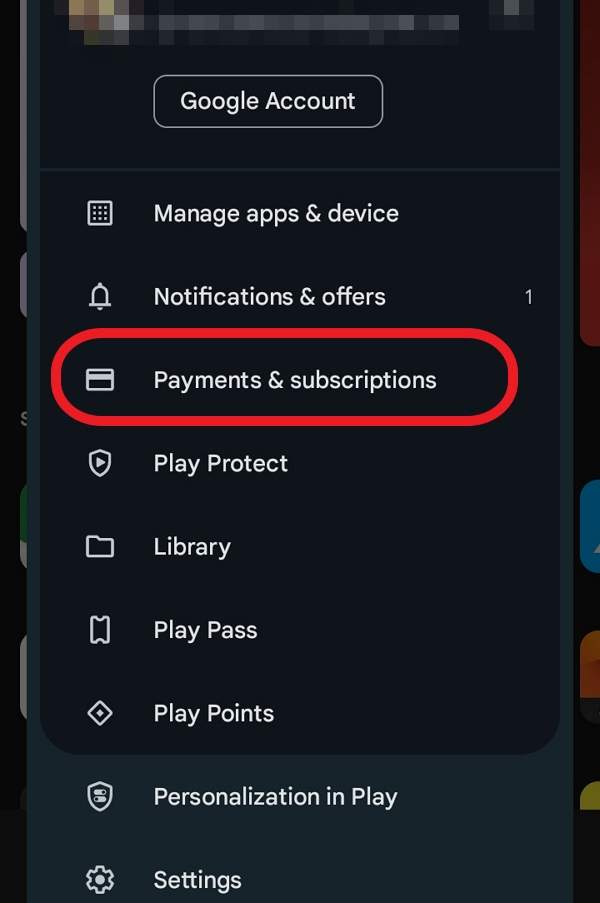
- Open the Google Play Store app on your Android device.
- Tap on your Profile Picture in the top right corner.
- Select Payments & subscriptions.
- Tap on Subscriptions.
- Find and tap on Canva in the list.
- Tap Cancel subscription.
- Follow the prompts to confirm your cancellation.
Again, if you don’t see Canva listed in your Google Play subscriptions, you may have subscribed through a different method and will need to cancel through the Canva website or by contacting their support team.
Canceling Through the Canva Mobile App
If you subscribed directly through Canva, you can cancel your subscription using the Canva mobile app. Here’s how:
- Open the Canva app on your phone.
- Tap on the Menu icon (usually three lines or dots).
- Go to Settings.
- Select Billing & plans.
- Find your current plan and tap the ellipsis (three dots) next to it.
- Choose Request cancellation.
- Follow the prompts to complete the cancellation process.
This method works for both Android and iOS devices, as long as you’re using the official Canva app and have subscribed directly through Canva.
What to Do If You Can’t Cancel Through Your Phone
Sometimes, you might encounter issues when trying to cancel your subscription through your phone. In such cases, don’t panic. Here are some alternative steps you can take:
- Use a Web Browser: Access the Canva website through your phone’s web browser and navigate to the account settings to cancel your subscription.
- Contact Canva Support: If you’re still having trouble, reach out to Canva’s customer support team. They can assist you with canceling your subscription manually.
- Check Your Email: Look for the original subscription confirmation email. It might contain specific instructions on how to cancel your subscription.
Tips for a Smooth Cancellation Process
To ensure a hassle-free cancellation experience, keep these tips in mind:
- Time it Right: Cancel at least 24 hours before your next billing cycle to avoid being charged for an additional period.
- Check Your Account: After canceling, double-check your account settings to confirm that the cancellation was successful.
- Save Confirmation: If you receive a cancellation confirmation, save it for your records in case of any future billing issues.
- Download Your Work: Before your subscription ends, make sure to download any designs or projects you want to keep, as you may lose access to some features after reverting to a free account.
What Happens After You Cancel?
After successfully canceling your Canva subscription, here’s what you can expect:
- You’ll maintain access to Canva Pro features until the end of your current billing period.
- Once your subscription ends, your account will revert to the free version of Canva.
- You’ll still be able to access and edit your existing designs, but you may lose access to premium elements used in those designs.
- Your saved designs and Brand Kit won’t be deleted, so you can still access them if you decide to resubscribe in the future.
Conclusion
Canceling your Canva subscription on your phone doesn’t have to be a daunting task. By following the steps outlined in this guide, you should be able to cancel your subscription easily, whether you’re using an iPhone, an Android device, or the Canva mobile app. Remember, the exact process may vary depending on how you initially subscribed, so be sure to choose the method that applies to your specific situation.
If you encounter any difficulties during the cancellation process, don’t hesitate to reach out to Canva’s customer support for assistance. They’re there to help ensure a smooth experience for all users, including those who wish to end their subscription.
FAQ
Why can’t I find the cancel option in my Canva app?
If you can’t find the cancel option in your Canva app, it’s likely because you subscribed through the App Store or Google Play Store. In this case, you’ll need to cancel through your device’s settings or the respective app store.
Will I lose my designs if I cancel my Canva subscription?
No, you won’t lose your designs. After canceling, you’ll still be able to access and edit your existing designs, although you may lose access to some premium elements used in those designs.
Can I reactivate my Canva subscription after canceling?
Yes, you can reactivate your Canva subscription at any time by subscribing again through the Canva website or mobile app.
Is there a refund if I cancel my Canva subscription mid-cycle?
Typically, Canva does not offer refunds for partial subscription periods. Your subscription will remain active until the end of the current billing cycle.
What if I subscribed to Canva through a third-party platform?
If you subscribed to Canva through a third-party platform like a design marketplace, you may need to cancel your subscription through that platform. Check your original subscription confirmation for specific instructions.
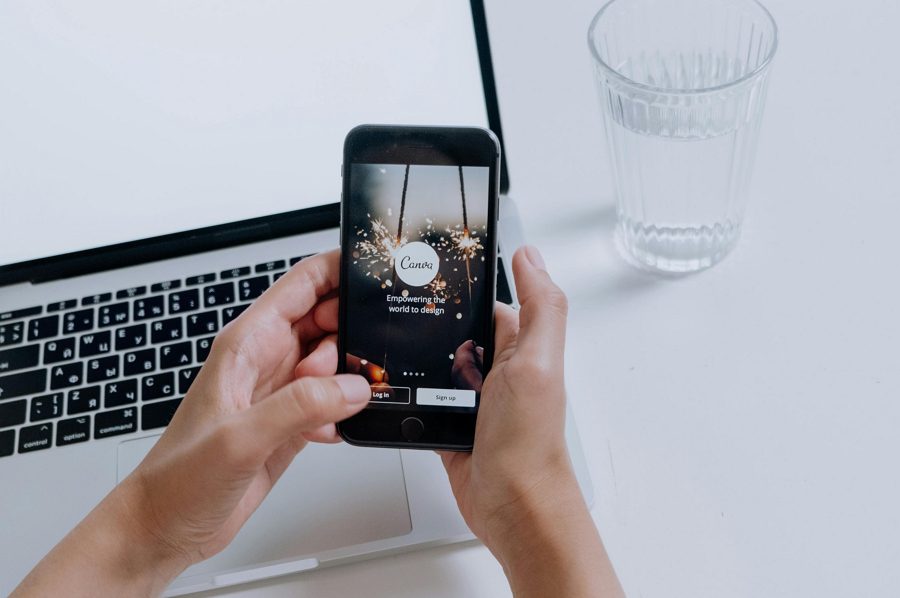
Leave a Reply