Canva has revolutionized the way we create designs, offering a vast library of elements to enhance our projects. However, for those using the free version, finding free elements can sometimes be a challenge. This guide will walk you through the steps to efficiently search for free elements in Canva, ensuring you can create stunning designs without breaking the bank.
Understanding Canva’s Element Library
Before diving into the search techniques, it’s essential to understand what Canva offers. The platform provides a wide range of elements, including graphics, photos, icons, and more. While many of these are available in the free plan, some are reserved for Canva Pro subscribers. The key is knowing how to filter and find the free options.
Step-by-Step Guide to Searching Free Elements
1. Navigate to the Elements Section
Start by opening your Canva project and locating the “Elements” tab on the left sidebar. This is your gateway to Canva’s vast library of design assets.
2. Use the Search Bar
At the top of the Elements panel, you’ll find a search bar. This is where you’ll enter keywords related to the type of element you’re looking for. For example, if you need a dog graphic, simply type “dog” into the search bar.
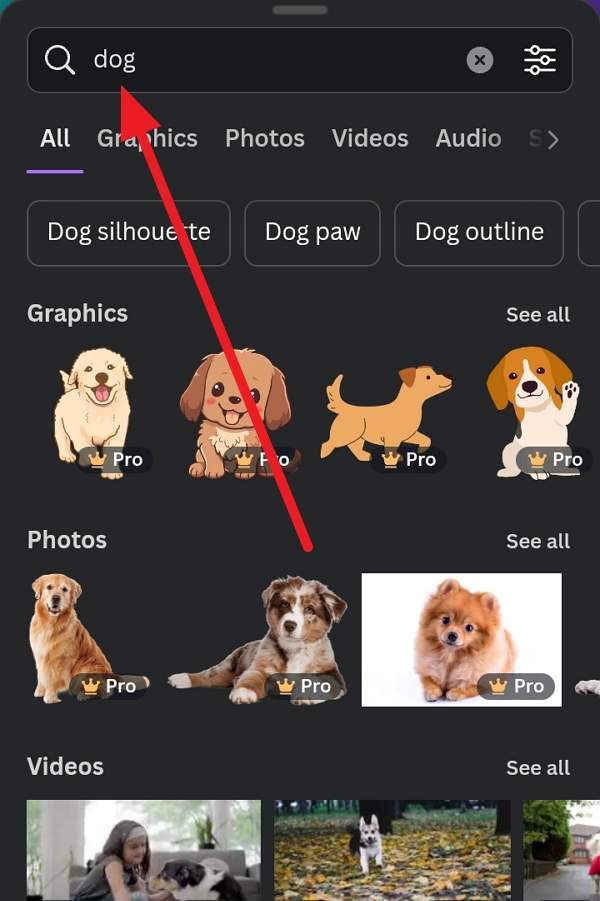
3. Apply the Free Filter
Here’s where the magic happens. After entering your search term, look for the filter icon (usually three lines or sliders) next to the search bar. Click on this icon to reveal filter options. Among these options, you’ll find a toggle or checkbox for “Free” elements. Ensure this is selected to filter out all premium content.
4. Explore the Results
Once you’ve applied the free filter, browse through the results. All the elements displayed should now be available for use in the free plan. Take your time to scroll and find the perfect element for your design.
5. Utilize Specific Keywords
To refine your search further, use specific keywords. Instead of just “dog,” try “cartoon dog,” “dog silhouette,” or “dog paw print.” The more specific your search terms, the more likely you are to find exactly what you’re looking for.
6. Experiment with Synonyms
If you’re not finding what you need, try using synonyms or related terms. For instance, if “cute” isn’t yielding the results you want, try “adorable” or “kawaii.”
7. Use Canva’s Secret Codes
For an advanced search technique, you can use special codes that Canva has implemented. Try adding these codes to your search:
- brand:BAAAAP7rQ8M
- brand:BAAMOuJH0Ec
These codes will filter your search to show only free elements, even without using the filter option.
8. Combine Codes with Keywords
For even more precise results, combine these codes with your search terms. For example:
- brand:BAAAAP7rQ8M dogs
- brand:BAAMOuJH0Ec organic shape
This method allows you to search for free elements within specific categories or styles.
Making the Most of Free Elements
While the selection of free elements might be more limited compared to the Pro version, there are still numerous ways to create stunning designs:
- Combine Multiple Elements: Mix and match different free elements to create unique compositions.
- Customize Colors: Most elements allow you to change their colors, enabling you to match them to your design’s color scheme.
- Resize and Rotate: Don’t be afraid to resize, rotate, or flip elements to fit your design perfectly.
- Layer Elements: Experiment with layering different elements to create depth and interest in your designs.
Exploring Canva’s Element Collections
Another hidden gem in Canva is its curated element collections. These are themed sets of elements that work well together. To find these:
- Go to the Elements tab
- Scroll down to the bottom
- Look for collections like “Simple Multicolored Layering Lines” or “Abstract Minimalist Lined Elements”
These collections often contain a mix of free and premium elements, but they can be a great source of inspiration and cohesive design assets.
Staying Updated with New Free Elements
Canva regularly updates its library, including the free elements available. To stay on top of new additions:
- Check the “New” section in the Elements tab regularly
- Follow Canva on social media platforms where they often announce new features and elements
- Explore different categories periodically, as new free elements might be added to various sections
The Importance of Proper Attribution
While Canva’s free elements are available for use in your designs, it’s crucial to understand and follow their licensing terms. Most free elements can be used for both personal and commercial projects without attribution, but always double-check the licensing information for each element you use.
Conclusion
Searching for free elements in Canva doesn’t have to be a daunting task. By utilizing these search techniques, filters, and secret codes, you can unlock a world of design possibilities without upgrading to a paid plan. Remember, creativity often thrives under constraints, so embrace the challenge of working with free elements to push your design skills to new heights.
FAQ
How do I know if an element in Canva is free?
Free elements in Canva do not have a crown icon next to them. Additionally, when you apply the free filter, all elements displayed should be available in the free plan.
Can I use Canva’s free elements for commercial projects?
Yes, most free elements in Canva can be used for commercial projects. However, always check the specific licensing terms for each element to be sure.
How often does Canva add new free elements?
Canva regularly updates its library, including free elements. While there’s no set schedule, checking back frequently can help you discover new additions.
Is there a limit to how many free elements I can use in a design?
There is no limit to the number of free elements you can use in a single design on Canva.
Can I modify free elements in Canva?
Yes, you can modify free elements in various ways, including changing colors, resizing, rotating, and combining them with other elements.
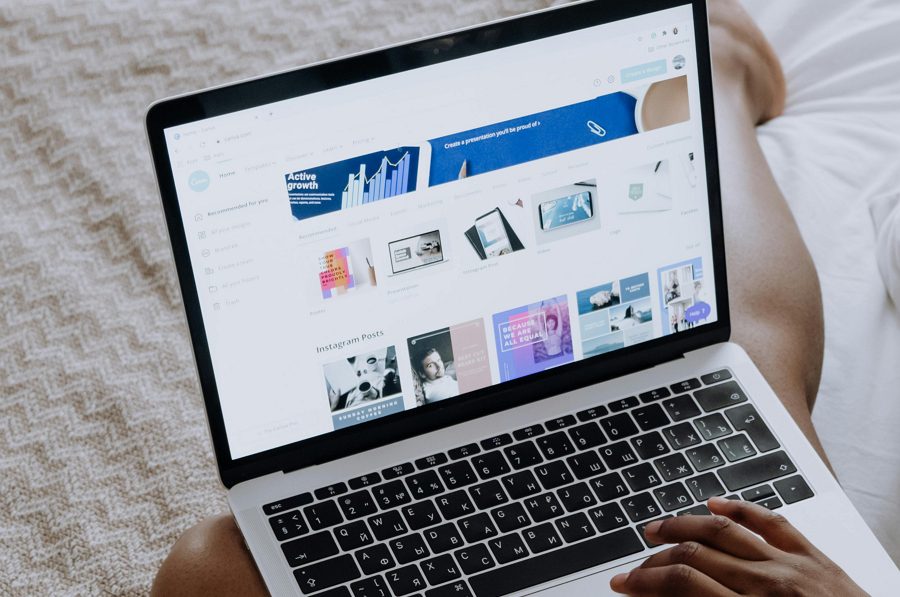
Leave a Reply