Perplexity AI has become an indispensable tool for many users seeking quick, accurate answers to their queries. As you engage with this powerful AI assistant, you’ll accumulate numerous conversation threads over time. Managing these threads effectively is crucial for maintaining an organized and efficient workflow. This article will guide you through the process of managing your threads in Perplexity AI on Android, ensuring you can make the most of this innovative platform.
Understanding Threads in Perplexity AI
Before diving into the management techniques, it’s essential to understand what threads are in the context of Perplexity AI. A thread refers to a complete conversation between you and the AI assistant. It includes your initial question, any follow-up queries, and all of Perplexity’s responses. Think of it as a continuous dialogue on a specific topic or set of related topics.
Accessing Your Threads
To begin managing your threads, you’ll first need to know how to access them. On your Android device, open the Perplexity AI app and log into your account. Once logged in, you’ll typically find your threads in the Library section. This area serves as a repository for all your past conversations, making it easy to revisit and organize your interactions with the AI.
Creating New Threads
Starting a new thread is straightforward. From the main interface, look for a “New Thread” or “+” button. Tapping this will initiate a fresh conversation with Perplexity AI. It’s a good practice to start a new thread when you’re shifting to a different topic or beginning a new line of inquiry. This helps keep your conversations organized and makes it easier to find specific information later.
Renaming Threads for Better Organization
One of the most useful features for managing your threads is the ability to rename them. By default, Perplexity AI might name your threads based on the initial query or the first few words of your conversation. However, these default names may not always be the most descriptive or easy to remember.
To rename a thread:
- Open the thread you wish to rename
- Look for an “Edit” or “Rename” option, usually represented by a pencil icon near the thread title
- Tap on this option and enter a new, more descriptive name for your thread
- Save the changes
Choosing clear, concise names for your threads can significantly improve your ability to locate specific conversations later. Consider using names that reflect the main topic or purpose of the thread, such as “Python Coding Tips” or “Travel Plans for Japan 2025”.
Adding Threads to Collections
Collections in Perplexity AI are a powerful way to group related threads together. Think of collections as folders where you can organize your conversations based on themes, projects, or any other categorization that makes sense to you.
To add a thread to a collection:
- Open the thread you want to add
- Look for an “Add to Collection” option, often represented by a folder icon
- If you have existing collections, select the appropriate one
- If you need to create a new collection, look for a “New Collection” option and give it a name
- Confirm your selection
By utilizing collections, you can keep your threads neatly organized and easily accessible. For instance, you might have collections for “Work Projects”, “Personal Research”, or “Study Materials”.
Using Tags for Enhanced Searchability
While not all versions of Perplexity AI might offer this feature, using tags (if available) can greatly enhance your ability to find specific threads. Tags are keywords or short phrases that you can associate with a thread to describe its content or purpose.
If your Android version of Perplexity AI supports tagging:
- Open a thread
- Look for a “Tag” or “Add Tag” option
- Enter relevant keywords or phrases
- Save the tags
Tags like “urgent”, “follow-up needed”, or specific topic identifiers can make searching for threads much more efficient.
Archiving Old or Completed Threads
As you accumulate more threads, you might want to keep your main view uncluttered while still retaining access to older conversations. This is where archiving comes in handy.
To archive a thread:
- Find the thread you want to archive in your Library
- Look for an “Archive” option, often represented by a box or downward arrow icon
- Confirm the action if prompted
Archived threads are typically moved to a separate section, keeping them out of your main view but still accessible when needed.
Deleting Unnecessary Threads
Sometimes, you may have threads that are no longer relevant or needed. In such cases, deleting these threads can help maintain a cleaner, more manageable Library.
To delete a thread:
- Locate the thread you wish to delete
- Look for a “Delete” or trash can icon
- Confirm the deletion when prompted
Be cautious when deleting threads, as this action is usually permanent. Make sure you won’t need the information in the thread before deleting it.
Searching Through Your Threads
As your collection of threads grows, being able to search through them effectively becomes crucial. Most versions of Perplexity AI on Android offer a search function within the Library or threads section.
To search your threads:
- Look for a search bar, usually at the top of your Library or threads list
- Enter keywords related to the thread you’re looking for
- Browse through the search results to find the specific thread you need
Effective searching relies on good naming practices and, if available, the use of tags. The more descriptive and organized you are with your threads, the easier it will be to find what you need later.
Syncing Across Devices
One of the advantages of using Perplexity AI is the ability to access your threads across different devices. While this article focuses on Android management, it’s worth noting that your threads should sync with your account. This means you can start a conversation on your Android phone and continue it later on a tablet or computer.
To ensure proper syncing:
- Always log in to your Perplexity AI account
- Check that your app is up to date
- Ensure you have a stable internet connection for syncing to occur
Conclusion
Managing your threads effectively in Perplexity AI on Android is key to maximizing the platform’s potential. By renaming threads, using collections, tagging (where available), archiving, and maintaining a clean Library through occasional deletions, you can create an organized system that enhances your productivity and makes information retrieval a breeze. Remember, the goal is to create a system that works for you, so feel free to experiment with these techniques and find the combination that best suits your needs.
FAQ
How many threads can I create in Perplexity AI?
There’s typically no strict limit on the number of threads you can create. However, managing a large number of threads can become challenging, so it’s advisable to regularly archive or delete unnecessary ones.
Can I share my threads with others?
Yes, many versions of Perplexity AI allow you to share threads. Look for a “Share” option within a thread, which often generates a link you can send to others.
What happens if I accidentally delete a thread?
Deletion is usually permanent. Always double-check before deleting a thread. If you’re unsure, consider archiving instead, as this allows you to recover the thread later if needed.
Can I export my threads for backup?
While not always a built-in feature, some versions of Perplexity AI may offer an export option. Check your app’s settings or contact Perplexity support for information on backing up your data.
How often should I organize my threads?
This depends on how frequently you use Perplexity AI. A good practice is to review and organize your threads weekly or bi-weekly to maintain an efficient system.
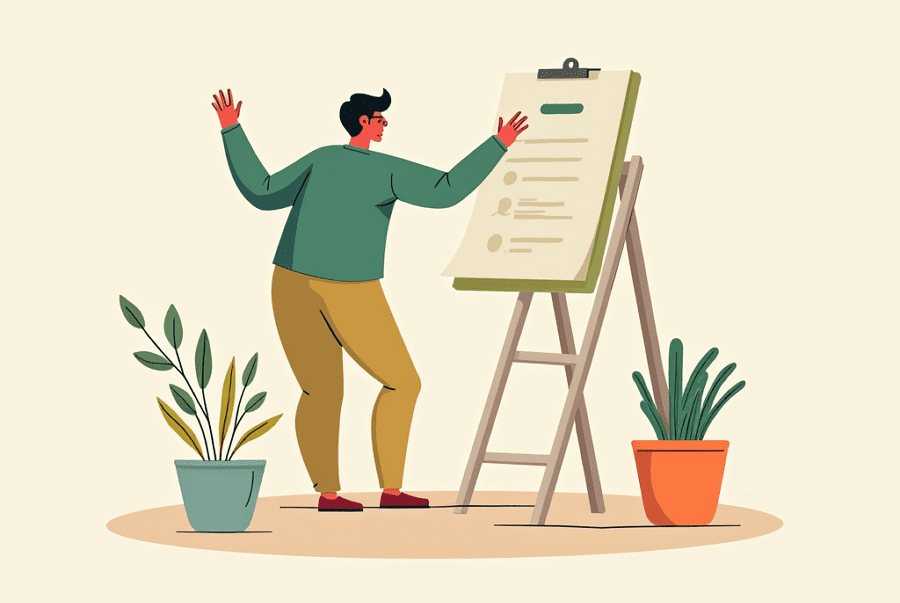
Leave a Reply