In today’s digital age, text messages have become an integral part of our daily communication. Whether it’s personal conversations, important business discussions, or sentimental exchanges, our text messages often contain valuable information that we may want to preserve for future reference. For Android users, archiving text messages is a practical way to declutter the main inbox while keeping important conversations accessible. This guide will walk you through various methods to archive text messages on your Android phone, ensuring that you can easily manage your conversations without losing any crucial information.
Using the Built-in Messages App
The most straightforward way to archive text messages on Android is by using the built-in Messages app. This method is quick, easy, and doesn’t require any additional software installation.
To archive messages using the default Messages app:
- Open the Messages app on your Android device.
- Find the conversation you want to archive.
- Long-press on the conversation to select it.
- Tap the archive icon (usually resembling a box with a downward arrow) at the top of the screen.
Alternatively, you can swipe left or right on a conversation in the main interface to archive it quickly. The archived messages will be moved out of your main inbox but can still be accessed when needed.
To view archived messages:
- Open the Messages app.
- Tap on the three-dot menu icon.
- Select “Archived” from the options.
Here, you’ll find all your archived conversations. To unarchive a message, simply repeat the archiving process on the archived conversation, and it will return to your main inbox.
Google Messages App
If you’re using Google Messages as your default messaging app, the archiving process is similar but with some additional features:
- Open Google Messages.
- Touch and hold the conversation you want to archive.
- Tap the archive icon at the top of the screen.
Google Messages also allows you to archive multiple conversations at once by selecting multiple threads before tapping the archive icon.
Pro Tip: In Google Messages, you can set up rules to automatically archive messages from specific senders or containing certain keywords, helping you maintain a clutter-free inbox effortlessly.
Third-Party Apps for Advanced Archiving
While the built-in methods are convenient, they may not offer the level of backup and organization that some users require. For more comprehensive archiving solutions, consider using third-party apps designed specifically for this purpose.
SMS Backup+
SMS Backup+ is a popular open-source app that allows you to back up your text messages to your Gmail account. This method not only archives your messages but also provides an off-device backup.
To use SMS Backup+:
- Download and install SMS Backup+ from the Google Play Store.
- Open the app and connect it to your Gmail account.
- Grant the necessary permissions.
- Tap “Backup” to start archiving your messages to Gmail.
Your text messages will be stored in Gmail under a label called “SMS,” making them easily searchable and accessible from any device with internet access.
MobiKin Backup Manager for Android
For those who prefer to keep their archives on their computer rather than in the cloud, MobiKin Backup Manager for Android is an excellent option. This software allows you to backup and archive your text messages directly to your PC or Mac.
To archive messages using MobiKin:
- Install MobiKin Backup Manager on your computer.
- Connect your Android phone to the computer via USB.
- Launch the software and select “Messages” from the main interface.
- Choose the messages you want to archive.
- Click “Backup” to save the selected messages to your computer.
This method provides a secure, offline archive of your messages that you can easily access and manage from your computer.
Cloud Storage Solutions
Another effective way to archive your text messages is by using cloud storage services. This method allows you to keep your messages safe and accessible from multiple devices.
Google Drive Backup:
- Go to Settings > Google > Backup on your Android device.
- Ensure that “Backup to Google Drive” is turned on.
- Tap on “Back up now” to manually initiate a backup.
This method backs up various data from your phone, including text messages, to your Google account. While it’s not specifically for archiving texts, it provides a comprehensive backup solution.
Manual Export and Archive
For those who prefer a more hands-on approach, manually exporting and archiving text messages is an option:
- Open your Messages app.
- Tap the three-dot menu icon.
- Look for an option like “Export messages” or “Save messages.”
- Choose the conversations you want to export.
- Select a destination to save the exported file (e.g., Google Drive, email, or local storage).
This method allows you to create a file containing your messages, which you can then store wherever you prefer for safekeeping.
Best Practices for Archiving Text Messages
When archiving your text messages, keep these best practices in mind:
- Regular Backups: Set up automatic backups or remember to archive messages regularly to ensure you don’t lose any important information.
- Organize Your Archives: Use labels, folders, or a consistent naming convention to keep your archived messages organized and easily searchable.
- Privacy and Security: Always use secure methods to archive your messages, especially if they contain sensitive information. Consider using encryption for added protection.
- Storage Management: Regularly review and clean up your archives to prevent unnecessary storage usage, especially if you’re using cloud storage with limited space.
- Compliance Considerations: If you’re archiving business-related messages, ensure your archiving method complies with relevant regulations and company policies.
Conclusion
Archiving text messages on Android phones is a valuable practice for managing your digital communications effectively. Whether you choose to use built-in features, third-party apps, or manual export methods, there’s a solution that fits your needs. By regularly archiving your important messages, you can keep your primary inbox clutter-free while ensuring that valuable information remains accessible when you need it.
Remember, the best archiving method for you depends on your specific needs, such as the level of organization required, the importance of off-device backups, and your comfort with different technologies. Experiment with different methods to find the one that works best for your lifestyle and communication habits.
FAQ
Why should I archive text messages instead of deleting them?
Archiving text messages allows you to declutter your main inbox without permanently removing potentially important information. Archived messages can be retrieved later if needed, whereas deleted messages are typically unrecoverable.
Can I search through archived messages?
Yes, most archiving methods allow you to search through your archived messages. This is particularly useful when using apps that integrate with email services or dedicated archiving software.
Are archived messages still accessible on my phone?
It depends on the archiving method you use. With built-in app features, archived messages are usually still accessible on your phone but moved to a separate folder. If you use cloud backup or export methods, you may need to restore the backup or access the exported file to view the messages.
How often should I archive my text messages?
The frequency of archiving depends on your personal needs and message volume. Some users prefer to archive weekly, while others might do it monthly. Setting up automatic archiving can help ensure you don’t forget this task.
Is it safe to archive sensitive text messages?
While archiving can help preserve important information, it’s crucial to use secure methods, especially for sensitive content. Consider using encrypted backup solutions or password-protected archives for messages containing personal or confidential information.
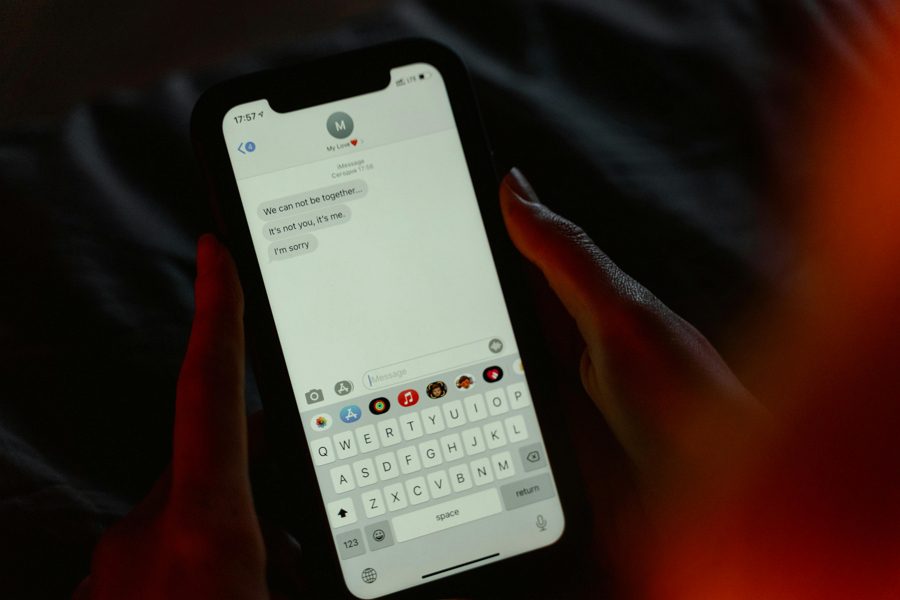
Leave a Reply