In today’s digital age, managing multiple passwords for various online accounts can be challenging. Facebook, being one of the most widely used social media platforms, is no exception. Many users often find themselves in situations where they need to retrieve their Facebook password, whether it’s to log in on a new device or simply to update their security settings. This comprehensive guide will walk you through the steps to view your saved Facebook password on mobile devices, covering both Android and iOS platforms.
Viewing Facebook Password on Android Devices
Android users have several methods at their disposal to retrieve their saved Facebook passwords. Let’s explore these options in detail:
Using Google Password Manager
Google’s built-in password manager is a convenient tool for Android users to store and retrieve passwords for various accounts, including Facebook. Here’s how you can access your Facebook password using this feature:
- Open your Android device’s Settings app.
- Scroll down and tap on Google.
- Select Manage your Google Account.
- Navigate to the Security tab.
- Scroll down to find the Password Manager option and tap on it.
- In the search bar, type “Facebook” to locate your saved Facebook account.
- Tap on the Facebook entry.
- You may be prompted to enter your device’s PIN, pattern, or use your fingerprint for security verification.
- Once verified, you’ll be able to view your saved Facebook password.
This method is particularly useful if you’ve allowed Google to save your passwords when logging into accounts on your Android device.
Using Google Chrome Browser
If you primarily use Google Chrome to access Facebook on your Android device, you can retrieve your saved password through the browser’s settings. Follow these steps:
- Launch the Google Chrome app on your Android phone.
- Tap the three-dot menu icon in the top-right corner.
- Select Settings from the dropdown menu.
- Tap on Passwords in the settings menu.
- In the list of saved passwords, search for “Facebook”.
- Tap on the Facebook entry.
- You’ll be asked to verify your identity using your device’s security method (PIN, pattern, or fingerprint).
- After verification, tap the eye icon next to the password field to reveal your Facebook password.
This method is effective if you’ve allowed Chrome to save your passwords when logging into websites.
Using Mozilla Firefox Browser
For Android users who prefer Mozilla Firefox, the process is similar to Chrome:
- Open the Firefox browser on your Android device.
- Tap the three-dot menu icon in the top-right corner.
- Select Settings from the menu.
- Scroll down and tap on Logins and passwords.
- Tap Saved logins.
- Search for “Facebook” in the list of saved logins.
- Tap on the Facebook entry.
- You may need to verify your identity using your device’s security method.
- Once verified, you’ll be able to view your saved Facebook password.
Viewing Facebook Password on iOS Devices
iPhone and iPad users also have options to retrieve their saved Facebook passwords. Let’s explore the methods available for iOS devices:
Using iOS Settings
Apple’s iOS has a built-in password manager that stores passwords for various apps and websites. Here’s how to access your Facebook password through iOS settings:
- Open the Settings app on your iOS device.
- Scroll down and tap on Passwords.
- You’ll be prompted to authenticate using Face ID, Touch ID, or your device passcode.
- Once authenticated, search for “Facebook” in the list of saved passwords.
- Tap on the Facebook entry.
- Your saved username and password for Facebook will be displayed.
This method works if you’ve allowed iOS to save your passwords when logging into apps or websites.
Using Safari Browser
If you use Safari as your primary browser on iOS, you can retrieve your Facebook password through the browser settings:
- Open the Settings app on your iOS device.
- Scroll down and tap on Safari.
- Tap on Passwords.
- Authenticate using Face ID, Touch ID, or your device passcode.
- Search for “Facebook” in the list of saved passwords.
- Tap on the Facebook entry to view your saved username and password.
Using Third-Party Password Managers
Many iOS users opt for third-party password managers like LastPass, 1Password, or Dashlane. If you use one of these apps, the process to retrieve your Facebook password may vary slightly, but generally involves:
- Opening the password manager app.
- Authenticating using your master password or biometric authentication.
- Searching for “Facebook” in your saved passwords.
- Viewing the saved Facebook password within the app.
What to Do If You Can’t Find Your Saved Password
If you’ve tried the above methods and still can’t locate your saved Facebook password, don’t worry. There are a few additional steps you can take:
1. Check Other Browsers: If you use multiple browsers on your device, check each one’s password settings.
2. Use Facebook’s Password Reset Feature: If all else fails, you can always reset your Facebook password:
- Go to the Facebook login page.
- Click on “Forgot Password?”
- Follow the prompts to reset your password using your email address or phone number.
3. Enable Password Saving: For future convenience, make sure to enable password saving on your preferred browser or device settings when logging into Facebook.
Enhancing Your Facebook Account Security
While it’s important to know how to retrieve your Facebook password, it’s equally crucial to maintain strong security practices:
- Use a Strong, Unique Password: Create a complex password that you don’t use for any other accounts.
- Enable Two-Factor Authentication: This adds an extra layer of security to your Facebook account.
- Regularly Update Your Password: Change your Facebook password periodically to maintain account security.
- Be Cautious of Phishing Attempts: Never enter your Facebook credentials on suspicious websites or in response to unsolicited emails.
Conclusion
Knowing how to view your saved Facebook password on mobile devices can be incredibly helpful in various situations. Whether you’re using an Android or iOS device, there are multiple methods available to retrieve your password securely. Remember to always prioritize your account security by using strong passwords and enabling additional security features offered by Facebook.
FAQ
How often should I change my Facebook password?
It’s recommended to change your Facebook password every 3-6 months for optimal security. However, if you suspect any unauthorized access to your account, change it immediately.
Is it safe to save passwords on my mobile device?
While modern mobile devices have robust security features, it’s generally safer to use a dedicated password manager app with strong encryption for storing sensitive information like passwords.
What should I do if I suspect someone else knows my Facebook password?
If you suspect your Facebook password has been compromised, immediately change your password and enable two-factor authentication. Also, review your account’s recent activity for any suspicious actions.
Can I view my Facebook password if I’m not logged in to the app?
No, you typically need to be logged in to your device or have access to your device’s password manager to view saved passwords. If you’re locked out of your account, you’ll need to use Facebook’s password reset feature.
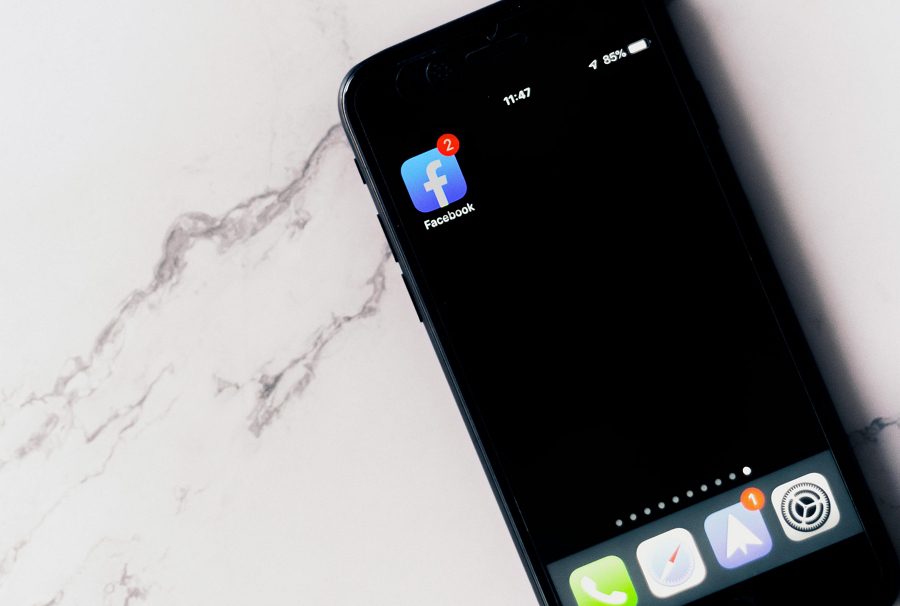
Leave a Reply