Instagram Stories have become an essential part of social media marketing and personal expression. While single photos or videos can be impactful, video collages offer a unique way to showcase multiple moments or perspectives in a single Story. This guide will walk you through the process of creating an engaging video collage for your Instagram Story, using both built-in Instagram features and third-party apps.
Understanding Instagram’s Video Collage Options
Instagram offers several ways to create video collages directly within the app. These native features are convenient and user-friendly, making them an excellent starting point for beginners.
Using Instagram’s Layout Feature
The Layout feature is a simple yet effective tool for creating basic video collages:
- Open Instagram and swipe right to access the Story camera.
- Look for the “Layout” option at the bottom of the screen and tap it.
- Choose your preferred grid layout from the options provided.
- Fill each grid section with a video by either recording new clips or selecting from your gallery.
- Once all sections are filled, tap the checkmark to proceed to the editing screen.
This method is quick and straightforward, perfect for creating simple collages on the go. However, it does have limitations in terms of customization and the number of videos you can include.
Utilizing the Photo Gallery Sticker
For a more flexible approach, you can use the Photo Gallery sticker to create a custom video collage:
- Start a new Story and select a background (you can use a solid color or an existing image).
- Tap the sticker icon and select the “Photo Gallery” sticker.
- Choose a video from your gallery to add to the Story.
- Resize and position the video as desired.
- Repeat steps 2-4 to add more videos to your collage.
This method allows for more creativity in terms of video placement and sizing, but it can be more time-consuming than using the Layout feature.
Advanced Video Collage Creation with Third-Party Apps
While Instagram’s built-in features are convenient, third-party apps offer more advanced options for creating stunning video collages. Here are some popular choices and how to use them:
InShot: A Versatile Video Editing App
InShot is a powerful video editing app that allows for complex video collages:
- Download and open the InShot app.
- Tap “Video” and then “New” to start a new project.
- Select “Blank video” and choose your preferred aspect ratio (9:16 for Instagram Stories).
- Tap the “+” icon to add your first video.
- Use the “PiP” (Picture-in-Picture) feature to add additional videos.
- Arrange and resize the videos as desired.
- Add transitions, effects, or text if needed.
- Export your video and save it to your device.
InShot’s strength lies in its ability to layer videos and control their timing, allowing for more dynamic collages.
Canva: For Design-Focused Collages
Canva is an excellent choice for those who want to create visually striking collages with a strong design element:
- Open Canva and select “Instagram Story” as your canvas size.
- Choose a video collage template or start from scratch.
- Upload your videos to Canva.
- Drag and drop your videos into the template or onto the canvas.
- Adjust the layout, add text or graphics if desired.
- Download your creation as a video file.
Canva’s user-friendly interface and vast library of templates make it easy to create professional-looking video collages.
Tips for Creating Engaging Video Collages
To make your video collages stand out on Instagram Stories, consider these tips:
- Maintain a cohesive theme: Choose videos that share a common color palette, subject matter, or mood to create a unified look.
- Consider the timing: If using a third-party app, pay attention to how the videos play together. You might want them to start simultaneously or in a specific sequence.
- Keep it simple: While it’s tempting to include many videos, sometimes less is more. Don’t overwhelm your viewers with too much content.
- Use text sparingly: If adding text to your collage, keep it brief and ensure it doesn’t obscure important parts of your videos.
- Experiment with layouts: Try different arrangements of your videos to find the most visually appealing composition.
- Add music: Background music can tie your video collage together and make it more engaging. Just be sure to use royalty-free music or music you have the rights to use.
Uploading Your Video Collage to Instagram Stories
Once you’ve created your video collage, uploading it to your Instagram Story is straightforward:
- Open Instagram and swipe right to access the Story camera.
- Swipe up or tap the gallery icon to access your saved videos.
- Select your video collage.
- Add any final touches like stickers, text, or drawings if desired.
- Tap “Send To” and select “Your Story” to publish.
Remember that Instagram Stories have a maximum duration of 15 seconds per segment. If your video collage is longer, it will be automatically split into multiple Story segments.
Conclusion
Creating video collages for your Instagram Story is an excellent way to showcase multiple moments or perspectives in a single, engaging post. Whether you choose to use Instagram’s built-in features or opt for more advanced third-party apps, the key is to experiment and find the method that best suits your style and content. With practice, you’ll be creating eye-catching video collages that captivate your audience and elevate your Instagram Story game.
FAQ
Can I use copyrighted music in my video collages?
It’s best to avoid using copyrighted music without permission. Instagram has systems in place to detect copyrighted audio and may mute or remove your Story. Instead, use Instagram’s music library or royalty-free music to avoid any issues.
How long can my video collage be for an Instagram Story?
Each segment of an Instagram Story can be up to 15 seconds long. If your video collage is longer, it will be automatically split into multiple 15-second segments when you upload it.
Can I save my video collage templates for future use?
If you’re using a third-party app like Canva or InShot, you can often save your designs as templates for future use. This can be a great time-saver if you frequently create similar video collages.
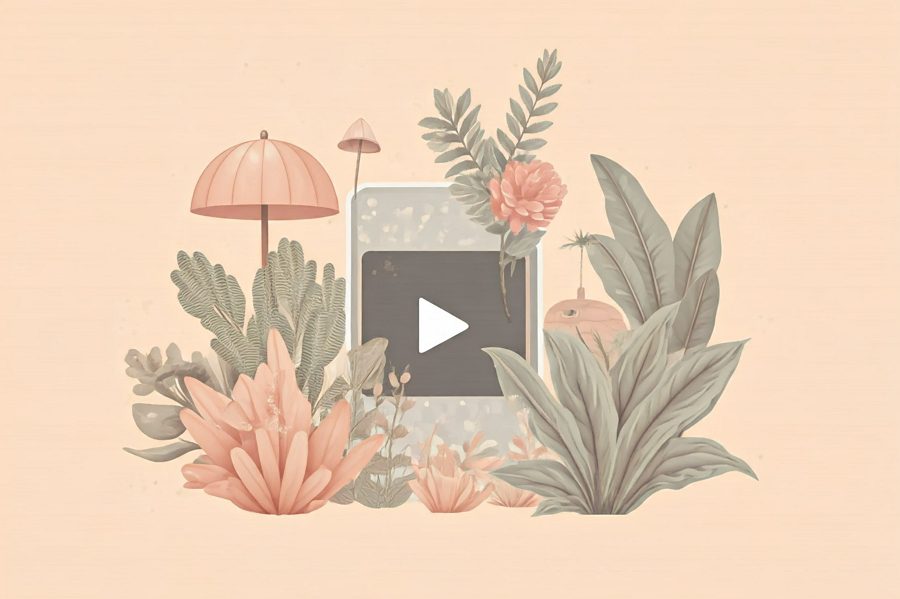
Leave a Reply