In the ever-evolving world of social media, Twitter, now known as X, remains a popular platform for sharing thoughts, news, and connecting with others. As an Android user, you might find yourself wanting to change your name on the app for various reasons. Whether you’re rebranding, prefer a different display name, or simply want a fresh start, this guide will walk you through the process of changing your name on Twitter (X) using your Android device.
Before we dive into the steps, it’s important to understand that Twitter (X) has two types of “names” associated with your account: your display name and your username (also known as your handle). Your display name is the name that appears at the top of your profile and in your tweets, while your username is the unique identifier that follows the @ symbol and appears in your profile URL.
Let’s start with changing your display name, which is the simpler of the two processes:
Changing Your Display Name on Twitter (X) for Android
- Open the Twitter (X) app on your Android device and ensure you’re logged in to your account.
- Tap on your profile picture in the top-left corner of the screen to open the main menu.
- Select “Profile” from the menu options.
- On your profile page, tap the “Edit profile” button located near the top of the screen.
- In the editing interface, you’ll see a field labeled “Name.” This is where your current display name appears.
- Tap on the Name field and enter your desired new display name. Remember, you can use up to 50 characters, including spaces and special characters.
- Once you’re satisfied with your new display name, tap “Save” in the top-right corner of the screen.
That’s it! Your new display name will now appear on your profile and in your tweets. This change is immediate and doesn’t affect your username or how others mention you in tweets.
Now, let’s move on to the slightly more complex process of changing your username:
Changing Your Username on Twitter (X) for Android
- Open the Twitter (X) app on your Android device and log in if necessary.
- Tap your profile picture in the top-left corner to open the main menu.
- Scroll down and select “Settings and privacy” from the menu options.
- In the Settings menu, tap on “Your account.”
- Select “Account information.” You may be prompted to enter your password for security purposes.
- Tap on “Username.” This will display your current username and allow you to change it.
- Enter your desired new username in the field provided. Keep in mind that usernames must be unique across all of Twitter (X), so you may need to try a few options if your first choice is taken.
- If the username is available, you’ll see a green checkmark. If it’s not available, you’ll be prompted to choose a different one.
- Once you’ve found an available username that you like, tap “Done” to save your changes.
Your new username is now set! It will be reflected in your profile URL and is what people will use to mention you in tweets or send you direct messages.
Important Considerations When Changing Your Twitter (X) Name
While changing your name on Twitter (X) is a straightforward process, there are a few things you should keep in mind:
- Frequency of changes: While you can change your display name as often as you like, it’s best to limit changes to your username. Frequent changes can confuse your followers and make it difficult for people to find you.
- Verification status: If you have a verified account (blue checkmark), changing your username will result in the temporary loss of your verified status. You’ll need to go through the verification process again.
- Mentions and tags: When you change your username, any previous mentions or tags using your old username won’t automatically update. This means older tweets mentioning you won’t link to your new username.
- Follower awareness: It’s a good idea to let your followers know about your name change, especially if you’re changing your username. You can do this by posting a tweet announcing the change.
- Profile consistency: After changing your name, review your profile bio and header image to ensure they still align with your new name or branding.
Tips for Choosing a New Twitter (X) Name
When selecting a new display name or username for your Twitter (X) account, consider the following tips:
- Keep it relevant: Choose a name that reflects your personal brand, interests, or the purpose of your account.
- Make it memorable: Opt for something easy to remember and spell to help others find and mention you.
- Consider length: While display names can be up to 50 characters, usernames are limited to 15 characters. Shorter names are often easier for others to use.
- Avoid numbers and underscores if possible: Unless they’re part of your brand, try to create a clean username without numbers or underscores.
- Check availability: Before settling on a new username, check if it’s available on other social media platforms to maintain consistency across your online presence.
Conclusion
Changing your name on Twitter (X) using your Android device is a simple process that can help you refresh your online identity or align your profile with your current branding. Whether you’re updating your display name or choosing a new username, the steps are straightforward and can be completed in just a few minutes. Remember to consider the impact of your name change on your followers and overall online presence, and choose a name that best represents you or your brand on the platform.
FAQ
Can I change my Twitter (X) name back to my old one if I don’t like the new one?
Yes, you can change your display name or username back to your previous one at any time, provided the username hasn’t been claimed by another user in the meantime.
Will changing my username affect my followers or the accounts I follow?
No, changing your username doesn’t affect your followers, the accounts you follow, or your tweets. However, it may temporarily confuse some followers who are used to your old username.
How often can I change my Twitter (X) username?
There’s no official limit on how often you can change your username, but it’s recommended to do so sparingly to avoid confusion among your followers.
What happens to my old username after I change it?
Once you change your username, the old one becomes available for anyone else to claim. If you think you might want to use it again in the future, you may want to create a new account to hold onto it.
Can I use special characters or spaces in my Twitter (X) username?
Usernames can only contain letters, numbers, and underscores. Spaces and special characters are not allowed in usernames, but they can be used in display names.
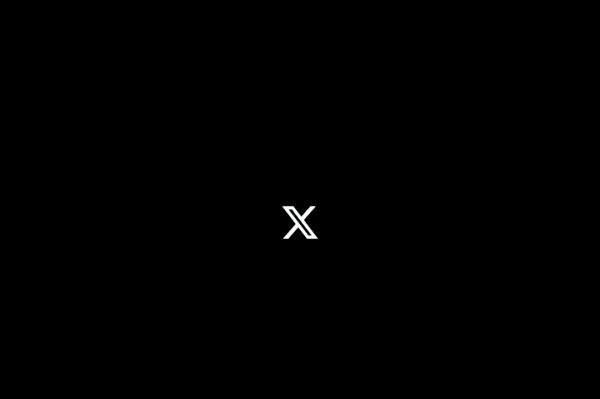
Leave a Reply