Instagram has become an integral part of our digital lives, allowing us to share moments, connect with friends, and express ourselves creatively. One of the platform’s most useful features is the ability to save drafts, which lets you work on posts, stories, and reels without immediately publishing them. However, finding these drafts can sometimes be a bit tricky. In this guide, we’ll walk you through the steps to locate your drafts on Instagram, whether they’re for posts, stories, or reels.
Understanding Instagram Drafts
Before we dive into the specifics of finding drafts, it’s important to understand what Instagram drafts are and how they work. Drafts are essentially saved versions of your unfinished posts, stories, or reels. They allow you to start creating content, make edits, and then save your progress to finish later. This feature is particularly useful when you want to perfect your post or when you’re not quite ready to share it with your followers.
Finding Drafts for Instagram Posts
Let’s start with the most common type of draft: posts for your Instagram feed. Here’s how to find and access your saved post drafts:
- Open the Instagram app on your mobile device.
- Tap the “+” icon at the bottom center of the screen (on some devices, it might be at the top right).
- Select “Post” from the options that appear.
- Look for the “Drafts” section, which should be visible above your recent photos if you have any saved drafts.
- Tap on “Drafts” to view all your saved post drafts.
- Select the draft you want to work on or post.
If you don’t see the “Drafts” section, it likely means you haven’t saved any drafts yet. Remember, to create a draft, you need to start editing a post and then go back before publishing. Instagram will then prompt you to save your work as a draft.
Accessing Instagram Story Drafts
Instagram Stories are a popular way to share quick updates, and you can save drafts for these too. Here’s how to find your Story drafts:
- Open the Instagram app.
- Tap on the “Your Story” icon in the top left corner of the home screen.
- At the bottom left of the Story camera screen, you’ll see a small square preview of your most recent photo or video.
- Tap on this preview to open your device’s gallery within Instagram.
- At the top of the gallery, you should see a “Drafts” option if you have any saved Story drafts.
- Tap on “Drafts” to view and select from your saved Story drafts.
Story drafts are particularly useful when you want to prepare content in advance or when you need more time to perfect your Story before sharing it with your followers.
Finding Instagram Reel Drafts
Reels have become increasingly popular on Instagram, and the platform allows you to save drafts for these short-form videos as well. Here’s how to locate your Reel drafts:
- Open the Instagram app.
- Tap the “+” icon and select “Reel” from the options.
- At the top of the Reel creation screen, you should see a “Drafts” option if you have any saved Reel drafts.
- Tap on “Drafts” to view all your saved Reel drafts.
- Select the draft you want to continue working on or post.
Reel drafts are incredibly helpful when you’re working on more complex videos that require multiple clips or advanced editing. They allow you to take your time and perfect your Reel before sharing it with the world.
Managing Your Instagram Drafts
Once you’ve found your drafts, you might want to manage them. Here are some tips for organizing and handling your drafts effectively:
- Regularly review your drafts: It’s easy to accumulate a lot of drafts over time. Make it a habit to go through your drafts periodically and delete any that you no longer need.
- Prioritize your drafts: If you have multiple drafts, consider which ones are most important or timely. You might want to finish and post these first.
- Use drafts for planning: Drafts can be a great tool for content planning. You can create several drafts in advance for upcoming events or campaigns.
- Edit and improve: Don’t be afraid to revisit and improve your drafts. Sometimes, coming back to a draft with fresh eyes can help you make it even better.
- Be mindful of storage: While drafts are useful, they do take up storage space on your device. If you’re running low on storage, consider clearing out old or unnecessary drafts.
Troubleshooting Draft Issues
Sometimes, you might encounter issues with finding or accessing your drafts. Here are some common problems and solutions:
- Drafts not appearing: If you can’t see your drafts, try closing the Instagram app completely and reopening it. If that doesn’t work, check for any available app updates.
- Lost drafts: In some cases, drafts might disappear after an app update or if you’ve logged out of your account. Unfortunately, there’s often no way to recover these lost drafts, which is why it’s important to post or back up important content regularly.
- Unable to save drafts: If you’re having trouble saving drafts, make sure you’ve made edits to your post, story, or reel. Instagram only offers the option to save as a draft if you’ve made changes to the original content.
- Too many drafts: While it’s not common, having an excessive number of drafts might slow down the app. If you notice performance issues, try clearing out some old drafts.
Best Practices for Using Instagram Drafts
To make the most of the drafts feature on Instagram, consider these best practices:
- Use drafts for experimentation: Drafts provide a safe space to try out new ideas, filters, or editing techniques without the pressure of immediate posting.
- Create content in batches: Use the drafts feature to create multiple posts, stories, or reels in one sitting. This can help you maintain a consistent posting schedule.
- Perfect your captions: Drafts allow you to take your time crafting the perfect caption. Use this opportunity to write engaging, thoughtful text to accompany your visuals.
- Coordinate with your team: If you’re managing a business account, drafts can be a great way to prepare content for approval before posting.
- Time your posts: Create drafts for optimal posting times, even if you’re not available to post live at those moments.
Conclusion
Instagram drafts are a powerful tool for content creators, allowing for more thoughtful and polished posts, stories, and reels. By understanding how to find and manage your drafts effectively, you can streamline your Instagram workflow and create better content. Remember, the key to mastering Instagram drafts is regular use and organization. Don’t be afraid to experiment and use drafts to their full potential in your Instagram strategy.
FAQ
How long do Instagram drafts stay saved?
Instagram drafts typically stay saved indefinitely, or until you manually delete them or uninstall the app. However, it’s always a good idea to post or back up important drafts regularly.
Can I access my Instagram drafts on a different device?
Generally, Instagram drafts are device-specific and tied to the app installation on that particular device. They don’t sync across devices, so you won’t be able to access drafts created on your phone from your tablet, for example.
Do Instagram drafts count towards my storage limit?
Yes, Instagram drafts are stored locally on your device and do count towards your storage limit. If you’re running low on storage, consider clearing out old or unnecessary drafts.
Can I share my Instagram drafts with others?
Instagram doesn’t have a built-in feature to share drafts with other users. If you need to collaborate on content, you’ll need to use external tools or methods to share your ideas.
What happens to my drafts if I log out of Instagram?
Logging out of Instagram shouldn’t affect your drafts, as they’re stored locally on your device. However, uninstalling and reinstalling the app might cause you to lose your drafts, so be cautious when making changes to the app.
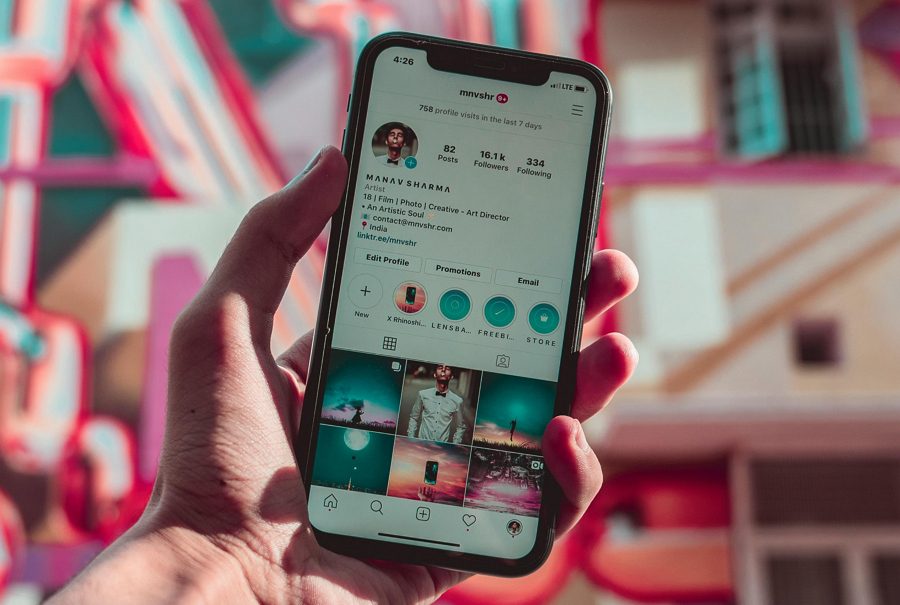
Leave a Reply