In today’s digital age, YouTube has become an essential platform for content creators and viewers alike. While comments can foster engagement and community, there are times when you might want to disable them. Whether you’re dealing with spam, negativity, or simply prefer a comment-free environment, YouTube provides options to turn off comments on your videos. This comprehensive guide will walk you through the process of disabling comments on the YouTube app, ensuring you have full control over your content’s interaction.
Understanding YouTube Comments
Before we dive into the steps, it’s important to understand the role of comments on YouTube. Comments serve as a direct line of communication between creators and their audience. They can provide valuable feedback, spark discussions, and help build a community around your content. However, they can also be a source of negativity, spam, or unwanted attention. That’s why YouTube gives creators the power to manage and even disable comments on their videos.
Why Disable Comments?
There are several reasons why you might want to turn off comments on your YouTube videos:
- Reducing negativity: If your videos attract a lot of negative or hateful comments, disabling them can create a more positive environment for your viewers.
- Preventing spam: Some videos may attract spam comments that detract from the viewing experience.
- Compliance with regulations: For content aimed at children, disabling comments may be necessary to comply with regulations like COPPA (Children’s Online Privacy Protection Act).
- Focusing on content: Sometimes, you might want viewers to focus solely on your video content without the distraction of comments.
- Managing workload: If you don’t have time to moderate comments, disabling them can reduce your workload.
Now that we understand the why, let’s move on to the how.
Disabling Comments on the YouTube App
YouTube has made it relatively simple to manage comment settings through their mobile app. Here’s a step-by-step guide to disable comments on your YouTube videos using the app:
Step 1: Open the YouTube Studio app
First, ensure you have the YouTube Studio app installed on your mobile device. This app is different from the regular YouTube app and is specifically designed for content creators. Once installed, open the app and sign in to your YouTube account.
Step 2: Access your video list
After signing in, you’ll be taken to the dashboard. Look for the menu icon in the upper-left corner of the screen (it usually looks like three horizontal lines). Tap on this icon to open the menu, then select “Videos” from the options presented.
Step 3: Select the video
You’ll now see a list of all your uploaded videos. Scroll through this list and tap on the video for which you want to disable comments.
Step 4: Edit video details
Once you’ve selected the video, look for the pencil icon at the top of the screen. This icon represents the edit function. Tap on it to access the video’s details and settings.
Step 5: Navigate to Advanced Settings
In the edit screen, you’ll see several tabs at the top. Swipe left until you reach the “Advanced Settings” tab. Tap on this to access more detailed options for your video.
Step 6: Locate the Comments section
Scroll down through the Advanced Settings until you find the section labeled “Comments”. This is where you can manage the comment settings for your video.
Step 7: Disable comments
Under the Comments section, you’ll see an option that says “Allow comments”. Tap on this to reveal a dropdown menu. From this menu, select “Disable comments”. This action will turn off comments for the selected video.
Step 8: Save your changes
After selecting “Disable comments”, don’t forget to save your changes. Look for a “Save” button, usually located at the top right corner of the screen. Tap this to apply your new settings.
And there you have it! You’ve successfully disabled comments on your YouTube video using the mobile app. It’s worth noting that this process disables comments for individual videos. If you want to disable comments for all your videos by default, you’ll need to adjust your channel-wide settings, which is typically done through the desktop version of YouTube Studio.
Additional Tips for Managing YouTube Comments
While disabling comments is an effective way to manage interaction on your videos, there are other strategies you can employ to maintain a positive commenting environment:
- Use comment filters: YouTube allows you to set up filters that automatically hold potentially inappropriate comments for review.
- Moderate comments: Regularly review and moderate comments to remove any that violate your community guidelines.
- Engage with your audience: Responding to comments can encourage positive interaction and discourage negative behavior.
- Set clear community guidelines: Establish and communicate clear guidelines for commenting on your videos.
- Use the “hold all comments for review” option: This allows you to approve comments before they appear publicly.
Remember, disabling comments is a powerful tool, but it’s not always the best solution. Comments can provide valuable feedback and help build a community around your content. Consider your specific situation and goals when deciding whether to disable comments or use other management strategies.
Conclusion
Disabling comments on YouTube can be a useful tool for content creators looking to manage their online presence effectively. Whether you’re dealing with spam, negativity, or simply want to focus viewer attention on your content, the YouTube app provides a straightforward way to turn off comments on your videos. By following the steps outlined in this guide, you can easily manage your comment settings and create the viewing experience you want for your audience.
FAQ
How long does it take for comment changes to take effect?
Changes to comment settings usually take effect immediately. However, it may take a few minutes for the changes to be visible across all devices and platforms.
Will disabling comments affect my video’s performance?
While comments can contribute to engagement, which is a factor in YouTube’s algorithm, many successful videos have comments disabled. Focus on creating high-quality content that viewers want to watch and share.
Can I disable comments on live streams?
Yes, you can disable comments (also known as live chat) on live streams. The process is similar to disabling comments on regular videos, but the option is usually found in the live stream settings.
If I disable comments, will existing comments be deleted?
No, disabling comments will hide existing comments from public view, but they are not deleted. If you re-enable comments in the future, the previous comments will become visible again.
Can viewers still like or dislike my video if comments are disabled?
Yes, disabling comments does not affect the like and dislike functions. Viewers can still express their opinion through these buttons unless you specifically disable ratings as well.
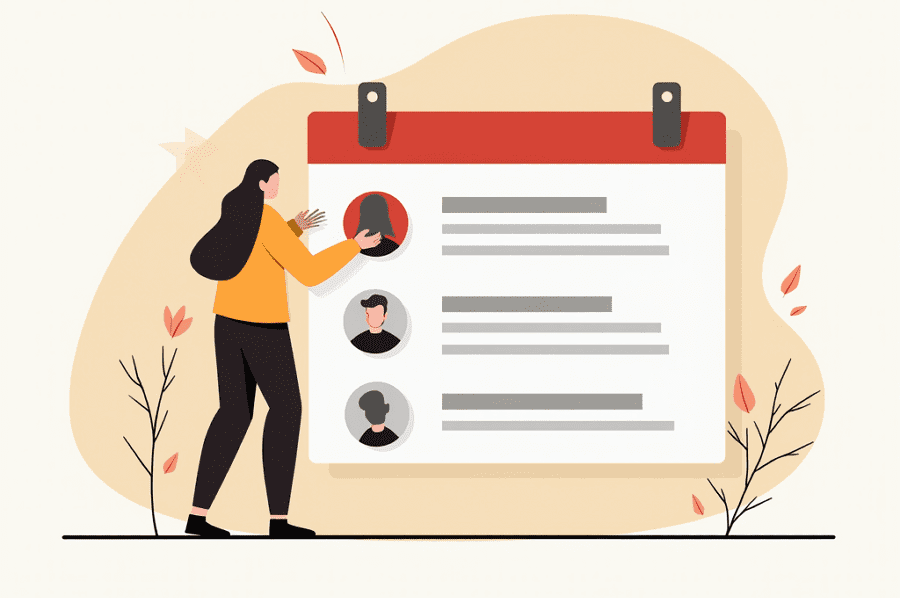
Leave a Reply