TikTok has become one of the most popular social media platforms, allowing users to create, share, and discover short-form videos. While the app is primarily known for its video content, it also offers a messaging feature that allows users to communicate privately. If you’re an Android user looking to connect with friends, followers, or other TikTok users through direct messages (DMs), you’ve come to the right place. This comprehensive guide will walk you through the steps to send DMs on TikTok using your Android device, along with some tips and best practices to enhance your messaging experience.
Understanding TikTok’s Messaging Feature
Before we dive into the steps, it’s important to understand that TikTok’s messaging feature has certain limitations and privacy settings in place. These are designed to protect users and prevent unwanted communication. By default, you can only send direct messages to your friends on TikTok, which means you need to be following each other. However, there are ways to expand your messaging capabilities, which we’ll explore in this guide.
Preparing Your TikTok Account for Messaging
To ensure you can send and receive messages on TikTok, you need to make sure your account settings are properly configured. Here’s what you need to do:
- Open the TikTok app on your Android device and log in to your account.
- Tap on the profile icon in the bottom right corner of the screen.
- Tap the three-line menu icon (hamburger menu) in the top right corner.
- Select “Settings and privacy” from the menu.
- Tap on “Privacy” in the settings menu.
- Scroll down to find “Direct messages” and tap on it.
- Enable the toggle next to “Who can send you direct messages” if it’s not already on.
By following these steps, you’ve ensured that your account is set up to send and receive direct messages. Keep in mind that even with this setting enabled, you can only message users who follow you back, unless you change additional privacy settings.
Sending a Direct Message on TikTok
Now that your account is ready for messaging, let’s go through the process of sending a DM on TikTok using your Android device:
- Open the TikTok app and navigate to the main feed.
- Tap the “Inbox” icon at the bottom of the screen (it looks like a speech bubble).
- Tap the paper airplane icon in the top right corner to start a new message.
- Search for the user you want to message by typing their username in the search bar.
- Select the user from the search results.
- Type your message in the text field at the bottom of the screen.
- Tap the send button (paper airplane icon) to send your message.
If you can’t find the user you’re looking for or if the messaging option is grayed out, it might be because you’re not following each other or because of their privacy settings.
Messaging Someone from Their Profile
Another way to initiate a direct message is through a user’s profile. Here’s how:
- Find the user’s profile by searching for them or tapping on their username from a video.
- Tap the “Message” button on their profile (if available).
- Type your message and hit send.
If you don’t see a “Message” button, it means either you’re not following each other or the user has restricted their messaging privacy settings.
Enhancing Your TikTok Messaging Experience
To make the most of TikTok’s messaging feature, consider these tips:
- Use emojis and stickers: TikTok offers a wide range of emojis and stickers to make your messages more expressive and fun.
- Share TikTok videos: You can easily share TikTok videos directly in your DMs by tapping the share button on a video and selecting the user you want to send it to.
- Group chats: TikTok allows you to create group chats with up to 100 participants. This is great for collaborating with other creators or chatting with friends.
- Voice messages: If typing is not your thing, you can send voice messages by holding down the microphone icon in the chat.
Managing Your Message Requests
When someone who doesn’t follow you tries to send you a message, it will appear in your message requests. To manage these:
- Go to your Inbox by tapping the message icon at the bottom of the screen.
- Tap “Message requests” at the top of the screen.
- Review the requests and choose to accept or delete them.
Be cautious when accepting message requests from users you don’t know, as this opens up direct communication with them.
Troubleshooting Common Messaging Issues
If you’re having trouble sending messages on TikTok, try these troubleshooting steps:
- Check your internet connection: Ensure you have a stable internet connection.
- Update the app: Make sure you’re using the latest version of TikTok.
- Verify your age: TikTok restricts messaging for users under 16. Make sure your birthdate is correctly set in your profile.
- Check for blocks: If you can’t message a specific user, they may have blocked you.
- Review your privacy settings: Double-check that your messaging settings are correctly configured.
Staying Safe While Messaging on TikTok
While messaging on TikTok can be a great way to connect with others, it’s important to prioritize your safety:
- Be cautious with personal information: Avoid sharing sensitive details like your address or financial information.
- Report and block inappropriate users: If someone is harassing you or sending inappropriate content, use TikTok’s reporting and blocking features.
- Use the “Filter spam messages” feature: Enable this in your privacy settings to reduce unwanted messages.
- Be wary of scams: Be cautious of users asking for money or promising unrealistic rewards.
Conclusion
Sending direct messages on TikTok using your Android device is a straightforward process once you understand the platform’s privacy settings and messaging features. By following the steps outlined in this guide, you can easily connect with friends, collaborate with other creators, and engage with your TikTok community in a more personal way. Remember to always prioritize your safety and privacy when using social media messaging features, and enjoy the enhanced interaction that DMs bring to your TikTok experience.
FAQ
How do I know if someone has read my TikTok message?
TikTok doesn’t currently offer read receipts for messages. You won’t be able to see if someone has read your message unless they respond or interact with it.
Can I unsend a message on TikTok?
Yes, you can unsend a message on TikTok. Simply long-press on the message you want to delete and select the “Delete” option. Keep in mind that the recipient may have already seen the message before you deleted it.
Why can’t I send messages to some TikTok users?
There are several reasons why you might not be able to message certain users:
- You’re not following each other.
- The user has restricted their privacy settings.
- The user is under 16 years old.
- You’ve been blocked by the user.
Is there a limit to how many messages I can send on TikTok?
TikTok doesn’t publicly disclose specific limits on messaging. However, sending an excessive number of messages in a short period might trigger spam filters. It’s best to use the messaging feature responsibly and avoid spamming other users.
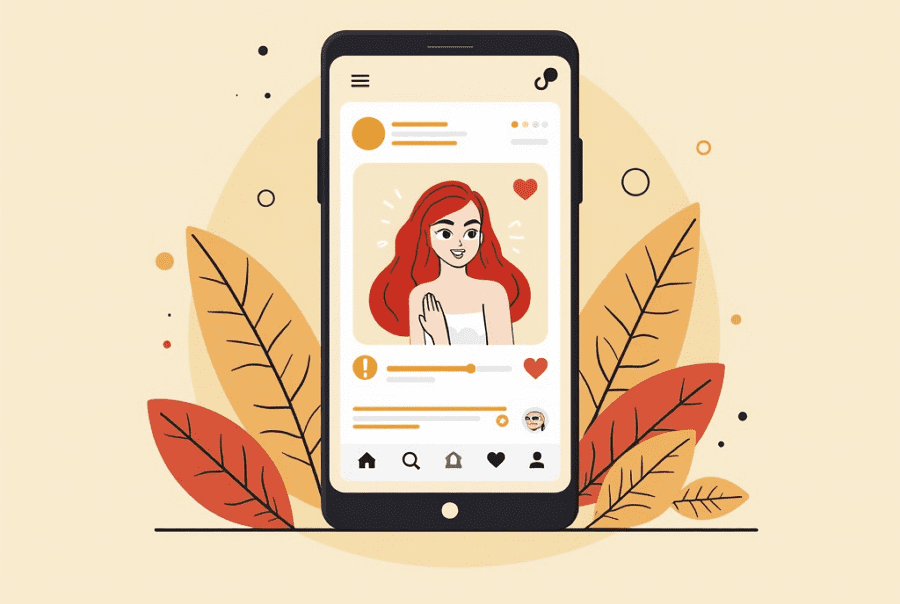
Leave a Reply