In today’s digital age, managing multiple passwords for various online accounts can be challenging. Gmail, being one of the most widely used email services, is no exception. Whether you’ve forgotten your password or simply want to review it for security purposes, knowing how to access your Gmail password on your mobile device can be incredibly useful. This article will guide you through various methods to view your Gmail password on your smartphone, ensuring you never lose access to your important emails.
Understanding Gmail Password Security
Before we dive into the methods of retrieving your Gmail password, it’s crucial to understand that Google takes your account security very seriously. As such, they don’t make it easy to simply “view” your password. Instead, they provide secure methods to either reset your password or access it through saved password features. This approach helps protect your account from unauthorized access.
Method 1: Using Google Password Manager
One of the most straightforward ways to see your Gmail password on mobile is by using Google Password Manager. This feature is built into Android devices and can be accessed through the Chrome browser on both Android and iOS.
Here’s how to use Google Password Manager:
- Open the Chrome app on your mobile device.
- Tap on the three-dot menu in the top-right corner.
- Go to “Settings” and then select “Passwords” or “Password Manager.”
- You may need to verify your identity using your device’s lock screen method (fingerprint, PIN, or pattern).
- Once verified, you’ll see a list of saved passwords. Look for the entry related to your Gmail account.
- Tap on the Gmail entry, and you should see an option to view the password.
It’s important to note that if you’re using an iPhone, you might need to download the Google Password Manager app separately from the App Store.
Method 2: Checking Saved Passwords in Device Settings
For Android users, there’s often a built-in password manager in the device settings. This method can vary slightly depending on your phone’s manufacturer, but the general steps are as follows:
- Open your device’s “Settings” app.
- Scroll down and tap on “Google” or “Accounts.”
- Select “Manage your Google Account.”
- Tap on the “Security” tab.
- Scroll down to find “Password Manager” and tap on it.
- Look for the Gmail entry in the list of saved passwords.
- Tap on it and use your device’s authentication method to view the password.
This method is particularly useful for those who prefer not to use the Chrome browser or want a quicker way to access their saved passwords.
Method 3: Using the Gmail App
While the Gmail app itself doesn’t directly show your password, it can help you initiate the password recovery process if you’ve forgotten your password:
- Open the Gmail app on your mobile device.
- Tap on your profile picture in the top-right corner.
- Select “Manage your Google Account.”
- Go to the “Security” tab.
- Scroll down to “Signing in to Google” and tap on “Password.”
- You’ll be prompted to enter your current password. If you don’t remember it, tap on “Forgot password?”
- Follow the prompts to reset your password using your recovery email or phone number.
This method is more about resetting your password rather than viewing it, but it’s a crucial step if you’ve completely forgotten your login credentials.
Method 4: Using a Password Manager App
If you’re using a third-party password manager app like LastPass, Dashlane, or 1Password, you can easily retrieve your Gmail password through these apps. Here’s a general guide:
- Open your password manager app.
- Authenticate yourself using your master password or biometric data.
- Search for “Gmail” or “Google” in your saved passwords.
- Select the entry and choose the option to view the password.
Using a password manager is highly recommended for overall online security, as it allows you to generate and store strong, unique passwords for all your accounts.
Best Practices for Password Management
While knowing how to access your Gmail password is important, it’s equally crucial to maintain good password hygiene. Here are some best practices to keep in mind:
- Use strong, unique passwords for each of your online accounts.
- Enable two-factor authentication (2FA) for an extra layer of security.
- Regularly update your passwords, especially if you suspect any security breaches.
- Avoid using easily guessable information like birthdays or common words in your passwords.
- Consider using a reputable password manager to securely store and generate passwords.
The Importance of Account Security
Remember that your Gmail account often serves as a gateway to many other online services. If someone gains access to your Gmail, they could potentially reset passwords for other accounts linked to that email. This is why it’s crucial to keep your Gmail password secure and to use additional security measures like 2FA.
Conclusion
Accessing your Gmail password on mobile can be done through various methods, from using Google’s built-in password manager to third-party apps. While it’s convenient to be able to view your password, always prioritize security. Regularly updating your password and using additional security features will help keep your Gmail account and the information it contains safe from unauthorized access.
FAQs
Can I see my Gmail password in plain text on my phone?
For security reasons, Google doesn’t allow you to view your password in plain text directly. However, you can use the methods described above to access your saved password through secure means.
What should I do if I’ve forgotten my Gmail password and can’t access my recovery options?
If you can’t access your recovery email or phone number, you can try Google’s account recovery process. Visit the Google Account Recovery page and follow the prompts, providing as much information as possible to verify your identity.
Is it safe to store my Gmail password on my phone?
Storing passwords on your phone can be safe if you use proper security measures. Ensure your phone has a strong lock screen password or biometric lock, and consider using a reputable password manager app for added security.
How often should I change my Gmail password?
While there’s no strict rule, it’s a good practice to change your password every 3-6 months. Always change it immediately if you suspect any security breach or unauthorized access to your account.
Can I use the same method to see passwords for other Google services?
Yes, the methods described for viewing your Gmail password generally work for other Google services as well, as they all use the same Google Account credentials.
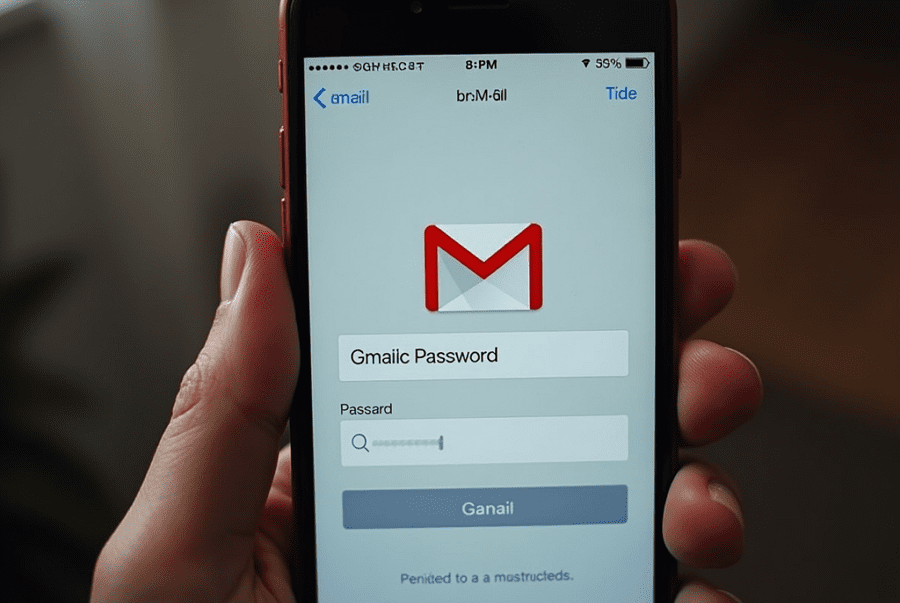
Leave a Reply