Key takeaways:
- Changing the Google Search language on Android is a simple process that can be done through the Google app settings
- You can add multiple languages to customize your search experience
- Changing the language affects search results, voice search, and other Google services
- It’s possible to change the language for specific searches without changing your default settings
- Regularly updating your language preferences can improve your overall Google Search experience
Google Search is a powerful tool that helps us find information on virtually any topic. However, sometimes we may need to search for content in a different language or customize our search experience based on our linguistic preferences. For Android users, changing the language settings in Google Search is a straightforward process that can greatly enhance your search experience. In this comprehensive guide, we’ll walk you through the steps to change the language in Google Search on your Android mobile device, explore some additional language-related features, and discuss why you might want to adjust these settings.
Changing the Default Search Language
The most common way to change your Google Search language is by modifying the settings in the Google app. Here’s how you can do it:
- Open the Google app on your Android device. You can usually find this by looking for the colorful “G” icon in your app drawer or on your home screen.
- Tap on your profile picture or initial in the top-right corner of the screen. This will open a menu with various options.
- Select “Settings” from the menu. This will take you to the Google app settings page.
- Scroll down and tap on “Languages & Input” or “Languages & Region” (the exact wording may vary depending on your device and app version).
- Tap on “Search language” or “Language.” You’ll see a list of available languages.
- Choose your desired language from the list. You can scroll through the options or use the search bar at the top to find a specific language quickly.
- Once you’ve selected a language, it will be set as your new default search language. The change should take effect immediately.
It’s worth noting that changing your search language will affect not only your text-based searches but also voice searches and other Google services connected to your account. This change applies specifically to Google Search and doesn’t alter the system language of your Android device.
Adding Multiple Languages
Google allows you to add multiple languages to your search preferences, which can be particularly useful for multilingual users or those learning a new language. Here’s how to add additional languages:
- Follow steps 1-4 from the previous section to reach the language settings.
- Instead of selecting a single language, look for an option that says “Add language” or “+” icon.
- Choose the languages you want to add from the list.
- You can rearrange the order of languages by dragging them up or down in the list. The language at the top will be your primary search language.
By adding multiple languages, you’re telling Google to show you results in these languages when relevant. This can be especially helpful if you’re comfortable reading content in various languages or if you’re searching for information that might be more readily available in a specific language.
Changing Language for Specific Searches
Sometimes you might want to search in a different language without changing your default settings. Google provides a way to do this directly in the search bar:
- Open the Google app or go to Google.com in your mobile browser.
- Before entering your search query, type “language:” followed by the language code you want to use. For example, “language:es” for Spanish or “language:fr” for French.
- Add a space after the language code and type your search query.
- Press enter or tap the search button.
This method allows you to perform one-off searches in different languages without altering your overall settings. It’s particularly useful when you need to find information in a specific language temporarily.
Using Google Translate for Search
If you frequently need to search in multiple languages or translate search results, consider using the Google Translate app in conjunction with Google Search:
- Install the Google Translate app from the Play Store if you haven’t already.
- Open Google Translate and set your desired languages.
- Use the “Tap to Translate” feature, which allows you to translate text from any app by copying it.
- When searching in Google, you can quickly translate queries or results using this feature.
This approach gives you more flexibility in managing multilingual searches and understanding results in various languages.
Voice Search Language Settings
Changing your search language also affects voice search, but you might want to ensure your voice recognition is optimized for your preferred language:
- Open the Google app settings as described earlier.
- Look for “Voice” or “Voice Search” settings.
- Tap on “Languages” or “Speech Languages.”
- Select the languages you want to use for voice search.
- Make sure the language you speak most often is at the top of the list.
Properly configuring voice search languages can significantly improve the accuracy of voice recognition, especially if you have an accent or use multiple languages.
Why Change Your Google Search Language?
There are several reasons why you might want to change your Google Search language:
- Improved search relevance: Setting the correct language ensures you get the most relevant results for your queries.
- Language learning: If you’re learning a new language, changing your search settings can help immerse you in content in that language.
- Access to diverse content: Some information might be more readily available or comprehensive in certain languages.
- Regional specificity: Changing your language can help you find more locally relevant information when searching about specific regions or cultures.
- Professional or academic needs: Researchers or professionals working with multiple languages can benefit from easily switching between language settings.
Tips for Managing Language Settings
To get the most out of Google Search’s language features, consider these tips:
- Regularly update your preferences: As your language needs change, make sure to update your settings accordingly.
- Use incognito mode: If you want to test how search results appear in different languages without changing your settings, use an incognito browser window.
- Check your device language: Remember that your Android system language is separate from Google Search language settings.
- Explore advanced search options: Google offers advanced search tools that allow you to filter results by language, region, and more.
- Provide feedback: If you notice issues with language detection or translation, use Google’s feedback options to report problems.
Conclusion
Changing the language in Google Search on your Android mobile device is a simple yet powerful way to customize your search experience. Whether you’re multilingual, learning a new language, or simply need to access information in different languages, these settings can significantly enhance your ability to find and understand relevant content. By following the steps outlined in this guide and exploring the additional features and tips provided, you can make the most of Google Search’s language capabilities and access a world of information tailored to your linguistic needs.
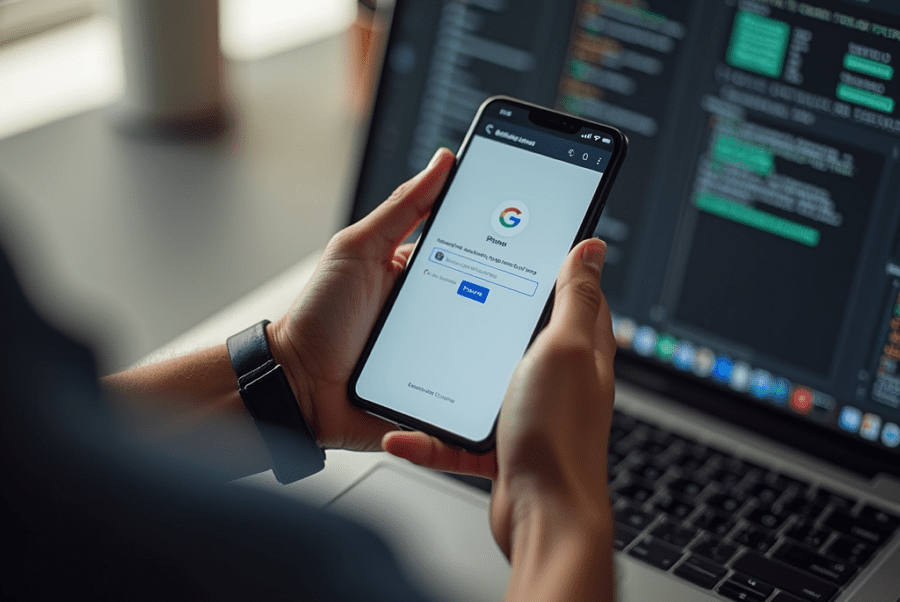
Leave a Reply