Key Takeaways:
- Hiding likes on Facebook can help protect your privacy and reduce social pressure
- You can hide likes on your own posts and on posts from others
- The process is simple and can be done through the Facebook mobile app settings
- Hiding page likes requires using the desktop version of Facebook
- Remember that hiding likes doesn’t affect your ability to like or react to posts
In today’s social media-driven world, the number of likes on a post can sometimes feel like a measure of its worth or popularity. This focus on metrics can lead to anxiety, social pressure, and even impact our mental health. Fortunately, Facebook has introduced features that allow users to hide likes, giving them more control over their social media experience. Whether you want to reduce the pressure of chasing likes or simply maintain more privacy, hiding your likes on Facebook mobile is a straightforward process. This comprehensive guide will walk you through the steps to hide likes on your own posts, on others’ posts, and even how to hide the pages you’ve liked.
Introduction
Before we dive into the how-to, let’s briefly discuss why you might want to hide likes on Facebook. Social media platforms have been under scrutiny for their impact on mental health, with studies suggesting that the constant comparison and validation-seeking behavior encouraged by visible like counts can lead to increased anxiety and decreased self-esteem. By hiding likes, you can:
- Reduce social pressure and anxiety
- Focus on content quality rather than popularity
- Maintain more privacy about your interests and interactions
- Encourage more genuine interactions based on content rather than metrics
With these benefits in mind, let’s explore how to implement these privacy features on your Facebook mobile app.
Hiding Likes on Your Own Posts
The process to hide likes on your own posts is relatively simple and can be done directly through the Facebook mobile app. Here’s a step-by-step guide:
Step 1: Open the Facebook app on your mobile device and ensure you’re logged in to your account.
Step 2: Tap the Menu icon (usually three horizontal lines) in the bottom right corner of the screen.
Step 3: Scroll down and tap on “Settings & Privacy”, then select “Settings” from the dropdown menu.
Step 4: In the Settings menu, scroll down to find “Reaction Preferences” under the “Preferences” section. Tap on this option.
Step 5: You’ll see two toggles here. Look for “On your posts” under the “Hide number of reactions” section.
Step 6: Tap the toggle next to “On your posts” to turn it on. When the toggle is blue, it means the feature is activated.
Once you’ve completed these steps, the number of likes and reactions on your posts will be hidden from other users. You’ll still be able to see the like count on your own posts, but others will only see a list of people who have reacted without the total number.
It’s important to note that this setting applies to all your future posts as well as your past posts. If you decide to turn it off later, the like counts will become visible again on all your posts.
Hiding Likes on Others’ Posts
If you find yourself constantly comparing your posts’ performance to others or simply want a more neutral browsing experience, you can also hide like counts on posts from other people, Pages, and groups. Here’s how:
Step 1: Follow steps 1-4 from the previous section to reach the “Reaction Preferences” menu.
Step 2: Look for the “On posts from others” toggle under the “Hide number of reactions” section.
Step 3: Tap the toggle to turn it on. Again, when it’s blue, the feature is active.
With this setting enabled, you won’t see the total number of likes or reactions on any posts in your News Feed, on Pages, or in groups. Instead, you’ll see “[Friend’s name] and others” without a specific count. This can help create a more relaxed browsing experience and reduce the urge to compare engagement metrics.
Hiding Your Page Likes
While the above steps cover hiding likes on posts, you might also want to hide the Pages you’ve liked for privacy reasons. Unfortunately, this can’t be done directly through the mobile app, but there’s a workaround:
Step 1: Open your preferred mobile web browser and go to the Facebook website.
Step 2: Tap the three-line menu icon and select “See your profile”.
Step 3: Scroll down and tap on “More”, then select “Likes” from the dropdown menu.
Step 4: Tap the three-dot menu icon in the “Likes” section and choose “Edit the Privacy of Your Likes”.
Step 5: You’ll see a list of categories. For each category you want to hide, tap the globe icon next to it.
Step 6: Select “Only Me” from the privacy options to hide that category of liked Pages from others.
Step 7: Repeat for each category you want to keep private.
This process allows you to customize the privacy of your Page likes by category, giving you fine-grained control over what others can see about your interests and affiliations.
Additional Privacy Tips for Facebook Mobile
While hiding likes is a great start, there are other steps you can take to enhance your privacy on Facebook:
- Review your privacy settings regularly: Facebook often updates its features and settings, so it’s a good idea to check your privacy preferences periodically.
- Use the Privacy Checkup tool: This guided review helps you choose who can see your profile information, posts, and more.
- Be mindful of what you share: Even with privacy settings in place, remember that anything you post online can potentially be seen by others.
- Manage your friends list: Regularly review and curate your friends list to ensure you’re only sharing with people you trust.
- Use the “View As” feature: This allows you to see how your profile appears to the public or specific friends, helping you spot any privacy gaps.
Conclusion
Hiding likes on Facebook is just one way to take control of your social media experience and protect your privacy. By following the steps outlined in this guide, you can create a more relaxed and less competitive environment for yourself on the platform. Remember, the goal of social media should be connection and sharing, not constant comparison or validation-seeking.
It’s worth noting that hiding likes doesn’t prevent you from liking or reacting to posts, nor does it stop others from liking your content. It simply removes the visible count, which can lead to a more genuine interaction with the content itself rather than its perceived popularity.
As social media continues to evolve, it’s crucial to stay informed about the tools available to manage your online presence and mental well-being. By taking advantage of features like hiding likes, you can craft a social media experience that aligns with your personal values and comfort level.
Ultimately, the decision to hide likes or keep them visible is a personal one. Some users find that visible likes help them discover popular content or gauge public opinion, while others prefer a more neutral browsing experience. Whatever you choose, the most important thing is that you feel comfortable and in control of your Facebook experience.
By following the steps in this guide and regularly reviewing your privacy settings, you can ensure that your time on Facebook remains positive, meaningful, and aligned with your privacy preferences. Remember, social media should enhance your life, not control it – so don’t hesitate to adjust your settings until you find the right balance for you.
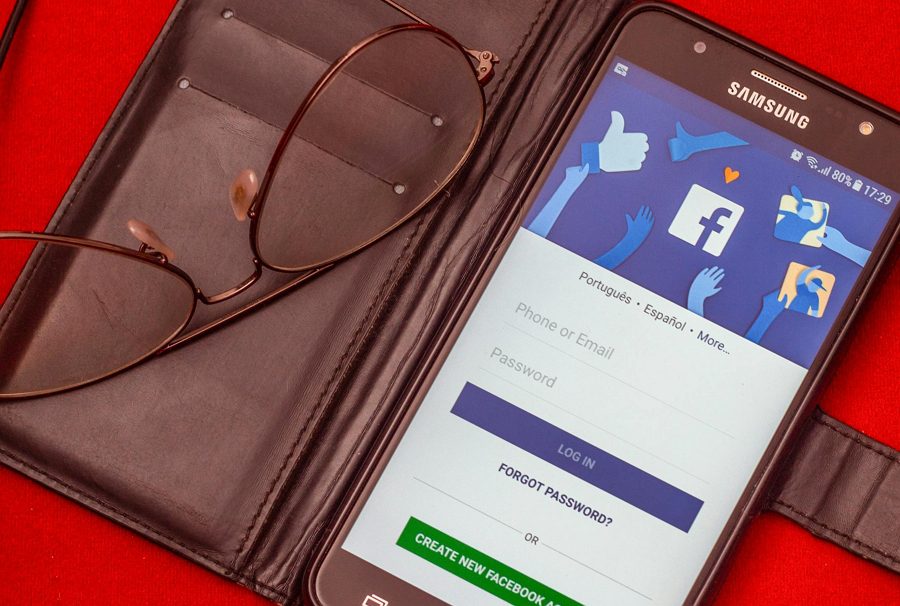
Leave a Reply