Telegram has become one of the most popular messaging apps worldwide, known for its robust security features and user-friendly interface. As an Android user, you might find yourself needing to delete messages from time to time, whether for privacy reasons or simply to declutter your conversations. In this comprehensive guide, we’ll walk you through the various methods to delete Telegram messages on your Android device, ensuring you have full control over your chat history.
Introduction
Telegram offers several options for managing your messages, from deleting individual messages to clearing entire chat histories. Whether you’re looking to remove a single message you sent by mistake or want to wipe an entire conversation, Telegram provides the tools to do so efficiently. It’s important to note that Telegram’s deletion features have evolved over time, giving users more control over their data and privacy.
Before we dive into the specific steps, it’s worth mentioning that Telegram allows you to delete messages not only for yourself but also for the recipient in most cases. This feature sets Telegram apart from many other messaging apps and provides an extra layer of privacy control. However, keep in mind that there are some limitations and considerations to be aware of, which we’ll cover throughout this guide.
Understanding Telegram’s Message Types
Before we get into the deletion process, it’s crucial to understand the different types of messages in Telegram:
- Regular Messages: These are the standard messages you send in one-on-one chats or group conversations.
- Secret Chats: These are end-to-end encrypted chats that are not stored on Telegram’s servers.
- Channel Posts: Messages sent in channels, which can be public or private.
The deletion process may vary slightly depending on the type of message you’re dealing with. Let’s start with the most common scenario: deleting regular messages in a one-on-one chat.
Deleting Individual Messages
Step 1: Open the Telegram app
Launch the Telegram app on your Android device and make sure you’re logged in to your account.
Step 2: Navigate to the chat
Open the conversation containing the message you want to delete.
Step 3: Select the message
Tap and hold the message you wish to delete. This action will highlight the message and bring up a menu of options.
Step 4: Choose the delete option
Tap the trash can icon that appears at the top of the screen. This will open a deletion menu.
Step 5: Confirm deletion
You’ll see two options:
- “Delete for me”: This will remove the message only from your device.
- “Delete for everyone”: This will remove the message from both your device and the recipient’s device.
Select the appropriate option based on your preference. Note that the “Delete for everyone” option is only available for messages you’ve sent and within a certain time frame (usually 48 hours after sending).
Step 6: Confirm your choice
Tap “Delete” to confirm your selection. The message will be removed according to your choice.
It’s important to remember that while you can delete messages for everyone within the time limit, the recipient may have already seen or even screenshot the message. Always exercise caution when sending sensitive information.
Deleting Multiple Messages at Once
If you need to delete several messages at a time, Telegram offers a convenient way to do so:
Step 1: Enter selection mode
In the chat, tap and hold any message to enter selection mode.
Step 2: Select multiple messages
Tap on additional messages to select them. You’ll see a checkmark appear next to each selected message.
Step 3: Delete selected messages
Once you’ve selected all the messages you want to remove, tap the trash can icon at the top of the screen.
Step 4: Choose deletion option
As with individual messages, you can choose to delete for yourself or for everyone (where applicable).
Step 5: Confirm deletion
Tap “Delete” to remove the selected messages.
This method is particularly useful when you need to clean up a conversation quickly without scrolling through and deleting messages one by one.
Clearing Entire Chat History
Sometimes, you may want to delete an entire conversation. Telegram makes this process straightforward:
Step 1: Open the chat list
From the main screen of the Telegram app, locate the chat you want to clear.
Step 2: Access chat options
Tap and hold the chat to bring up a menu of options.
Step 3: Select “Delete chat”
From the menu, choose “Delete chat.” You’ll be presented with additional options.
Step 4: Choose deletion scope
You can select to delete the chat history for yourself or, if applicable, for both parties.
Step 5: Confirm deletion
Tap “Delete” to confirm your choice and clear the chat history.
Be cautious when using this feature, as it will remove all messages, media, and shared files from the selected chat. Make sure to back up any important information before proceeding.
Deleting Messages by Date
Telegram offers a unique feature that allows you to delete messages from a specific date range:
Step 1: Open the chat
Navigate to the conversation where you want to delete messages.
Step 2: Access the calendar
Scroll up in the chat until you see a date header. Tap on this date to open the calendar view.
Step 3: Select date range
In the calendar, you can select a start and end date for the messages you want to delete.
Step 4: Clear history for selected dates
After selecting the date range, tap “Clear history” at the bottom of the screen.
Step 5: Choose deletion option
Decide whether to delete for yourself or for everyone (if applicable).
Step 6: Confirm deletion
Tap “Delete” to remove all messages within the selected date range.
This feature is particularly useful when you want to remove messages from a specific time period without affecting more recent or older conversations.
Deleting Secret Chats
Secret chats in Telegram work differently from regular chats. They are not stored on Telegram’s servers and offer end-to-end encryption. To delete a secret chat:
Step 1: Open the secret chat
Navigate to the secret chat you want to delete.
Step 2: Access chat settings
Tap the three-dot menu icon in the top right corner and select “Delete chat.”
Step 3: Confirm deletion
Tap “Delete” to remove the secret chat and all its contents.
Remember that deleting a secret chat will remove it from both your device and the recipient’s device. There’s no option to delete it only for yourself.
Automatic Message Deletion
Telegram also offers an auto-delete feature for messages:
Step 1: Open a chat
Navigate to the conversation where you want to enable auto-delete.
Step 2: Access chat settings
Tap the chat name at the top of the screen to open chat settings.
Step 3: Enable auto-delete
Scroll down and tap “Auto-Delete Messages.”
Step 4: Set a time frame
Choose how long you want messages to remain before being automatically deleted (e.g., 24 hours, 7 days, 1 month).
This feature ensures that your conversations remain clutter-free and private without manual intervention.
Conclusion
Deleting messages on Telegram for Android is a straightforward process that offers various options to suit your needs. Whether you’re removing a single message, clearing an entire chat history, or setting up automatic deletion, Telegram provides the tools to manage your conversations effectively.
Remember these key points:
- You can delete messages for yourself or for everyone in most cases.
- There’s a time limit for deleting messages for everyone (usually 48 hours).
- Secret chats have different deletion rules due to their end-to-end encryption.
- The auto-delete feature can help maintain privacy automatically.
By mastering these deletion techniques, you can ensure that your Telegram conversations remain organized and private. Always use these features responsibly and be mindful of the information you share, as deleted messages may have been seen or saved by recipients before deletion.
As Telegram continues to evolve, keep an eye out for new features and updates that may enhance your ability to manage your messages and protect your privacy. Stay informed and make the most of Telegram’s powerful messaging capabilities on your Android device.
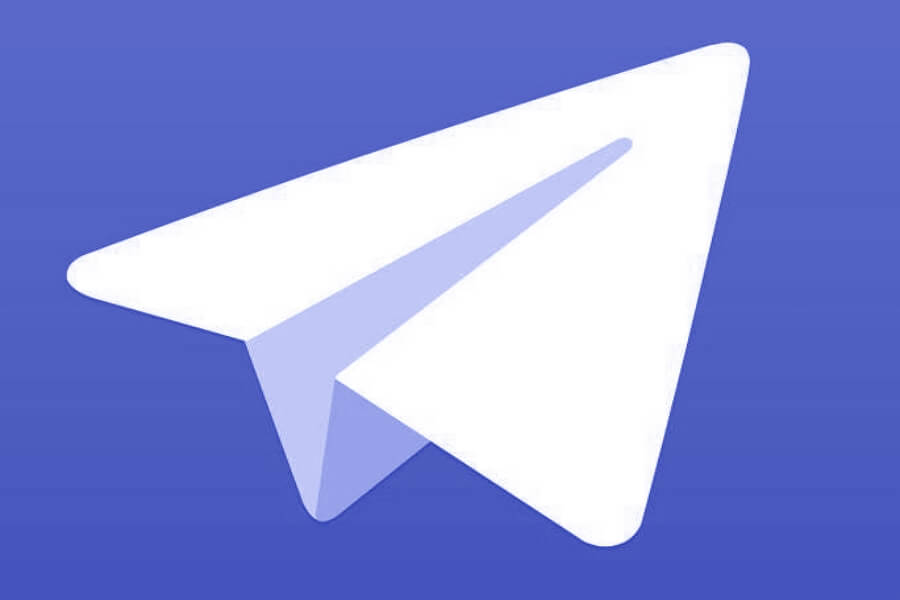
Leave a Reply