WhatsApp groups are an excellent way to stay connected with multiple people at once, whether it’s for family, friends, work, or shared interests. If you’re an Android user and want to add new members to your WhatsApp group, you’ve come to the right place. This comprehensive guide will walk you through the process step-by-step, provide some helpful tips, and answer common questions about managing WhatsApp groups on Android devices.
Introduction
WhatsApp has become one of the most popular messaging apps worldwide, and its group chat feature is a big part of its appeal. Groups allow you to communicate with multiple people simultaneously, share information, and stay connected with various circles in your life. As an Android user, you have several options for adding new members to your WhatsApp groups. Whether you’re a group admin or just a member with the right permissions, this guide will help you navigate the process with ease.
Before You Begin
Before diving into the steps, it’s important to note a few key points:
- You must be either a group admin or have permission from the admin to add new members.
- The person you want to add must be in your phone’s contacts list and have an active WhatsApp account.
- WhatsApp groups can have up to 1024 participants, but it’s best to keep groups manageable for effective communication.
Now, let’s explore the different methods to add someone to a WhatsApp group on Android.
Method 1: Adding Members Directly from the Group Info
This is the most straightforward method to add new members to your WhatsApp group. Here’s how to do it:
- Open WhatsApp on your Android device.
- Navigate to the group chat where you want to add new members.
- Tap on the group name at the top of the screen to open the group info page.
- Scroll down and look for the “Add participants” option.
- Tap on “Add participants” to see your contact list.
- Select the contacts you want to add to the group. You can choose multiple contacts at once.
- After selecting the contacts, tap the checkmark or “Add” button (depending on your Android version) to confirm.
The selected contacts will now be added to the group, and they’ll receive a notification about being added.
Method 2: Using the Group Link
WhatsApp allows you to create an invite link for your group, which you can share with others. This method is particularly useful when you want to add people who aren’t in your contacts list or when you want to give others the option to join the group at their convenience. Here’s how to use this feature:
1. Open the WhatsApp group chat.
2. Tap on the group name to access the group info page.
3. Look for the “Invite to group via link” option and tap on it.
4. You’ll see several options to share the link. You can:
- Copy the link to your clipboard
- Share the link via other apps like email or messaging
- Send the link through WhatsApp to your contacts
5. Choose your preferred method and share the link with the person you want to add.
When the recipient clicks on the link, they’ll be prompted to join the group. This method gives them the choice to join or decline, which can be more respectful of their preferences.
Method 3: Adding Members from Your Contacts List
If you prefer to browse through your contacts first, you can add members to a group from your main contacts list:
- Open WhatsApp and go to the Chats tab.
- Tap the New Chat icon (usually a message bubble with a plus sign).
- Select “New group” from the options that appear.
- You’ll see your contact list. Select the contacts you want to add to the group.
- Tap the arrow or “Next” button to proceed.
- Enter a group name and optional group icon.
- Tap the checkmark or “Create” to finalize the group creation.
This method is particularly useful when you’re creating a new group and adding members simultaneously.
Tips for Managing WhatsApp Groups on Android
Now that you know how to add members to your WhatsApp groups, here are some additional tips to help you manage your groups effectively:
- Use group descriptions: Add a clear description of the group’s purpose to help new members understand the group’s focus.
- Set group rules: Establish guidelines for communication to maintain a positive group environment.
- Utilize admin controls: As an admin, you can control who can change the group info, send messages, and more.
- Regularly update the group: Remove inactive members and add new ones to keep the group dynamic and engaging.
- Use the mute feature: If a group becomes too active, you can mute notifications for a set period without leaving the group.
Common Questions About WhatsApp Groups on Android
Q: Can I add someone to a WhatsApp group without their permission?
A: Yes, you can add contacts to a group without asking them first. However, it’s considerate to ask before adding someone, especially to professional or large groups.
Q: What happens if I add someone who’s not on WhatsApp?
A: If you try to add a contact who doesn’t have WhatsApp, they won’t be added to the group. WhatsApp will notify you that the invitation couldn’t be sent.
Q: Is there a limit to how many people I can add at once?
A: While there’s no strict limit to how many people you can add at once, it’s best to add members in smaller batches to ensure everyone is added successfully.
Q: Can regular members add new participants to the group?
A: By default, only group admins can add new members. However, admins can change the group settings to allow all members to add participants.
Conclusion
Adding members to WhatsApp groups on Android is a simple process that can be done in several ways. Whether you’re creating a new group or expanding an existing one, these methods give you flexibility in how you manage your group’s membership. Remember to respect others’ privacy and preferences when adding them to groups, and use the group management features to maintain a positive and productive group environment.
WhatsApp groups can be powerful tools for communication and collaboration when used effectively. By following these steps and tips, you’ll be well-equipped to create and manage thriving WhatsApp groups on your Android device. Happy grouping!
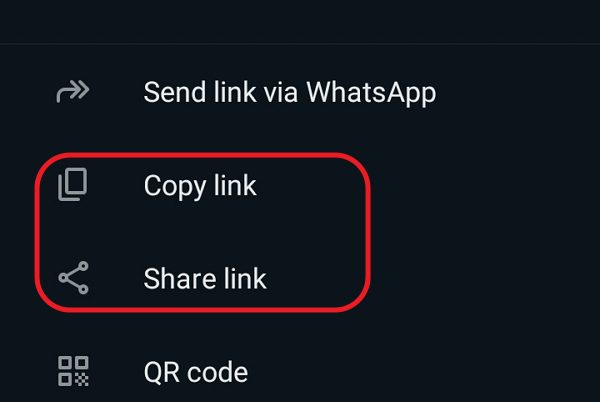
Leave a Reply