Google’s clean and minimalist homepage has been a staple of the internet for years. However, did you know that you can personalize your Google experience by changing the background to your own picture? This simple customization can make your browsing experience more enjoyable and tailored to your preferences. In this article, we’ll walk you through the steps to change your Google background to a picture of your choice, discuss some benefits of customization, and provide tips for selecting the perfect image.
Introduction
The ability to customize your Google background is a feature that many users overlook, but it can significantly enhance your daily browsing experience. Whether you want to showcase a beautiful landscape, a cherished memory, or an inspirational quote, setting your own background image can make Google feel more personal and inviting.
Changing your Google background is a straightforward process that can be done in just a few minutes. Before we dive into the step-by-step guide, it’s worth noting that this feature is available for desktop users and may vary slightly depending on your browser and Google account settings. Let’s get started with personalizing your Google homepage!
Steps to Change Your Google Background
Follow these simple steps to change your Google background to a picture of your choice:
1. Sign in to your Google Account
The first step is to ensure you’re signed in to your Google account. This is crucial because your background preferences are tied to your account, allowing you to see your custom background across different devices when you’re signed in.
To sign in:
- Open Google Chrome or your preferred browser
- Navigate to the Google homepage (www.google.com)
- Click on the “Sign In” button in the top-right corner if you’re not already logged in
- Enter your Google account credentials
2. Access the Customize Options
Once you’re signed in and on the Google homepage:
- Look for the “Customize” button in the bottom-right corner of the page. It may appear as a pencil icon or text saying “Customize this page”
- Click on this button to open the customization menu
3. Choose “Change Background Image”
In the customization menu:
- Look for the “Background” or “Change background image” option
- Click on this option to proceed to the image selection screen
4. Upload Your Own Image
Now comes the exciting part – uploading your personal image:
- In the image selection screen, you’ll see various options including preset images and themes
- Look for an option that says “Upload an image” or “Upload from computer”
- Click on this option to open your computer’s file explorer
- Navigate to the location of the image you want to use
- Select the image and click “Open” or “Choose”
5. Adjust and Apply
After uploading your image:
- You may be given options to adjust how the image fits on the page (e.g., center, tile, stretch)
- Choose the option that looks best to you
- Once you’re satisfied, look for an “Apply” or “Done” button
- Click this button to set your new background
6. Enjoy Your New Background
That’s it! Your chosen image should now appear as the background on your Google homepage. Every time you open a new tab or visit Google.com while signed in, you’ll see your personalized background.
Tips for Choosing the Perfect Background Image
Selecting the right image for your Google background can make a big difference in your browsing experience. Here are some tips to help you choose:
- Consider the resolution: Choose a high-resolution image to ensure it looks crisp and clear when displayed as your background. Low-resolution images may appear pixelated or blurry.
- Think about color and contrast: Select an image that doesn’t interfere with the readability of Google’s search bar and other elements. Images with subtle colors or darker areas in the center can work well.
- Reflect your personality: Choose an image that resonates with you personally. It could be a favorite vacation spot, a motivational quote, or artwork you love.
- Keep it professional: If you use your computer for work, consider choosing an image that wouldn’t be out of place in a professional setting.
- Change it up: Remember that you can change your background as often as you like. Consider updating it seasonally or when you need a fresh perspective.
Benefits of Customizing Your Google Background
Personalizing your Google background offers several benefits:
- Improved mood: Starting your browsing session with an image that makes you happy can positively impact your mood throughout the day.
- Increased productivity: A well-chosen background can serve as a source of inspiration or motivation, potentially boosting your productivity.
- Personal touch: Customizing your background adds a personal touch to your digital workspace, making it feel more like your own.
- Easy access to favorite images: By setting a cherished photo as your background, you get to see it every time you open a new tab.
- Conversation starter: If you’re sharing your screen during a video call, your unique background can be an interesting conversation piece.
Troubleshooting Common Issues
While changing your Google background is usually a smooth process, you might encounter some issues. Here are solutions to common problems:
- Background not showing: Ensure you’re signed in to your Google account and that you’ve completed all steps correctly. Try refreshing the page or clearing your browser cache.
- Image looks distorted: This can happen if the image resolution doesn’t match your screen size. Try uploading a different image or adjusting the image fit options.
- Can’t find the customize option: Make sure you’re on the Google homepage (www.google.com) and not a search results page. If you still can’t find it, try updating your browser or checking if any extensions are interfering.
- Changes not saving: This could be due to browser settings or extensions. Try disabling extensions temporarily or using a different browser to see if the issue persists.
Conclusion
Changing your Google background to a personal picture is a simple yet effective way to customize your browsing experience. By following the steps outlined in this guide, you can easily transform the look of your Google homepage to reflect your personality, interests, or current mood.
Remember, the perfect background image can do more than just look good – it can inspire you, boost your productivity, and make your daily internet use more enjoyable. Don’t be afraid to experiment with different images until you find one that truly resonates with you.
Whether you choose a stunning landscape, a beloved pet, or an abstract design, your personalized Google background is a small but meaningful way to make your digital space feel more like home. So go ahead, upload that special picture, and enjoy your newly customized Google experience!
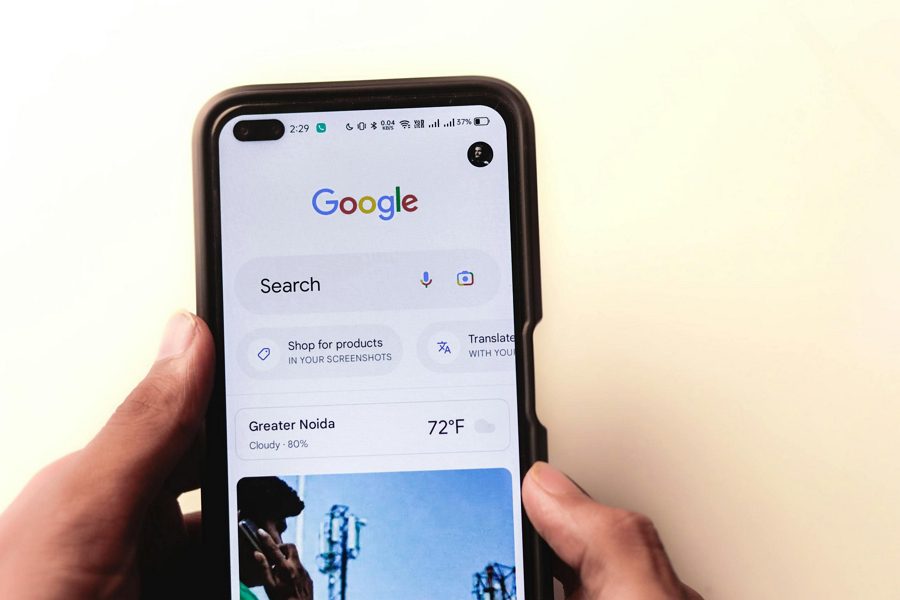
Leave a Reply