TikTok has become one of the most popular social media platforms, with millions of users creating and sharing short-form videos daily. As a content creator on TikTok, engaging with your audience through comments is crucial for building a community and increasing your reach. One powerful feature that can help you manage your comment section more effectively is the ability to pin comments. Pinning comments allows you to highlight important messages, showcase positive feedback, or address frequently asked questions right at the top of your comment section. In this article, we’ll walk you through the steps to pin comments on TikTok using an Android device, along with some tips and best practices to make the most of this feature.
Introduction
Before we dive into the specific steps, it’s important to understand why pinning comments can be beneficial for your TikTok presence. Pinned comments serve several purposes:
- Highlighting important information: You can use pinned comments to draw attention to key details about your content, upcoming events, or collaborations.
- Showcasing positive feedback: Pinning a particularly enthusiastic or supportive comment can help create a positive atmosphere in your comment section and encourage more engagement.
- Addressing common questions: If you frequently receive similar questions from your viewers, pinning a comment with the answer can save you time and provide quick information to your audience.
- Encouraging discussion: By pinning a thought-provoking comment or question, you can spark conversations among your viewers and increase engagement on your videos.
Now that we understand the importance of pinning comments, let’s go through the step-by-step process of how to do it on your Android device.
Steps to Pin Comments on TikTok Android
Step 1: Open the TikTok App
The first thing you’ll need to do is open the TikTok app on your Android device. Make sure you’re logged into your account and have the latest version of the app installed. Keeping your app updated ensures you have access to all the latest features, including the ability to pin comments.
Step 2: Navigate to Your Video
Once you’re in the app, tap on the “Me” icon in the bottom right corner of the screen to access your profile. From there, scroll through your videos and select the one where you want to pin a comment. Tap on the video to open it in full-screen mode.
Step 3: Access the Comments Section
To view the comments on your video, look for the speech bubble icon, usually located on the right side of the screen. Tap on this icon to open the comments section. Alternatively, you can swipe up from the bottom of the screen to reveal the comments.
Step 4: Find the Comment You Want to Pin
Scroll through the comments on your video to find the one you’d like to pin. Take your time to choose a comment that adds value to your content or aligns with your goals for audience engagement.
Step 5: Long-Press the Comment
Once you’ve identified the comment you want to pin, press and hold your finger on that comment for a couple of seconds. This action will bring up a menu with several options for managing the comment.
Step 6: Select “Pin Comment”
In the menu that appears, look for the “Pin Comment” option. It may be represented by a pushpin icon or simply written out as text. Tap on this option to pin the selected comment.
Step 7: Confirm the Action
After tapping “Pin Comment,” you may see a confirmation dialog asking if you’re sure you want to pin this comment. If prompted, tap “Confirm” or “Yes” to proceed with pinning the comment.
Step 8: Verify the Pinned Comment
Once you’ve completed these steps, the selected comment should now appear at the top of your comments section with a small pushpin icon next to it, indicating that it’s been pinned. You can verify this by closing and reopening the comments section to ensure the pinned comment remains at the top.
Additional Tips and Best Practices
Now that you know how to pin comments on TikTok using your Android device, here are some additional tips and best practices to help you make the most of this feature:
- Be selective: While it might be tempting to pin every positive comment you receive, it’s best to be selective. Choose comments that truly add value to your content or spark meaningful discussions.
- Rotate pinned comments: Don’t let your pinned comments become stale. Regularly update them to keep your content fresh and encourage ongoing engagement.
- Respond to pinned comments: If you pin a question or a comment that warrants a response, make sure to reply to it. This shows that you’re actively engaging with your audience and can encourage more interactions.
- Use pinned comments strategically: Consider using pinned comments to promote your other social media accounts, upcoming projects, or collaborations. Just be careful not to make it too promotional, as this can turn off your audience.
- Monitor the impact: Pay attention to how pinned comments affect engagement on your videos. Do they lead to more likes, comments, or shares? Use this information to refine your strategy over time.
- Be mindful of community guidelines: Ensure that the comments you pin adhere to TikTok’s community guidelines. Pinning inappropriate content could lead to penalties for your account.
- Consider your audience: Think about what your audience would find most valuable or interesting when choosing comments to pin. This can help strengthen your connection with your viewers.
Troubleshooting Common Issues
While pinning comments on TikTok is generally straightforward, you may encounter some issues. Here are a few common problems and their solutions:
- Can’t find the pin option: If you don’t see the option to pin comments, make sure your TikTok app is updated to the latest version. Also, note that the ability to pin comments may not be available to all users or in all regions.
- Unable to pin more than one comment: TikTok currently allows only one pinned comment per video. If you try to pin a second comment, it will replace the existing pinned comment.
- Pinned comment not showing: If your pinned comment isn’t appearing at the top of the comments section, try closing and reopening the app. If the issue persists, you may need to unpin and re-pin the comment.
- Can’t unpin a comment: To unpin a comment, follow the same steps as pinning. Long-press the pinned comment and select the “Unpin” option from the menu.
Conclusion
Pinning comments on TikTok is a simple yet effective way to manage your comment section and enhance engagement with your audience. By following these steps and implementing the best practices we’ve discussed, you can make the most of this feature on your Android device.
Remember, the key to successful engagement on TikTok isn’t just about pinning comments, but about fostering genuine connections with your viewers. Use pinned comments as a tool to highlight valuable contributions, address common concerns, and encourage meaningful discussions.
As TikTok continues to evolve, stay updated with the latest features and experiment with different strategies to keep your content fresh and engaging. With practice and attention to your audience’s preferences, you’ll be able to create a vibrant and interactive community around your TikTok content.
So go ahead, start pinning those standout comments, and watch as your TikTok engagement grows. Happy TikToking!
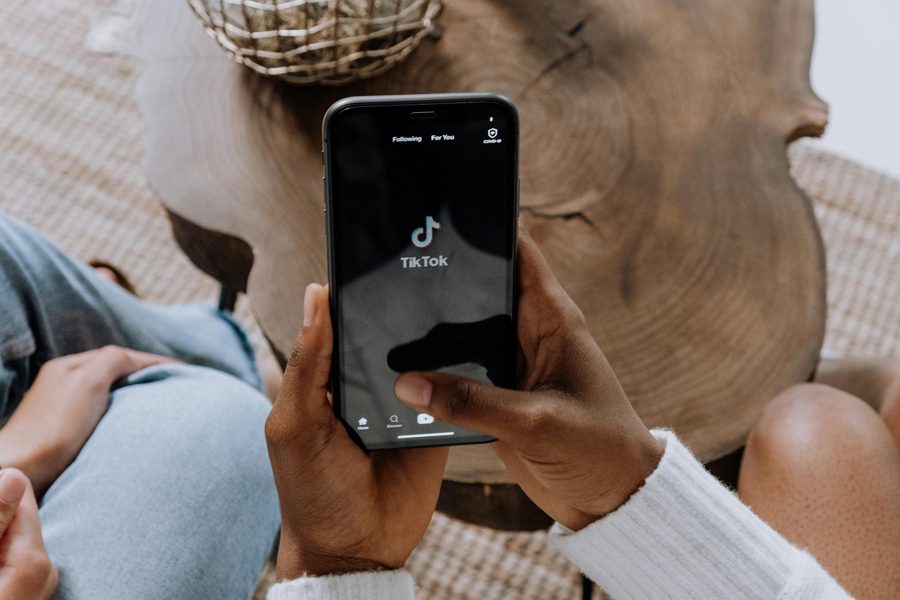
Leave a Reply