Google Translate has become an indispensable tool for millions of users worldwide, breaking down language barriers and facilitating communication across cultures. One of its most useful features is the text-to-speech function, which allows users to hear pronunciations of translated text. By default, Google Translate often uses a female voice for many languages. However, some users prefer a male voice for various reasons, such as personal preference or to better match the context of their translation. If you’re looking to change the Google Translate voice from female to male, you’ve come to the right place. In this comprehensive guide, we’ll walk you through the process step-by-step, covering different platforms and offering some alternative solutions.
Understanding Google Translate’s Voice Options
Before we dive into the steps, it’s important to understand that Google Translate doesn’t offer a straightforward option to switch between male and female voices for all languages. The availability of voice options can vary depending on the language and the platform you’re using (mobile app, desktop website, or browser extension). In some cases, you might need to use workarounds or third-party tools to achieve the desired result.
Changing Voice on the Google Translate Mobile App
The mobile app version of Google Translate offers more flexibility when it comes to voice options. Here’s how you can attempt to change the voice on your smartphone:
For Android Devices:
- Open the Google Translate app on your Android device.
- Tap the menu icon (three horizontal lines) in the top-left corner of the screen.
- Select “Settings” from the menu options.
- Scroll down to find “Speech” or “Voice” settings.
- Look for “Speech Region” or “Voice Region” options. This is where you can potentially change the accent or dialect, which might affect the gender of the voice.
- Select the language you want to modify.
- Choose a different region or dialect if available. For example, changing from “English (US)” to “English (UK)” might switch the voice gender in some cases.
- Test the new voice by using the text-to-speech function in the main translation interface.
For iOS Devices:
- Launch the Google Translate app on your iPhone or iPad.
- Tap your profile picture or the menu icon in the top-right corner.
- Select “Settings” from the dropdown menu.
- Look for “Speech” or “Voice” settings.
- Tap on “Speech Region” or “Voice Region”.
- Choose the language you want to modify.
- Select a different region or dialect if available.
- Test the new voice to see if it has changed to a male voice.
It’s important to note that these steps might not guarantee a switch to a male voice for all languages, as the availability of different voice options can vary.
Changing Voice on Google Translate Website
Unfortunately, the desktop version of Google Translate doesn’t offer as many options for changing voices as the mobile app. However, you can try the following:
- Visit the Google Translate website (translate.google.com) in your browser.
- Select your desired languages for translation.
- Enter some text to translate.
- Click the speaker icon to hear the translation.
- Check if there’s a dropdown menu next to the speaker icon that allows you to select different voices or accents.
If you don’t see options to change the voice, it means that Google doesn’t currently offer alternative voices for that particular language on the web version.
Using Browser Extensions for Voice Changes
If you’re using Google Chrome or a compatible browser, you can explore third-party extensions that offer more control over text-to-speech voices. Here’s how you can use one such extension:
- Open the Chrome Web Store and search for “text to speech” or “voice changer” extensions.
- Find a reputable extension with good reviews and install it. For example, “Select and Speak” or “Read Aloud” are popular choices.
- Configure the extension according to its instructions, usually by clicking on its icon in your browser toolbar.
- Visit Google Translate and enter your text.
- Instead of using Google Translate’s built-in voice function, use the extension to read the translated text.
- Many of these extensions allow you to choose from a variety of voices, including male options.
Remember to be cautious when installing browser extensions and only use those from trusted sources to protect your privacy and security.
Alternative Methods for Male Voice Translation
If you’re still unable to get a male voice directly through Google Translate, consider these alternative approaches:
Using Natural Readers:
- Translate your text using Google Translate.
- Copy the translated text.
- Visit naturalreaders.com or use their app.
- Paste your translated text into Natural Readers.
- Select a male voice from their available options.
- Listen to the text read aloud in your chosen male voice.
Text-to-Speech Apps:
There are numerous text-to-speech apps available for both mobile devices and desktop computers that offer a wide range of voices. Some popular options include:
- iSpeech TTS
- Voice Aloud Reader
- Speechify
- Amazon Polly (requires an AWS account)
To use these apps:
- Translate your text using Google Translate.
- Copy the translated text.
- Open your chosen text-to-speech app.
- Paste the translated text.
- Select a male voice from the available options.
- Play the audio to hear your translation in a male voice.
Tips for Better Voice Translation Experiences
To get the most out of voice translations, whether male or female, consider these tips:
- Experiment with different dialects or regional settings within a language, as this can sometimes change the voice gender.
- Use clear and simple language in your original text to ensure better translation and pronunciation.
- Break long sentences into shorter ones for more accurate text-to-speech conversion.
- Update your Google Translate app regularly to access the latest features and voice options.
- Consider the context of your translation when choosing between male and female voices.
Conclusion
While Google Translate doesn’t always offer a straightforward way to switch between male and female voices, there are several methods you can try to achieve your desired outcome. From adjusting settings in the mobile app to using third-party extensions and alternative text-to-speech tools, you have options to customize your translation experience.
Remember that the availability of male voices can vary depending on the language and platform you’re using. As speech technology continues to advance, we may see more flexible voice options in future updates to Google Translate and similar services.
Whether you’re learning a new language, preparing for international travel, or simply curious about how a translation sounds in a male voice, these methods should help you achieve your goal. Keep exploring and don’t hesitate to combine different tools to create the best translation experience for your needs.
Ultimately, the most important aspect of translation is accuracy and clarity of communication. While the gender of the voice can enhance the experience, focus primarily on the content and meaning of your translations. With practice and the right tools, you’ll be able to navigate the world of multilingual communication with confidence, regardless of the voice that speaks your translated words.
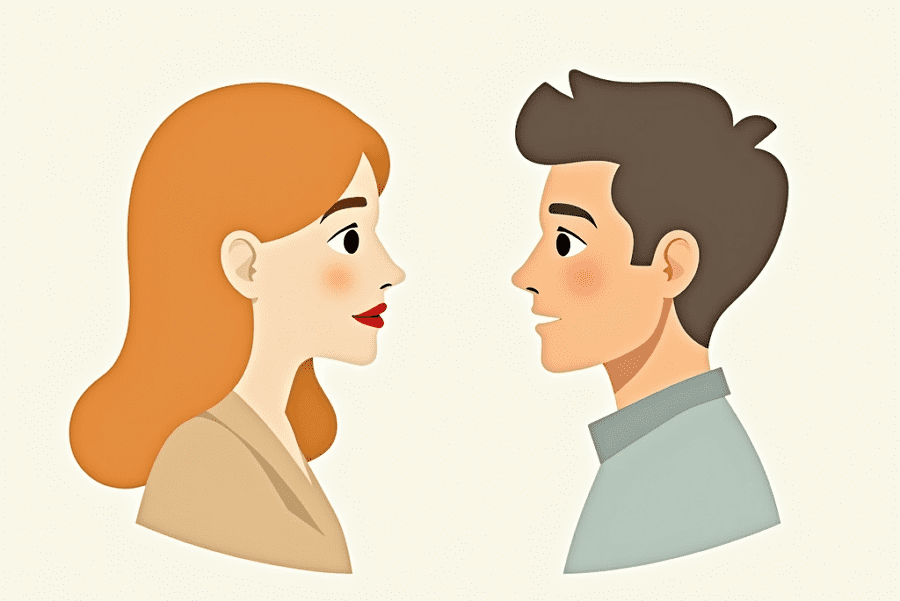
Leave a Reply