Instagram has become one of the most popular social media platforms, with millions of users sharing photos and videos daily. While the app allows you to view content within its interface, there’s no built-in feature to download videos directly to your device’s gallery. However, there are several methods you can use to save Instagram videos for offline viewing or sharing. In this article, we’ll explore various steps to download videos from Instagram to your gallery, ensuring you can keep your favorite content at your fingertips.
Introduction
Instagram’s policy of not allowing direct downloads is designed to protect content creators’ rights and maintain control over how media is shared. However, there are legitimate reasons why you might want to save a video, such as preserving memories, creating compilations, or sharing content through other platforms. It’s important to note that while we’ll discuss methods to download Instagram videos, you should always respect copyright laws and only download content for personal use or with the creator’s permission.
Before we dive into the specific steps, it’s worth mentioning that the methods we’ll discuss vary in complexity and may require different tools depending on your device and preferences. Some approaches work directly on your mobile device, while others might require a computer. Let’s explore these options to find the best solution for your needs.
Method 1: Using Screen Recording
One of the simplest ways to save an Instagram video to your gallery is by using your device’s built-in screen recording feature. This method works for both iOS and Android devices and doesn’t require any third-party apps.
Steps for iOS devices:
- Open the Control Center by swiping down from the top-right corner of your screen (or up from the bottom on older iPhone models).
- Tap the Screen Recording button (it looks like a circle inside another circle).
- Wait for the three-second countdown, then open Instagram and play the video you want to record.
- When the video is finished, stop the screen recording by tapping the red status bar at the top of your screen and selecting “Stop.”
- The recorded video will automatically save to your Photos app.
Steps for Android devices:
- Swipe down twice from the top of your screen to open the Quick Settings panel.
- Look for the Screen Record option. If you don’t see it, you may need to edit your Quick Settings to add this feature.
- Tap Screen Record, then start the recording.
- Open Instagram and play the video you want to save.
- When finished, stop the recording by tapping the Screen Record notification.
- The video will be saved to your gallery.
While this method is straightforward, it does have some limitations. The recorded video will include any on-screen elements like buttons or notifications, and the quality may not be as high as the original. Additionally, you’ll need to trim the beginning and end of the recording to remove any unnecessary footage.
Method 2: Using Online Instagram Video Downloaders
For those who prefer not to use screen recording or want a higher-quality download, online Instagram video downloaders can be a great option. These web-based tools allow you to download videos directly from Instagram by simply pasting the video’s URL.
Here’s how to use an online Instagram video downloader:
1. Open Instagram on your device and find the video you want to download.
2. Tap the three dots (⋯) above the post and select “Copy Link.”
3. Open your web browser and go to a reputable Instagram video downloader website. Some popular options include:
- DownloadGram
- SaveFrom.net
- InstaDownloader
4. Paste the copied URL into the provided field on the downloader website.
5. Click the “Download” or “Get Video” button.
6. Choose the quality of the video you want to download (if options are available).
7. Tap the download link to save the video to your device.
This method typically provides better quality than screen recording and allows you to download the original video file. However, be cautious when using online downloaders, as some websites may contain intrusive ads or malware. Always use reputable services and ensure your device has up-to-date security software.
Method 3: Using Mobile Apps
If you frequently download Instagram videos, you might find it more convenient to use a dedicated mobile app. There are numerous apps available on both iOS and Android platforms that specialize in downloading Instagram content.
Here are some popular Instagram video downloader apps:
- InstaGet (Android)
- Repost for Instagram (iOS)
- Video Downloader for Instagram (Android)
- InstaSave (iOS)
To use these apps, you typically follow these general steps:
- Install the app from your device’s app store.
- Open Instagram and find the video you want to download.
- Copy the video’s URL (as described in Method 2).
- Open the downloader app and paste the URL.
- Tap the download button to save the video to your gallery.
Some apps offer additional features like batch downloading, reposting, and the ability to download stories and IGTV videos. However, be aware that these apps may require access to your Instagram account or other permissions, so review the app’s privacy policy before using it.
Method 4: Using a Desktop Computer
If you prefer to work on a larger screen or want to download multiple videos at once, using a desktop computer can be an efficient option.
Here’s how to download Instagram videos using a computer:
- Visit Instagram.com and log in to your account.
- Find the video you want to download and open it.
- Right-click on the video and select “Inspect” or “Inspect Element” (the exact wording may vary depending on your browser).
- In the developer tools panel that opens, search for “video” or “.mp4”.
- Look for a URL ending in “.mp4” – this is the direct link to the video file.
- Copy this URL and paste it into a new browser tab.
- Right-click on the playing video and select “Save video as” to download it to your computer.
This method requires a bit more technical know-how but can be very effective, especially for power users who need to download multiple videos. Once you’ve downloaded the videos to your computer, you can transfer them to your mobile device’s gallery using a USB cable or cloud storage service.
Conclusion
Downloading videos from Instagram to your gallery can be accomplished through various methods, each with its own advantages and considerations. Whether you choose to use screen recording, online downloaders, mobile apps, or desktop techniques, it’s important to respect copyright laws and use downloaded content responsibly.
Remember that Instagram’s terms of service do not officially support downloading content, so these methods may not always work if Instagram updates its platform. Additionally, always be cautious when using third-party tools or websites to protect your personal information and device security.
As you explore these methods, consider which approach best fits your needs in terms of convenience, quality, and frequency of use. With the right technique, you can easily save your favorite Instagram videos to enjoy offline or share with friends and family through other platforms.
Lastly, it’s worth noting that the landscape of social media and content sharing is constantly evolving. Stay informed about any changes to Instagram’s policies or new features that might affect how you interact with and save content from the platform. By staying up-to-date and using these methods responsibly, you can enhance your Instagram experience and keep your favorite videos easily accessible in your gallery.
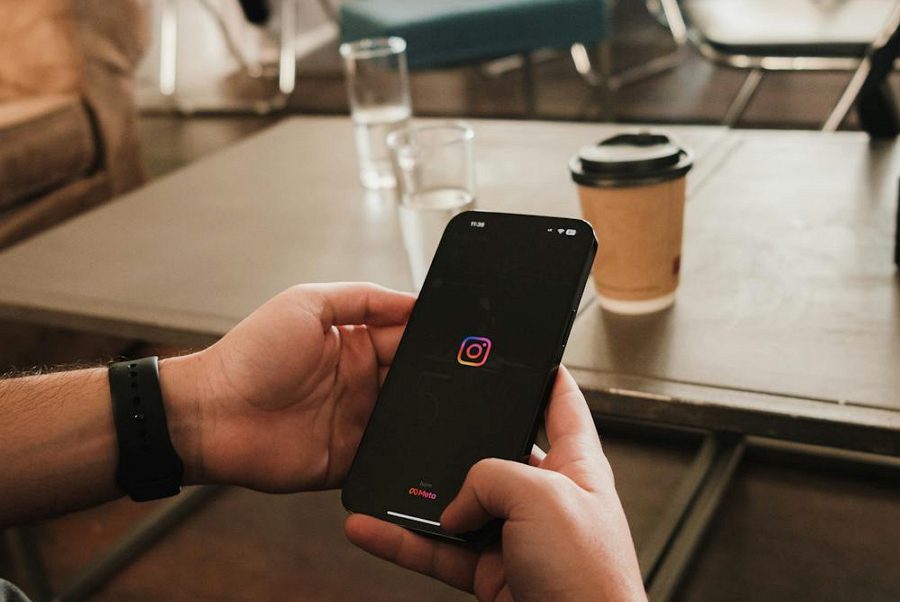
Leave a Reply