In today’s digital age, social media platforms like Facebook have become an integral part of our lives. We share photos, thoughts, and experiences with friends and family through these platforms. However, there may be times when you want to remove a comment you’ve made on a photo, whether it’s because of a typo, a change of heart, or simply to declutter your online presence. If you’re wondering how to delete a photo comment on Facebook using your phone, you’ve come to the right place. This article will guide you through the process step by step, ensuring that you can manage your Facebook interactions with ease.
Introduction
Facebook’s mobile app is designed to be user-friendly, allowing users to perform various actions, including deleting comments, with just a few taps. Whether you’re using an Android device or an iPhone, the process is relatively similar and straightforward. Before we dive into the steps, it’s important to note that you can only delete comments that you’ve made yourself. If you want to remove someone else’s comment on your photo, you’ll need to be the owner of the post or have admin rights to the page where the photo is posted.
Let’s explore the process of deleting a photo comment on Facebook using your phone, along with some additional tips and considerations to keep in mind.
Steps to Delete a Photo Comment on Facebook Using Your Phone
Step 1: Open the Facebook App
The first step is to open the Facebook app on your smartphone. Ensure that you’re logged into your account. If you haven’t installed the app yet, you can download it from the Google Play Store for Android devices or the App Store for iPhones.
Step 2: Navigate to the Photo
Once you’re in the Facebook app, you need to find the photo that contains the comment you want to delete. You can do this by:
- Scrolling through your news feed until you find the photo
- Visiting your profile or the profile of the person who posted the photo
- Using the search function to find a specific post or person
Tap on the photo to open it in full view.
Step 3: Locate the Comment
After opening the photo, scroll down to the comments section. Look for the specific comment you want to delete. Remember, you can only delete comments that you’ve made yourself.
Step 4: Access the Comment Options
For Android users:
- Press and hold the comment you want to delete
- A menu will appear with various options
For iPhone users:
- Swipe left on the comment you want to delete
- You’ll see options appear on the right side of the comment
Step 5: Delete the Comment
In the menu that appears, look for the “Delete” option. It’s usually represented by a trash can icon or the word “Delete.” Tap on this option.
Step 6: Confirm the Deletion
After tapping “Delete,” Facebook will usually ask you to confirm your action. This is to prevent accidental deletions. A pop-up message will appear asking if you’re sure you want to delete the comment. Tap “Delete” or “OK” to confirm.
Step 7: Verify the Deletion
Once you’ve confirmed the deletion, the comment should disappear immediately. Scroll through the comments to ensure that your comment has been removed successfully.
Additional Tips and Considerations
While the process of deleting a photo comment on Facebook using your phone is relatively simple, there are a few additional things to keep in mind:
1. No Undo Option: Once you delete a comment, there’s no way to recover it. Make sure you really want to delete the comment before confirming the action.
2. Notifications: If your comment was part of a conversation, other users who were part of that conversation might have already seen your comment. Deleting it won’t remove any notifications they may have received about your comment.
3. Editing Alternative: If you’ve made a typo or want to change part of your comment, consider editing it instead of deleting it. To edit a comment:
- Follow steps 1-4 above
- Instead of selecting “Delete,” choose “Edit”
- Make your changes and tap “Save” or “Done”
4. Privacy Settings: Remember that your ability to delete comments may be affected by the privacy settings of the post. If you’re having trouble deleting a comment on someone else’s photo, it might be due to their privacy settings.
5. Bulk Deletion: Unfortunately, Facebook doesn’t offer a way to delete multiple comments at once on mobile devices. If you need to delete several comments, you’ll need to repeat the process for each one individually.
6. Report Inappropriate Comments: If you come across inappropriate comments made by others, you can report them to Facebook. Instead of deleting, choose the “Report” option from the comment menu.
7. App Updates: Ensure that your Facebook app is up to date. Sometimes, older versions of the app may have bugs or lack certain features. Keeping your app updated ensures you have access to the latest functionality and security features.
Conclusion
Managing your online presence is an important aspect of using social media platforms like Facebook. Knowing how to delete a photo comment on Facebook using your phone empowers you to control your digital footprint and maintain the tone and content of your online interactions.
The process is straightforward:
- Open the Facebook app
- Navigate to the photo
- Locate your comment
- Access the comment options
- Select “Delete”
- Confirm the deletion
- Verify that the comment has been removed
Remember to think carefully before deleting comments, as the action is irreversible. If you’re simply looking to correct a mistake, consider editing the comment instead. Always be mindful of the impact your comments may have on others, and use the delete function responsibly.
By following these steps and keeping the additional tips in mind, you’ll be able to manage your Facebook photo comments effectively, ensuring that your social media presence reflects your current thoughts and feelings. Whether you’re tidying up old posts or removing a hastily made comment, this knowledge gives you greater control over your Facebook interactions, all from the convenience of your smartphone.
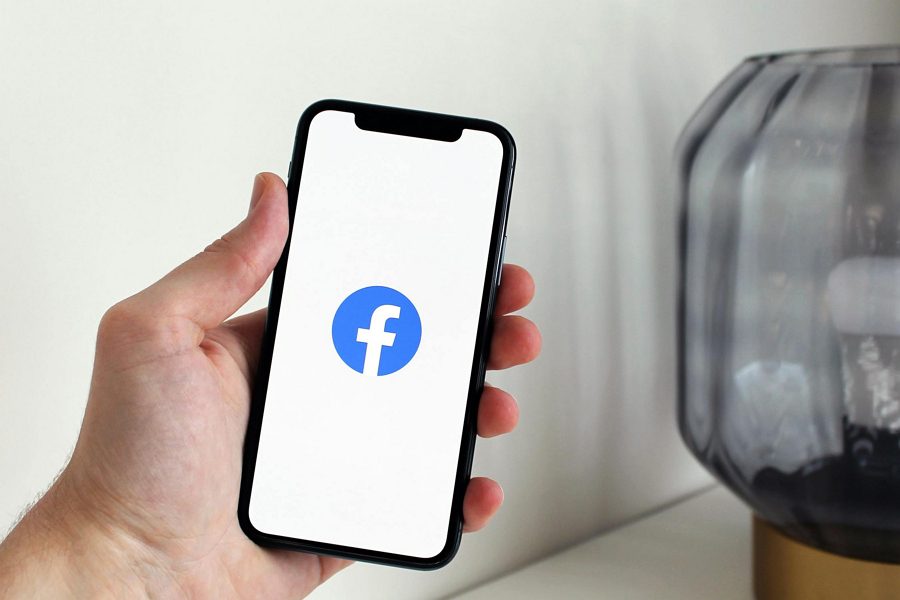
Leave a Reply