In today’s digital age, managing our online connections has become an essential part of our daily lives. With the widespread use of messaging apps like Facebook Messenger, it’s not uncommon to find our contact lists cluttered with people we no longer interact with or wish to keep in touch with. If you’re an Android user looking to streamline your Messenger contacts, you’ve come to the right place. This comprehensive guide will walk you through the steps to delete Messenger contacts on your Android phone, helping you maintain a more organized and relevant social network.
Introduction
Facebook Messenger has become one of the most popular messaging platforms worldwide, allowing users to connect with friends, family, and acquaintances seamlessly. However, as our social circles evolve, we may find ourselves wanting to declutter our contact lists. Whether you’re looking to remove old contacts, manage your privacy, or simply tidy up your digital space, knowing how to delete Messenger contacts on your Android phone is a valuable skill.
It’s important to note that deleting contacts from Messenger doesn’t necessarily mean removing them from your Facebook friends list or your phone’s contacts. This process specifically focuses on managing your Messenger connections. With that in mind, let’s dive into the step-by-step guide to help you achieve a cleaner, more manageable Messenger contact list.
Steps to Delete Messenger Contacts on Android
1. Update Your Messenger App
Before we begin, it’s crucial to ensure that you’re using the latest version of the Messenger app on your Android device. This step is important because app updates often include new features, bug fixes, and improved functionality that can make the contact deletion process smoother.
To update your Messenger app:
- Open the Google Play Store on your Android phone.
- Tap on the menu icon (usually three horizontal lines) in the top-left corner.
- Select “My apps & games.”
- Look for “Messenger” in the list of apps with available updates.
- If an update is available, tap “Update” next to the Messenger app.
Once your app is up to date, you’re ready to proceed with the contact deletion process.
2. Open the Messenger App
Now that your Messenger app is updated, it’s time to launch it. Locate the Messenger icon on your Android phone’s home screen or app drawer and tap on it to open the application. You should now see your main Messenger interface, displaying your recent conversations and contacts.
3. Access Your Contact List
To delete contacts, you’ll need to access your full contact list within the Messenger app. Follow these steps:
- Tap on your profile picture or the menu icon (usually three horizontal lines) in the top-left corner of the screen.
- Scroll down the menu options and look for “People” or “Contacts.”
- Tap on this option to view your complete list of Messenger contacts.
You should now see a comprehensive list of all your Messenger contacts, including both active and inactive users.
4. Locate the Contact You Want to Delete
Scroll through your contact list to find the specific person you wish to remove from your Messenger contacts. You can also use the search bar at the top of the contact list to quickly locate a particular contact by name.
5. Open the Contact’s Profile
Once you’ve found the contact you want to delete, tap on their name or profile picture to open their Messenger profile. This action will take you to a new screen displaying the contact’s information and various options for interacting with them.
6. Access the Contact Options
On the contact’s profile screen, look for the three dots (⋮) or a gear icon, typically located in the top-right corner. Tap on this icon to reveal a dropdown menu with additional options for managing your interaction with this contact.
7. Select “Delete Contact” or “Remove Contact”
In the dropdown menu, you should see an option labeled “Delete Contact” or “Remove Contact.” The exact wording may vary depending on your version of the Messenger app. Tap on this option to initiate the contact deletion process.
8. Confirm the Deletion
After selecting the delete option, a confirmation dialog box will appear, asking if you’re sure you want to remove this contact from your Messenger list. This step is crucial as it helps prevent accidental deletions. Carefully read the confirmation message and tap “Confirm” or “Delete” to proceed with removing the contact.
9. Repeat for Multiple Contacts
If you want to delete multiple contacts, you’ll need to repeat steps 4-8 for each individual contact. Unfortunately, Messenger doesn’t currently offer a bulk delete option for contacts on Android devices, so you’ll have to remove them one by one.
10. Verify the Deletion
After deleting a contact, it’s a good idea to double-check that the removal was successful. Return to your main contact list and search for the name of the contact you just deleted. If the deletion was successful, the contact should no longer appear in your list.
Additional Tips and Considerations
While the steps above cover the basic process of deleting Messenger contacts on your Android phone, there are a few additional tips and considerations to keep in mind:
Blocking vs. Deleting
Blocking a contact is different from deleting them. When you block someone on Messenger, they won’t be able to contact you or see your online status. If you’re looking to completely cut off communication with someone, blocking might be a more appropriate option than simply deleting them from your contacts.
Impact on Facebook Friendship
Deleting a contact from Messenger does not automatically remove them from your Facebook friends list. If you want to completely sever ties with someone on both platforms, you’ll need to unfriend them on Facebook separately.
Archived Conversations
If you’ve previously archived a conversation with a contact, deleting them from your Messenger contacts won’t automatically delete the archived conversation. You’ll need to manage archived conversations separately if you want to remove all traces of communication with that person.
Synced Phone Contacts
If you’ve synced your phone contacts with Messenger, deleting a contact from the app won’t remove them from your phone’s contact list. You’ll need to manage your phone contacts separately if you want to remove them from both places.
Privacy Settings
After deleting contacts, it’s a good idea to review your Messenger privacy settings to ensure that your desired level of privacy is maintained. You can adjust settings such as who can message you or see your active status.
Conclusion
Managing your Messenger contacts on your Android phone is an important aspect of maintaining your digital privacy and organizing your social connections. By following the steps outlined in this guide, you can easily remove unwanted contacts from your Messenger app, creating a more streamlined and relevant communication experience.
Remember that digital housekeeping is an ongoing process. It’s a good practice to periodically review your Messenger contacts and remove those you no longer wish to interact with. This not only helps in keeping your contact list organized but also contributes to a more focused and meaningful social media experience.
As messaging apps continue to evolve, the process of managing contacts may change. Always stay updated with the latest version of the Messenger app and be aware of any new features or changes in the contact management process. By staying informed and proactive in managing your digital connections, you can ensure that your Messenger experience remains positive and tailored to your current social needs.
Ultimately, the ability to control who has access to you through messaging apps is a powerful tool in maintaining your digital well-being. Use it wisely, and don’t hesitate to curate your contact list to reflect your current social circle and communication preferences.
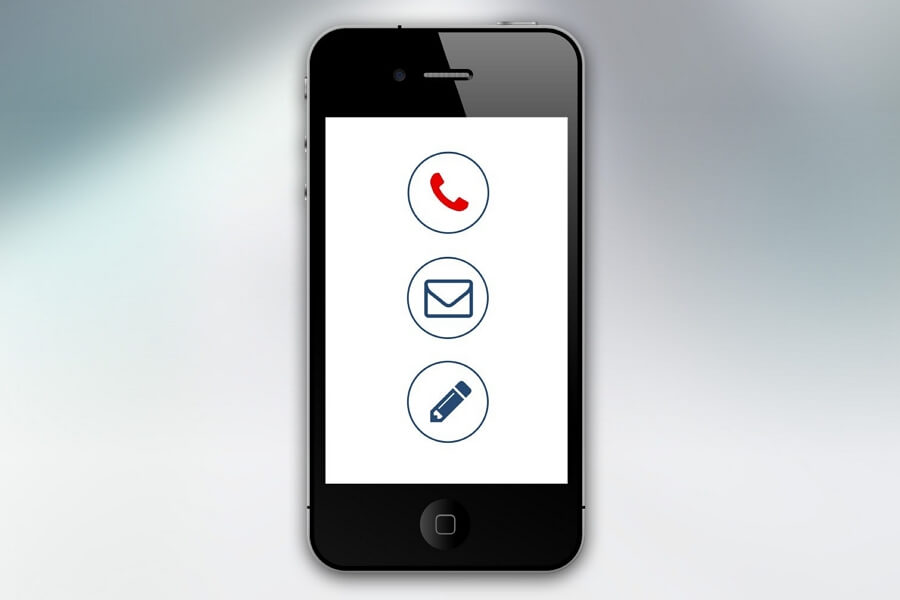
Leave a Reply