Text messages have become an integral part of our daily communication, and with the rise of multimedia messaging, we often find ourselves exchanging photos and images through our messaging apps. However, locating and viewing all these pictures can sometimes be a challenge, especially when they’re scattered across multiple conversations. If you’re an Android user looking for an efficient way to access all the images from your text messages, you’ve come to the right place. This comprehensive guide will walk you through various methods to view all pictures in text messages on your Android device.
Understanding the Challenge
Before we dive into the solutions, it’s important to understand why viewing all pictures from text messages can be tricky. Android’s default messaging app, along with many third-party messaging applications, typically stores images within individual conversations. This means that to view all pictures, you’d normally have to scroll through each conversation separately, which can be time-consuming and frustrating.
Native Android Solutions
Let’s start with some built-in methods that don’t require additional apps:
Using the Photos App
Many Android devices automatically save pictures received through text messages to the Photos app. Here’s how you can check:
- Open the Photos app on your Android device.
- Tap on the Albums tab.
- Look for a folder named SMS, Messages, or something similar.
- If present, this folder should contain all the images you’ve received via text messages.
Note: This method may not work on all Android devices or with all messaging apps, as it depends on how your specific phone and messaging app handle image storage.
Exploring Your File Manager
Another native option is to use your device’s file manager:
- Open your device’s File Manager app.
- Navigate to the Internal Storage or SD Card section.
- Look for a folder named DCIM, Pictures, or Messages.
- Within these folders, you might find subfolders containing images from your text messages.
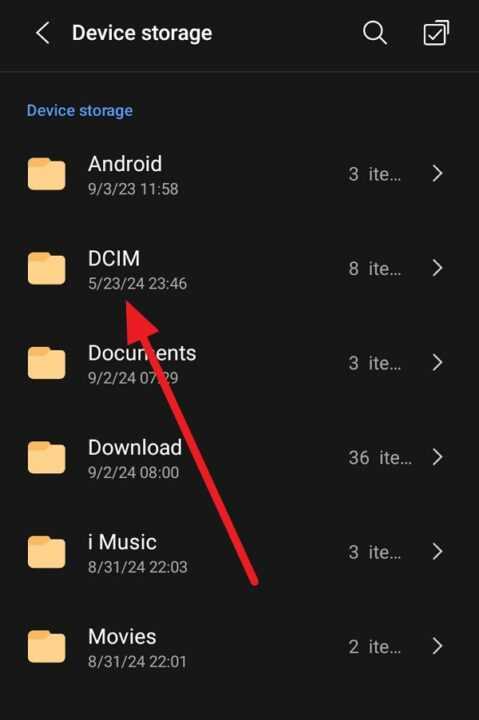
Third-Party Apps for Viewing Text Message Pictures
If the native solutions don’t work for you, or if you’re looking for a more comprehensive solution, there are several third-party apps available on the Google Play Store that can help. Here are some popular options:
1. Message Attachment Extractor
This app is designed specifically to extract attachments from your text messages, including photos and videos.
Key features:
- Extracts all types of attachments from SMS and MMS
- Allows you to save extracted files to your device’s storage
- Provides options to filter attachments by type or date
How to use:
- Download and install Message Attachment Extractor from the Google Play Store.
- Open the app and grant necessary permissions.
- Select the conversations you want to extract images from.
- Choose the destination folder for the extracted images.
- Tap “Extract” and wait for the process to complete.
2. SMS Backup & Restore
While primarily a backup tool, SMS Backup & Restore can also be used to view and extract images from your text messages.
Key features:
- Backs up SMS, MMS, and call logs
- Allows you to view backups and extract specific content
- Provides cloud storage options for backups
How to use:
- Install SMS Backup & Restore from the Google Play Store.
- Create a backup of your messages.
- Use the app’s built-in viewer to browse through your messages and view attached images.
- Extract images you want to save separately.
3. Gallery Apps with Message Folders
Some third-party gallery apps can automatically detect and display folders containing images from your messaging apps. Apps like QuickPic or F-Stop Gallery might offer this functionality.
How to use:
- Install a comprehensive gallery app like QuickPic or F-Stop Gallery.
- Open the app and allow it to scan your device.
- Look for folders named after your messaging apps or labeled as “Messages” or “MMS”.
- These folders should contain all images from your text messages.
Best Practices for Managing Text Message Pictures
While these methods can help you view all pictures from your text messages, it’s also important to manage these images effectively to prevent clutter and save storage space. Here are some tips:
- Regularly clean up: Periodically go through your text message images and delete those you no longer need.
- Use cloud storage: Consider setting up automatic backups to cloud storage services for important images.
- Organize saved images: When extracting images from messages, organize them into folders based on date, sender, or topic for easy retrieval later.
Potential Challenges and Solutions
While trying to view all pictures from your text messages, you might encounter some challenges:
- Privacy concerns: Some messaging apps prioritize privacy and may not allow third-party apps to access message content. In such cases, you may need to use the app’s built-in image viewer or export function.
- Storage issues: If you’ve been using your phone for a long time, you might have accumulated a large number of images, which can take up significant storage space. Consider using cloud storage solutions or regularly archiving old images to free up space.
- Compatibility issues: Not all methods work on all Android devices or with all messaging apps. You may need to try multiple approaches to find the one that works best for your specific setup.
Conclusion
Viewing all pictures from your text messages on Android doesn’t have to be a daunting task. Whether you prefer using built-in solutions or third-party apps, there are multiple ways to access and manage these images efficiently. By following the methods outlined in this guide and implementing good image management practices, you can easily keep track of all the visual content shared through your text messages.
Remember, the best method for you will depend on your specific needs, the messaging apps you use, and your Android device’s capabilities. Don’t hesitate to experiment with different approaches to find the one that works best for you. With these tools and techniques at your disposal, you’ll never have to worry about losing track of important images shared through your text messages again.
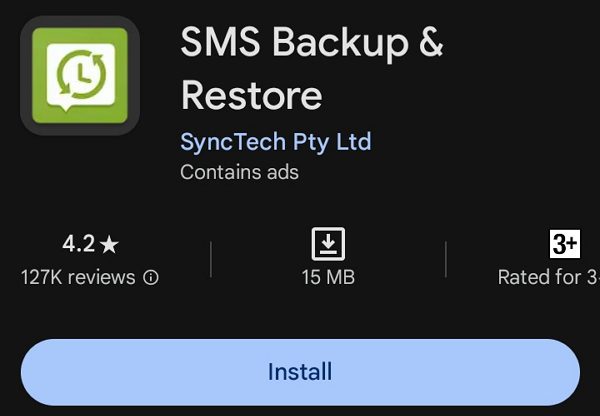
Leave a Reply