In today’s hyper-connected world, staying on top of social media notifications can sometimes feel overwhelming. Facebook, being one of the most popular platforms, can be particularly persistent with its notifications, especially when it comes to text messages. If you’re an Android user looking to regain control over your notifications and stop those incessant Facebook texts, you’ve come to the right place. This guide will walk you through the process step-by-step, ensuring you can enjoy Facebook on your own terms.
Understanding Facebook Text Notifications
Before we dive into the solutions, it’s important to understand why you might be receiving these texts in the first place. Facebook offers various notification options, including push notifications, emails, and text messages. While these can be useful for staying updated, they can also become overwhelming, especially if you’re active on the platform or have many friends and group memberships.
Text notifications from Facebook can include updates about:
- Friend requests
- Messages
- Comments on your posts
- Tags in photos or posts
- Event invitations
- Group activity
While these notifications can be helpful, they can also quickly become a nuisance, particularly if you’re on a limited text plan or simply prefer to check Facebook at your own convenience.
Steps to Stop Facebook Texts on Android
Now, let’s get into the nitty-gritty of how to put an end to these unwanted text notifications. There are several methods you can use, depending on your preferences and the level of control you want over your notifications.
Method 1: Using the Facebook App Settings
This is often the most straightforward method and allows for the most granular control over your notifications.
- Open the Facebook app on your Android device.
- Tap the menu icon (usually three horizontal lines) in the top right corner of the screen.
- Scroll down and tap “Settings & Privacy”, then select “Settings”.
- Under the “Notifications” section, tap on “Notification Settings”.
- Scroll down to find “Text Message” and tap on it.
- Toggle off “Text Message Notifications” to stop all Facebook texts.
If you prefer to receive some text notifications but not others, you can customize your settings further by tapping on individual notification types and adjusting them as needed.
Method 2: Using Your Android Device Settings
If you prefer a more nuclear option or find that the Facebook app settings aren’t working for you, you can use your Android device settings to block notifications.
- Open your Android device’s “Settings” app.
- Tap on “Apps & notifications” or “Application Manager” (the exact wording may vary depending on your Android version).
- Find and tap on “Facebook” in the list of apps.
- Tap on “Notifications”.
- Toggle off “Allow notifications” to stop all notifications from Facebook, including texts.
Keep in mind that this method will stop all notifications from Facebook, not just texts. If you still want to receive other types of notifications, you might prefer to use the Facebook app settings method instead.
Method 3: Replying to Facebook Texts
Facebook also offers a simple way to stop text notifications directly through SMS:
- When you receive a Facebook text, reply with “STOP”.
- Facebook should confirm that you’ve been unsubscribed from text notifications.
This method is quick and easy but may not always be permanent. If you log into Facebook from a new device or change certain settings, you might need to repeat this process.
Additional Tips for Managing Facebook Notifications
While stopping text notifications is a great start, there are other steps you can take to manage your Facebook experience more effectively:
- Use push notifications instead: If you still want to receive timely updates but prefer not to use texts, consider enabling push notifications in the Facebook app settings.
- Customize notification frequency: Facebook allows you to adjust how often you receive notifications for different types of activities. Experiment with these settings to find a balance that works for you.
- Mute specific conversations or groups: If certain friends or groups are particularly active, you can mute their notifications without turning off all notifications.
- Set up notification schedules: Some Android devices allow you to set up “Do Not Disturb” schedules. Use this feature to automatically silence notifications during certain hours.
Troubleshooting Common Issues
Sometimes, you might find that Facebook texts continue even after you’ve followed these steps. Here are a few troubleshooting tips:
- Check for app updates: Ensure your Facebook app is up to date, as older versions might have bugs that affect notification settings.
- Clear app cache: Go to your Android settings, find the Facebook app, and clear its cache. This can sometimes resolve persistent notification issues.
- Unlink your phone number: If all else fails, you can unlink your phone number from your Facebook account. Go to Facebook settings, then “Mobile” and remove your phone number.
- Contact Facebook support: If you’ve tried everything and still can’t stop the texts, it might be time to reach out to Facebook’s support team for assistance.
Conclusion
Managing your Facebook notifications, especially text messages, is an important part of maintaining a healthy relationship with social media. By following the steps outlined in this guide, you should be able to stop unwanted Facebook texts on your Android device and tailor your notification experience to suit your preferences.
Remember, the goal is to make Facebook work for you, not the other way around. Don’t be afraid to experiment with different settings until you find the perfect balance. And if you ever feel overwhelmed by social media notifications, it’s okay to take a step back and disconnect for a while.
By taking control of your notifications, you’re not just reducing digital clutter – you’re also reclaiming your time and attention. So go ahead, make those changes, and enjoy a more peaceful, notification-free Android experience!
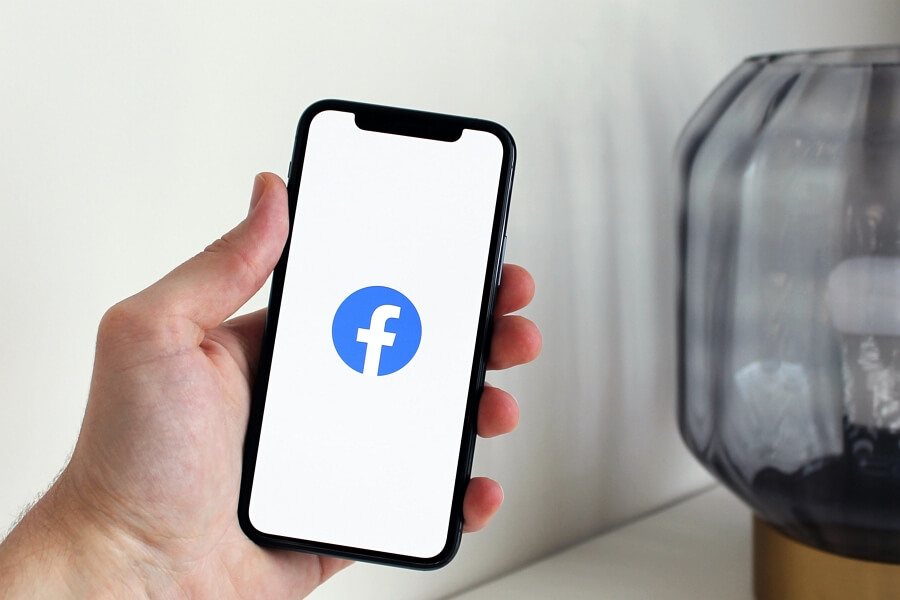
Leave a Reply