Instagram has become an integral part of our daily lives, allowing us to connect with friends, family, and even strangers through photos, videos, and stories. However, sometimes we may find ourselves overwhelmed by the sheer volume of content on our feeds or wanting to take a break from certain accounts without severing ties completely. This is where Instagram’s mute feature comes in handy. In this article, we’ll explore the steps to mute someone on Instagram without unfollowing them, giving you more control over your social media experience.
Introduction
Instagram’s mute feature is a powerful tool that allows users to customize their feed without hurting anyone’s feelings. By muting someone, you can temporarily hide their posts, stories, or both from your feed without unfollowing them or notifying them of your action. This can be particularly useful in various situations, such as:
- Taking a break from a friend’s constant vacation updates
- Reducing exposure to content that may be triggering or stressful
- Decluttering your feed from overly promotional accounts
- Maintaining professional connections without seeing their personal posts
Let’s dive into the step-by-step process of muting someone on Instagram without unfollowing them.
Steps to Mute Someone on Instagram
1. Navigate to the User’s Profile
The first step in muting someone on Instagram is to locate their profile. You can do this by:
- Searching for their username in the search bar
- Tapping on their name in your feed or story viewer
- Finding them in your list of followers or following
Once you’ve found the profile you want to mute, tap on it to open their page.
2. Access the Mute Options
After opening the user’s profile, look for the “Following” button, which is typically located below their bio and above their post grid. Tap on this button to reveal a dropdown menu with various options.
3. Select “Mute”
In the dropdown menu, you should see an option labeled “Mute.” Tap on this to proceed to the next step.
4. Choose What to Mute
Instagram offers the flexibility to mute different types of content from a user. You’ll be presented with three options:
- Posts: This will hide the user’s posts from appearing in your main feed.
- Stories: This will prevent their stories from showing up in your stories bar at the top of the app.
- Notes: This will hide their notes from appearing in your notifications.
You can choose to mute one, two, or all three types of content by toggling the switches next to each option. Select the content you wish to mute based on your preferences.
5. Confirm Your Selection
After making your choices, simply tap outside the mute options menu or press the back button. Your selections will be automatically saved, and the mute will take effect immediately.
Alternative Methods to Mute Someone
While the above method is the most straightforward way to mute someone on Instagram, there are a couple of alternative approaches you can use:
Muting from Your Feed
If you come across a post from the user you want to mute while scrolling through your feed, you can:
- Tap the three dots (…) in the top right corner of their post
- Select “Mute” from the options that appear
- Choose whether to mute posts, stories, or both
Muting from Stories
To mute someone directly from their story:
- Open their story
- Tap the three dots (…) in the top right corner
- Select “Mute” from the options
- Choose to mute their story, posts, or both
What Happens After You Mute Someone?
Once you’ve muted someone on Instagram, here’s what you can expect:
- Their posts won’t appear in your feed: If you’ve muted their posts, you won’t see them while scrolling through your main Instagram feed. However, you can still view their content by visiting their profile directly.
- Their stories won’t show up in your stories bar: If you’ve muted their stories, they won’t appear at the top of your app with other stories. You can still view them by going to the user’s profile and tapping on their profile picture.
- You’ll remain followers: Muting doesn’t affect your following status. You’ll still be following each other, and they won’t be notified that you’ve muted them.
- You can still interact: Muting doesn’t prevent you from liking, commenting, or direct messaging the user. You can still engage with their content if you choose to view it on their profile.
How to Unmute Someone
If you decide you want to start seeing someone’s content again, unmuting them is just as easy as muting:
- Go to the user’s profile
- Tap the “Following” button
- Select “Mute”
- Toggle off the switches for Posts, Stories, or Notes that you previously muted
Alternatively, you can unmute someone by visiting the “Muted Accounts” section in your Instagram settings:
- Go to your profile and tap the menu icon
- Select “Settings”
- Tap “Privacy”
- Scroll down and select “Muted accounts”
- Find the account you want to unmute and tap “Unmute”
Benefits of Muting vs. Unfollowing
Muting offers several advantages over unfollowing:
- Discretion: The muted user won’t know you’ve muted them, avoiding potential awkwardness or hurt feelings.
- Flexibility: You can easily unmute someone when you’re ready to see their content again.
- Maintain connections: You remain connected on the platform, which can be important for professional or personal relationships.
- Customized experience: You have more control over what appears in your feed without losing access to content you might want to see later.
Conclusion
Muting someone on Instagram is a valuable tool for managing your social media experience. It allows you to curate your feed and reduce digital clutter without the finality of unfollowing or the potential drama of blocking someone. By following the simple steps outlined in this article, you can take control of your Instagram feed and create a more enjoyable, personalized experience on the platform.
Remember, social media should enhance your life, not cause stress or anxiety. Don’t hesitate to use features like muting to ensure your Instagram experience remains positive and aligned with your needs and preferences. Happy scrolling!
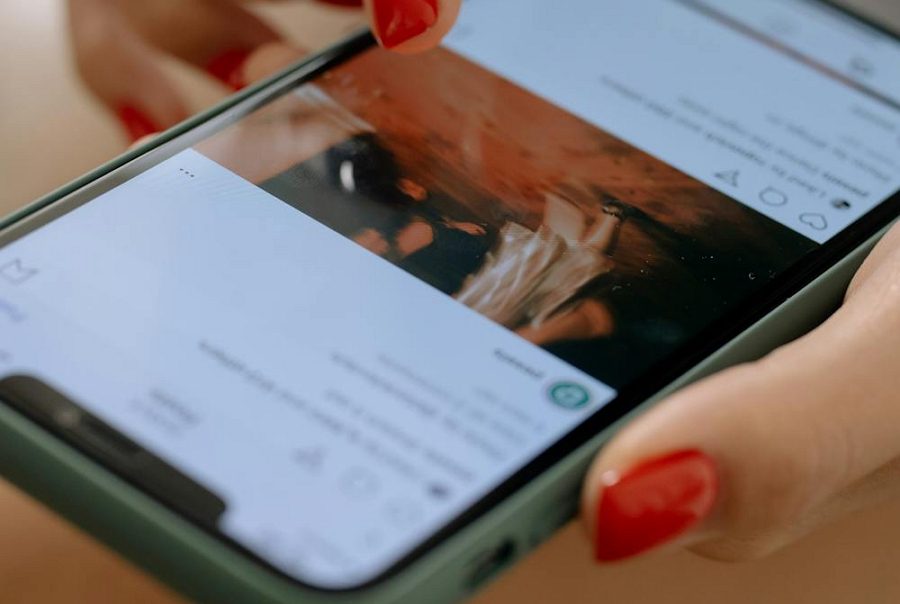
Leave a Reply