Trending searches can be a useful feature for discovering popular topics, but they can also clutter your search experience and potentially expose you to unwanted content. If you’re looking to streamline your Android search experience, here’s a comprehensive guide on how to delete trending searches.
Introduction
Android devices come with various search features designed to enhance user experience. One such feature is trending searches, which displays popular search terms on your device’s search interface. While this can be helpful for some users, others may find it distracting or unnecessary. Fortunately, Android provides options to customize your search experience, including the ability to turn off trending searches.
Steps to Delete Trending Searches on Android
1. Open Your Default Web Browser
The first step in removing trending searches is to open the web browser you primarily use on your Android device. This is crucial because the settings you change will only apply to the specific browser you’re using.
Important note: If you use multiple browsers, you’ll need to repeat this process for each one to ensure trending searches are turned off across all your browsing experiences.
2. Navigate to Google.com
Once your browser is open, go to the Google homepage. This is where you’ll find the settings to adjust your search preferences.
3. Locate the Settings Option
Look for the three dots or lines that typically indicate a menu. This is usually located in the bottom right corner of the Google homepage on mobile devices.
4. Access Search Settings
After tapping the menu icon, you should see an option for “Settings” or “Search settings.” Tap on this to proceed to the next step.
5. Find Autocomplete Settings
Within the settings menu, scroll down until you find an option related to autocomplete or trending searches. The exact wording may vary, but it should be something like “Autocomplete with trending searches” or “Show popular searches.”
6. Disable Trending Searches
Once you’ve found the appropriate setting, you’ll typically see a toggle or dropdown menu. Change the setting to “Do not show popular searches” or toggle it off, depending on how it’s presented in your browser.
7. Save Your Changes
After adjusting the setting, make sure to save your changes. There’s usually a “Save” button at the bottom of the settings page. Tap this to confirm your new preferences.
8. Verify the Changes
Return to the Google homepage and refresh the page. The trending searches should no longer appear. If they’re still visible, you may need to clear your browser cache or restart the app.
Additional Tips for Managing Search Preferences
While removing trending searches is a great start, there are other steps you can take to further customize your search experience on Android:
Clear Search History
Regularly clearing your search history can help maintain your privacy and prevent unwanted suggestions based on past searches. Here’s how:
- Go to your Google Account settings.
- Find the “Data & personalization” section.
- Look for “Web & App Activity” and click on “Manage activity.”
- You can delete individual items or clear all history from here.
Use Incognito Mode
When you want to search without influencing your future suggestions or leaving a history, use your browser’s incognito or private mode.
Customize Safe Search Settings
If you’re concerned about the content that may appear in trending searches, adjusting your Safe Search settings can help filter out explicit results.
Consider Alternative Search Engines
If you find Google’s trending searches particularly bothersome, you might want to explore alternative search engines that offer different features or prioritize privacy.
Troubleshooting Common Issues
Sometimes, you might encounter issues when trying to turn off trending searches. Here are some common problems and solutions:
Settings Not Saving
If you find that your settings aren’t saving, try the following:
- Clear your browser cache and cookies
- Ensure you’re signed into your Google account
- Check for any browser updates
Trending Searches Still Appearing
If you’ve followed all the steps and trending searches are still showing up:
- Double-check that you’re in the correct browser settings
- Restart your device
- Ensure your Google app is up to date
Can’t Find the Setting
If you can’t locate the setting to turn off trending searches:
- Make sure you’re using the latest version of your browser
- Check if your device has any pending system updates
- Consider reaching out to Google support for assistance
The Impact of Disabling Trending Searches
Turning off trending searches can have several benefits:
- Increased privacy: You won’t see what others are searching for, which can sometimes include sensitive or inappropriate topics.
- Less distraction: Without trending searches, you can focus on your own search intentions without being influenced by popular topics.
- Cleaner interface: Your search page will be simpler and less cluttered.
However, it’s worth noting that you might miss out on discovering new topics or current events that are capturing public interest.
Conclusion
Managing your search preferences on Android is an important aspect of customizing your digital experience. By following these steps to delete trending searches, you can create a more personalized and focused search environment. Remember that search settings can sometimes reset after updates or when clearing browser data, so it’s a good idea to check your preferences periodically.
As technology evolves, so do the features and settings available on our devices. Stay informed about new options for customizing your Android experience, and don’t hesitate to adjust settings to suit your preferences. Whether you’re prioritizing privacy, streamlining your interface, or simply prefer a more straightforward search experience, taking control of your trending searches is a simple yet effective step towards a more tailored mobile experience.
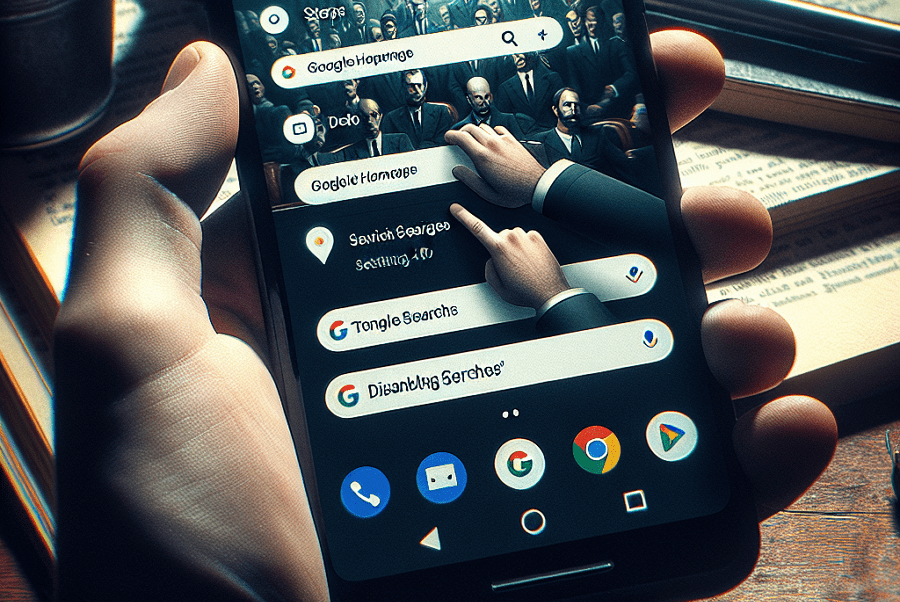
Leave a Reply