Facebook reviews can be a double-edged sword for businesses and page owners. While positive reviews can boost your reputation and attract new customers, negative reviews can be damaging and sometimes unfair. Fortunately, Facebook provides options to manage or disable reviews entirely.
Before we dive into the steps, it’s important to note that only Facebook pages with physical locations can have reviews. If your page doesn’t have a physical address associated with it, you won’t see the reviews feature at all.
Steps to Turn Off Reviews on Facebook Using Your Phone
Step 1: Open the Facebook App
First things first, locate and tap the Facebook app icon on your phone’s home screen or app drawer to launch it.
Step 2: Navigate to Your Facebook Page
Once you’re in the Facebook app, you’ll need to access your Facebook page. Here’s how:
- Tap the menu icon (usually three horizontal lines) in the bottom right corner of the screen.
- Scroll down and tap “Pages” to see a list of pages you manage.
- Select the page for which you want to turn off reviews.
Step 3: Access Page Settings
After you’ve opened your Facebook page:
- Tap the “Settings” gear icon, usually located near the top of the screen.
- Scroll down to find and tap on “Page Settings.”
Step 4: Find the Reviews Section
In the Page Settings menu:
- Look for the “Templates and Tabs” option and tap on it.
- Scroll down until you see “Reviews” or “Recommendations.”
Step 5: Toggle Off Reviews
Now that you’ve found the Reviews section:
- Tap on “Reviews” or “Recommendations.”
- You should see a toggle switch next to “Show Reviews” or “Allow Recommendations.”
- Tap the toggle to switch it to the off position.
Step 6: Confirm Your Choice
After toggling off reviews:
- Facebook may ask you to confirm your decision.
- Read any prompts carefully and tap “Confirm” or “OK” to proceed.
Step 7: Check Your Page
To ensure the changes have taken effect:
- Go back to your page’s main view.
- Scroll down to where reviews were previously displayed.
- Verify that the reviews section is no longer visible.
What Happens When You Turn Off Reviews?
When you disable reviews on your Facebook page:
- Existing reviews will be hidden from public view.
- Visitors will no longer be able to leave new reviews or recommendations.
- Your overall star rating (if you had one) will disappear from your page.
It’s worth noting that turning off reviews doesn’t delete them permanently. If you decide to re-enable reviews in the future, all previous reviews will become visible again.
Alternatives to Turning Off Reviews
Before you decide to completely turn off reviews, consider these alternatives:
- Respond to negative reviews: Addressing concerns professionally can turn a negative experience into a positive one.
- Report inappropriate reviews: Facebook allows you to report reviews that violate their community standards.
- Use the “Hide” feature: You can hide individual reviews without turning off the entire feature.
- Encourage positive reviews: Ask satisfied customers to leave reviews to balance out any negative ones.
The Pros and Cons of Disabling Facebook Reviews
Pros:
- Control over your online reputation: Prevent potentially damaging reviews from appearing on your page.
- Reduce stress: No more worrying about unexpected negative feedback.
- Focus on other marketing strategies: Shift your attention to other ways of engaging with customers.
Cons:
- Loss of social proof: Positive reviews can be powerful marketing tools.
- Reduced engagement: Reviews provide a way for customers to interact with your business.
- Potential suspicion: Some users might wonder why reviews are turned off.
Best Practices for Managing Facebook Reviews
If you decide to keep reviews enabled, here are some tips for effective management:
- Respond promptly: Address both positive and negative reviews in a timely manner.
- Be professional: Always maintain a courteous and helpful tone, even when faced with criticism.
- Take action: Use feedback constructively to improve your products or services.
- Encourage reviews: Remind satisfied customers to leave reviews, but never offer incentives as this violates Facebook’s policies.
- Monitor regularly: Check your reviews frequently to stay on top of customer sentiment.
Conclusion
Turning off reviews on your Facebook page using your phone is a straightforward process that can be completed in just a few minutes. While it can be an effective way to manage your online presence, it’s important to weigh the pros and cons before making this decision.
Remember, reviews can be valuable feedback tools and powerful marketing assets when managed properly. If you’re experiencing issues with reviews, consider addressing them directly or using Facebook’s moderation tools before opting to disable them entirely.
Ultimately, the choice to turn off reviews should align with your overall social media strategy and business goals. Whether you decide to keep reviews on or turn them off, maintaining an active and engaging Facebook presence is key to connecting with your audience and growing your business.
Have you had experience managing Facebook reviews for your business? What strategies have worked best for you? Share your thoughts and experiences in the comments below!
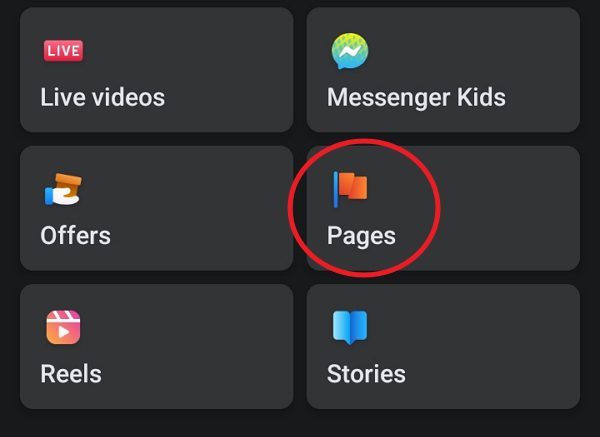
Leave a Reply