Do you want to keep your birthday private on Facebook? Maybe you don’t want everyone knowing your age, or you’re tired of getting a flood of generic “Happy Birthday!” messages from casual acquaintances each year. Whatever your reason, it’s easy to hide your birthday on Facebook so only you can see it. Here’s a step-by-step guide on how to make your birthday private on the Facebook mobile app.
Why You Might Want to Hide Your Birthday on Facebook
Before we dive into the steps, let’s discuss some reasons why you may want to hide your birthday from your Facebook profile:
- Maintain privacy: You may not want your age or date of birth visible to anyone who views your profile, especially if you have a public account.
- Avoid unwanted attention: Getting bombarded with birthday messages from people you barely interact with can feel insincere and annoying. Hiding your birthday prevents this.
- Reduce spam: Unfortunately, some companies and scammers scrape birthdate info from Facebook to send targeted ads, phishing attempts, or sign you up for mailing lists. Hiding your birthday helps protect against this.
- Professional reasons: Depending on your job or industry, you may want to keep personal details like your age private from clients, customers or colleagues on Facebook.
Whatever your motivation, Facebook makes it simple to control who can see your birthday on your profile. Let’s walk through the steps together.
Step-by-Step Guide to Hiding Your Birthday on Facebook Mobile
Step 1: Open the Facebook app
First, grab your phone and open up the Facebook mobile app. If you aren’t already logged in, go ahead and enter your credentials to log into your account.
Step 2: Go to your profile page
Once you’re in, tap on the three horizontal lines menu icon in the lower right corner of the screen. This will open a menu of options. Near the top, you should see your name and profile picture. Go ahead and tap on your name to navigate to your profile page.
Step 3: Tap “Edit Profile”
On your profile page, look for the Edit Profile button located just below your name and profile picture header. Give that a tap to enter the profile editing screen.
Step 4: Tap “Edit Your About Info”
Scroll down past all the various profile fields until you see a section labeled About. Under this, tap where it says Edit Your About Info to expand your About section.
Step 5: Locate your birthday under “Basic Info”
Once in the About section, scroll down a bit until you see the Basic Info header. Your birthday and birth year should be listed here. Tap on the Edit button on the right side of the Birthday/Birth Year field.
Step 6: Change your birthday’s privacy settings
After tapping Edit, you should see your birthday and birth year displayed with a dropdown menu to the right of each. Tap on the dropdown menu to view the privacy options for who can see your birthday.
The options are:
- Public: Anyone on or off Facebook can see your birthday
- Friends: Only your confirmed Facebook friends can see it
- Only Me: Only you can see your own birthday
- Custom: Allows you to select specific friends or lists who can view your birthday
To make your birthday completely private, tap the Only Me option for both your birth date and birth year. This will ensure no one else can see your birthday information.
Step 7: Save your changes
After selecting Only Me, tap the Save button in the upper right corner to confirm and save your new birthday privacy settings. You’ve now successfully hidden your birthday on Facebook!
Additional Birthday Privacy Tips
- Review your privacy settings regularly: It’s a good habit to check your Facebook privacy settings every few months to ensure things are still set how you want them. Facebook occasionally updates its options and sometimes resets user preferences.
- Be mindful of what you post: Even if you hide your full birthdate, be aware that context clues in your posts and photos, like references to your birthday party or age, could still reveal your birthday or birth year to others.
- Consider making your account private: For maximum privacy, you can set your entire Facebook account to private so only friends can view your posts and profile info. Go to your Account settings and under Privacy set Who can see your future posts? to Friends.
- Turn off birthday notifications: If you don’t want your friends to get a notification about your upcoming birthday, you can turn this off in your account settings too. Go to Notifications and under Birthday toggle off Allow friends to receive notifications about your birthday.
Conclusion
Hiding your birthday on Facebook is a smart way to maintain privacy, avoid unwanted attention, and protect yourself from spammers and scammers. With just a few taps in the Facebook mobile app, you can easily adjust your birthday visibility to Only Me so it’s completely hidden from your profile.
Remember, you’re in control of your personal information on social media. Don’t hesitate to adjust your privacy settings and be thoughtful about what you choose to share online. Happy birthday to you…and no one else needs to know!
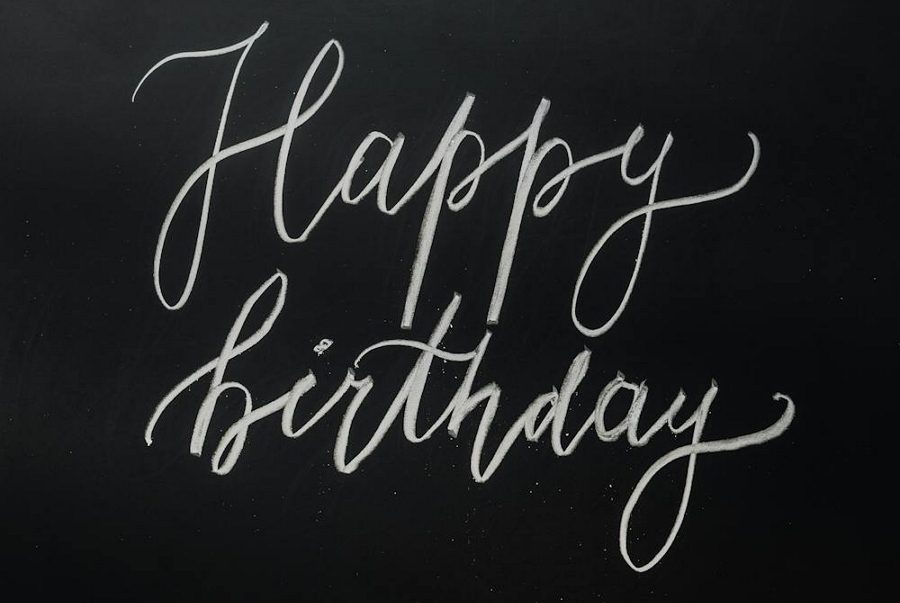
Leave a Reply