Are you a content creator looking to expand your YouTube presence by creating multiple channels? Or perhaps you have diverse interests and want to keep your content organized under separate channels. The good news is that you can easily create and manage multiple YouTube channels using a single email address, all from the convenience of your Android device.
In this article, we’ll walk you through the step-by-step process of setting up multiple YouTube channels with one email on Android. We’ll also share some tips on managing your channels effectively and keeping your content organized. Let’s get started!
Why Create Multiple YouTube Channels?
Before we dive into the process, let’s discuss some reasons why you might want to create multiple YouTube channels:
- Niche-specific content: If you have diverse interests or expertise, creating separate channels for each niche allows you to target specific audiences and keep your content focused.
- Brand separation: If you’re a business or brand, having multiple channels can help you separate your content by product line, target audience, or purpose (e.g., tutorials, behind-the-scenes, customer testimonials).
- Collaboration opportunities: Multiple channels allow you to collaborate with other creators or brands without diluting your main channel’s content or confusing your audience.
- Experimentation: Having a secondary channel gives you the freedom to experiment with new content formats, styles, or topics without risking your main channel’s reputation or audience.
Now that we’ve covered the benefits, let’s move on to the steps for creating multiple YouTube channels on Android.
Step 1: Sign in to Your YouTube Account
To get started, open the YouTube app on your Android device and make sure you’re signed in to your Google account. If you don’t have a YouTube account yet, you’ll need to create one using your Google account.
Step 2: Access Your Channel List
- Tap on your profile icon in the top right corner of the screen.
- From the menu, select Your channel.
- On your channel page, tap the gear icon to access your account settings.
- Under the Account section, tap on Add or manage your channels.
Step 3: Create a New Channel
- On the Channels screen, tap on the Create a new channel button.
- Enter a name for your new channel. This can be your brand name, a specific niche, or any other name you choose.
- Tap the Create button to set up your new channel.
Congratulations! You’ve now created a new YouTube channel using the same email address. You can repeat steps 3 and 4 to create additional channels as needed.
Step 4: Customize Your Channel
After creating your new channel, take some time to customize it:
- Channel icon: Upload a profile picture that represents your brand or niche.
- Channel art: Add a banner image that visually communicates what your channel is about.
- Channel description: Write a clear and concise description that tells viewers what kind of content they can expect from your channel.
- Links: Add links to your website, social media profiles, or other relevant destinations.
Customizing your channel helps you establish your brand identity and makes it easier for viewers to recognize and remember your content.
Step 5: Create and Upload Content
Now that your new channel is set up and customized, it’s time to start creating and uploading content:
- Plan your content: Decide on the types of videos you want to create, the topics you’ll cover, and the style and format of your content.
- Invest in quality: While you don’t need top-of-the-line equipment, investing in a decent camera, microphone, and lighting setup can significantly improve the quality of your videos.
- Be consistent: Establish a regular upload schedule and stick to it. Consistency helps you build a loyal audience and keeps viewers coming back for more.
- Optimize your videos: Use relevant keywords in your video titles, descriptions, and tags to make it easier for viewers to find your content.
- Engage with your audience: Respond to comments, ask for feedback, and encourage viewers to like, share, and subscribe to your channel.
Remember, building a successful YouTube channel takes time and effort. Focus on creating high-quality, valuable content that resonates with your target audience, and be patient as your channel grows.
Managing Multiple YouTube Channels
Once you have multiple channels set up, it’s important to manage them effectively:
- Switch between channels: To switch between your channels, simply click on your profile icon and select the channel you want to manage from the list.
- Use a social media management tool: Tools like Hootsuite or Sprout Social allow you to manage multiple YouTube channels from a single dashboard, making it easier to schedule uploads, monitor comments, and track analytics.
- Keep your content organized: Use playlists to group related videos together, making it easier for viewers to navigate your content.
- Cross-promote your channels: Promote your other channels in your video descriptions, end screens, or by mentioning them in your videos.
By following these tips, you can effectively manage your multiple YouTube channels and keep your content organized and easily accessible to your viewers.
Conclusion
Creating multiple YouTube channels with one email on Android is a straightforward process that can help you expand your reach, organize your content, and explore new opportunities as a creator. By following the steps outlined in this article and implementing some best practices for managing your channels, you’ll be well on your way to building a successful multi-channel YouTube presence.
Remember, the key to success on YouTube is creating high-quality, engaging content that resonates with your target audience. Stay consistent, engage with your viewers, and always be willing to learn and adapt as you grow your channels.
Happy creating!
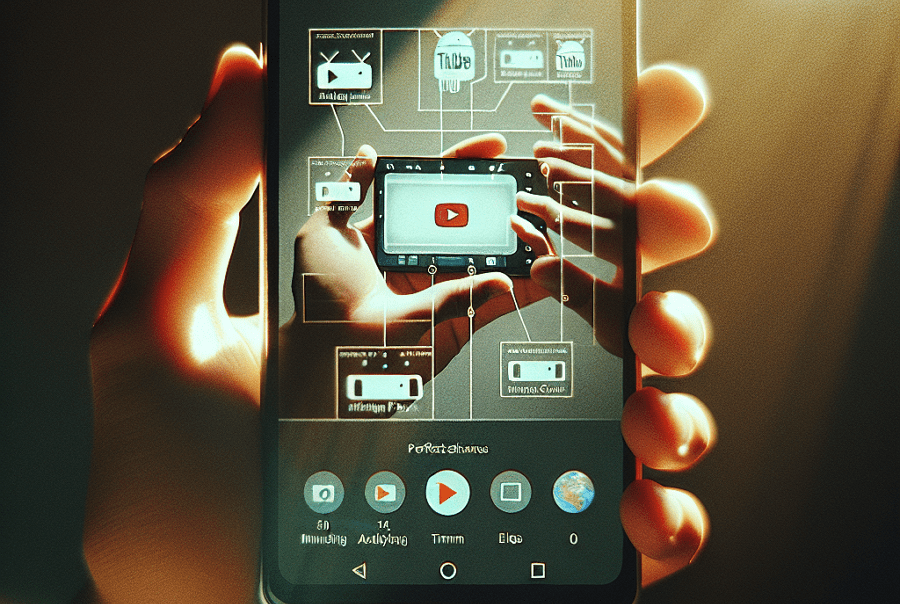
Leave a Reply