Candy Crush Saga, while popular among many Facebook users, can be a source of frustration for others due to the constant stream of game requests. These notifications can clutter your Facebook experience and become a nuisance. Whether you’re looking to block all Candy Crush requests or just those from specific friends, we’ve got you covered.
Why Block Candy Crush Requests?
Before we dive into the steps, let’s briefly discuss why you might want to block these requests:
- Reduce notification clutter: Fewer game requests mean a cleaner, more manageable notification feed.
- Improve focus: Without constant game invitations, you can focus on the content and connections that matter most to you.
- Maintain better relationships: By blocking requests, you avoid the awkwardness of repeatedly ignoring invitations from friends.
Now, let’s explore the different methods to block Candy Crush requests on Facebook.
Method 1: Block Candy Crush Through Facebook Settings
This method allows you to block the Candy Crush app entirely, preventing all requests related to the game.
- Log into your Facebook account on a computer.
- Click the down arrow in the top right corner of the page.
- Select Settings & Privacy, then Settings.
- In the left sidebar, click on Blocking.
- Scroll down to the Block apps section.
- In the text field, type Candy Crush Saga.
- Select the app from the dropdown list that appears.
- Click Block to confirm.
Pro Tip: This method works for any Facebook app, not just Candy Crush. You can use it to block requests from other games as well.
Method 2: Block App Invites from Specific Friends
If you’d rather not block the app entirely but want to stop requests from certain friends, follow these steps:
- Go to Facebook.com and log in.
- Click the down arrow in the top right corner.
- Select Settings & Privacy, then Settings.
- Click on Blocking in the left sidebar.
- Find the Block app invites section.
- Enter the name or email address of the friend you want to block app invites from.
- Select their name from the list that appears.
- Click Block to confirm.
Note: This will block all app invites from the selected friend, not just Candy Crush requests.
Method 3: Turn Off Notifications for Candy Crush
If you don’t want to block the app or your friends, you can simply turn off notifications for Candy Crush:
- Log into Facebook on a computer.
- Click the notifications icon (bell) at the top of the page.
- Find a Candy Crush notification.
- Hover over it and click the three dots that appear.
- Select Turn off notifications for Candy Crush Saga.
This method allows you to keep the app and maintain the ability to play, but you won’t receive notifications or requests.
Method 4: Use Facebook’s App Center
Facebook’s App Center provides another way to manage game requests:
- Go to Facebook’s App Center in your browser.
- Click on the Activity section at the top.
- Click Invites.
- Find a Candy Crush request and click the x next to it.
- Choose Ignore all requests from [Person] or Block [App Name].
- Confirm your choice.
This method gives you the flexibility to block either the person sending requests or the app itself.
Additional Tips for Managing Facebook Game Requests
While focusing on Candy Crush, these tips can help you manage game requests in general:
- Regularly review your app permissions: Go to Settings > Apps and Websites to see which apps have access to your Facebook account.
- Use the “Hide all” feature: When you see a game post in your news feed, click the three dots and select Hide all from [App Name].
- Educate your friends: Politely let your friends know that you’re not interested in game requests. Many may not realize they’re sending them.
- Consider using Facebook’s “Take a Break” feature: This allows you to see less of a person’s content without unfriending them.
- Keep your game activity private: If you play games on Facebook, adjust your privacy settings to prevent your activity from being shared.
The Nuclear Option: Disabling Facebook’s App Platform
If you want to stop all app and game interactions on Facebook, you can disable the platform entirely:
- Go to Facebook Settings.
- Click on Apps and Websites in the left sidebar.
- Under Apps, Websites and Games, click Edit.
- Click Turn Off.
Warning: This will remove all apps and games you’ve logged into using Facebook and prevent you from using Facebook to log into other services.
Conclusion
Blocking Candy Crush requests on Facebook is a simple process that can significantly improve your social media experience. Whether you choose to block the app entirely, manage requests from specific friends, or simply turn off notifications, you have several options at your disposal.
Remember, these methods can be applied to any Facebook game or app that’s sending you unwanted requests. Don’t hesitate to take control of your Facebook experience and curate it to suit your preferences.
By following these steps, you can enjoy a cleaner, more focused Facebook feed without the constant interruption of game requests. Happy Facebooking!
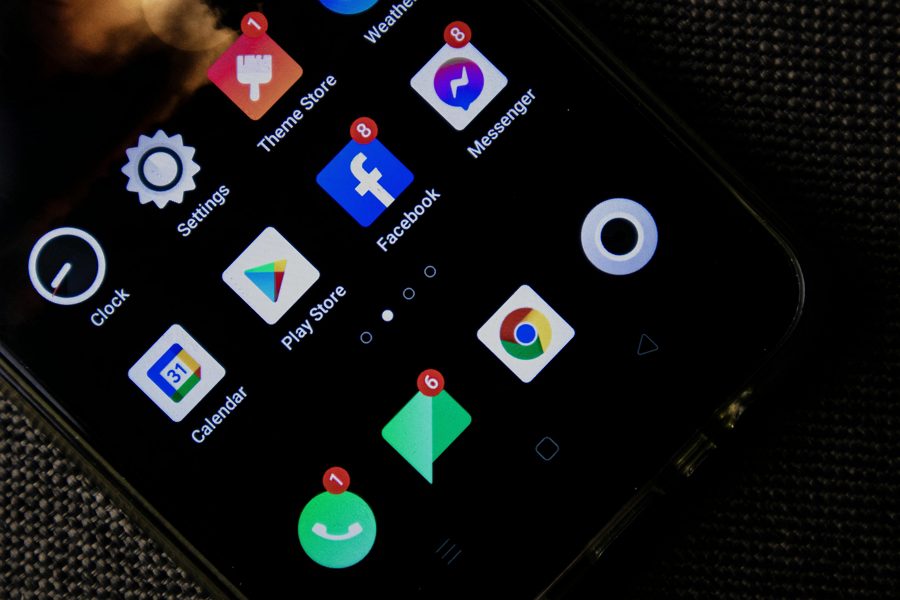
Leave a Reply