Instagram is no longer just a photo-sharing app. With the introduction of features like Stories, Reels, and in-feed videos, the platform has evolved into a dynamic content hub. Among these features, Stories have gained immense popularity, with about 70% of them being watched with sound on. This presents a perfect opportunity to create engaging slideshows with music that can surprise and delight your viewers.
Steps to Create an Instagram Story Slideshow with Music
1. Gather Your Content
Before you start creating your slideshow, you’ll need to decide which photos or videos you want to include. Here are some tips:
- Choose high-quality images that tell a cohesive story
- Select up to 10 photos or videos for your slideshow
- Ensure your content aligns with your brand or personal aesthetic
Pro tip: Mix both photos and short video clips to add variety to your slideshow.
2. Open Instagram and Access the Story Feature
To begin creating your slideshow:
- Open the Instagram app on your mobile device
- Tap the camera icon in the top-left corner or swipe right from your feed to access the Story camera
- At the bottom of the screen, select Create mode
3. Upload Your Photos and Videos
Now it’s time to add your content to the Story:
- Tap the square icon in the bottom-left corner to access your gallery
- Select the Multiple option to choose several photos or videos
- Pick the content you want to include in your slideshow
- Tap Next when you’re done selecting
4. Arrange and Edit Your Slides
After uploading your content, you can customize each slide:
- Drag and drop the slides to reorder them as desired
- Tap each slide to access editing options like filters, text, and stickers
- Adjust the duration of each slide by tapping and holding it, then dragging the slider at the bottom
Remember: Keep each slide between 3-5 seconds for optimal viewing experience.
5. Add Music to Your Slideshow
Adding music is what will make your slideshow truly stand out. Here’s how to do it:
- Tap the sticker icon at the top of the screen
- Select the Music sticker
- Browse through the available tracks or use the search function to find a specific song
- Once you’ve chosen a song, select the portion you want to use by dragging the slider at the bottom
- Adjust the music sticker’s appearance or hide it completely if you prefer
Instagram offers a vast library of licensed music, ensuring you have plenty of options to match your slideshow’s mood and theme.
6. Enhance Your Slideshow with Text and Stickers
To make your slideshow more engaging:
- Add text to provide context or captions for your images
- Use stickers to make your Story more interactive (e.g., polls, questions, or emoji sliders)
- Consider using GIFs to add movement and fun to static images
Pro tip: Use consistent fonts and colors across your slides to maintain a cohesive look.
7. Preview and Adjust
Before posting, it’s crucial to review your slideshow:
- Use the preview function to watch your slideshow from start to finish
- Make any necessary adjustments to timing, music sync, or content order
- Ensure the music complements your visuals and doesn’t overpower them
8. Share Your Slideshow
Once you’re satisfied with your creation:
- Tap Send To at the bottom of the screen
- Select Your Story to post it to your Instagram Story
- Optionally, you can also send it to close friends or share it as a direct message
Advanced Tips for Creating Stellar Slideshows
To take your Instagram Story slideshows to the next level, consider these advanced techniques:
Use Third-Party Apps for More Features
While Instagram’s built-in tools are great, third-party apps can offer more advanced features:
- Animoto: Offers professional templates and a vast music library
- InShot: Provides additional editing options like trimming and speed adjustment
- Canva: Offers animated templates specifically designed for Instagram Stories
Leverage Transitions and Effects
Smooth transitions between slides can make your slideshow more professional:
- Use apps that offer transition effects to create a seamless flow between images
- Experiment with fade-ins, slide transitions, or more creative effects to match your content’s style
Optimize for Vertical Viewing
Remember that Instagram Stories are viewed vertically:
- Use a 9:16 aspect ratio for your slides to fill the entire screen
- Arrange your content to work well in this vertical format, placing important elements in the center of the frame
Create a Consistent Theme
To make your slideshow more cohesive:
- Use a consistent color palette across your slides
- Stick to a particular style or filter for all your images
- Ensure your music choice complements the overall mood of your visuals
Conclusion
Creating an engaging Instagram Story slideshow with music is an excellent way to capture your audience’s attention and share your message effectively. By following these steps and incorporating advanced tips, you can produce professional-looking slideshows that stand out in your followers’ Story feeds.
Remember, the key to a successful slideshow is a combination of high-quality visuals, well-timed slides, and music that enhances rather than distracts from your content. With practice and creativity, you’ll be crafting stunning Instagram Story slideshows in no time.
So go ahead, gather your best photos and videos, choose the perfect soundtrack, and start creating slideshows that will engage and delight your Instagram audience!
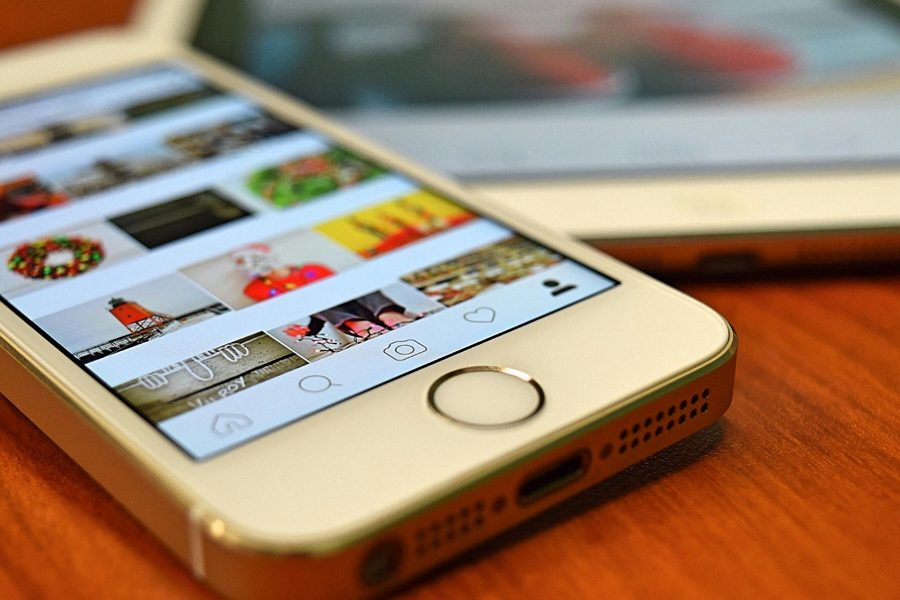
Leave a Reply